Windows has a great search engine for searching different files and folders within itself. With Windows 10, Windows search, as the search feature is known as, has ameliorated to a great extent. It has included Cortana, which is still now one of the most coveted artificial intelligence voice assistant. Even though Cortana is extremely efficient in searching things for you, the File Explorer or Windows Explorer is no less. When it comes to searching files or file types, there is no match to File Explorer in Windows 10. You can search by file types, multiple file types at a time in File Explorer.
The key to this easy multiple file type searching is the ‘OR’ search modifier. Whenever you are searching for multiple file types, you have to type the file types separated by OR. The keyword OR is case sensitive, which means, OR and or are not same. If you type or/Or/oR instead of OR, then the command will not work. One more thing to remember, this modifier only works in File Explorer and not in Windows Search/Cortana. Cortana can search a specific type of file, but it’s limited to only one type.
There are several search modifiers that File Explorer does not recognize. For example, Commas, semi-commas, and pipe bars. They’re mostly recognized by search engines and out of habit, users might think they’ll work on Windows as well but that is not the case.
Steps To Search Multiple File Types In File Explorer on Windows 10
1. Open File Explorer.

2. Go to any drive or folder.
3. Now if you want to find text or png files, then type the follwing command.You will be able to find all TXT and PNG files in a folder.
*.txt OR *.png.
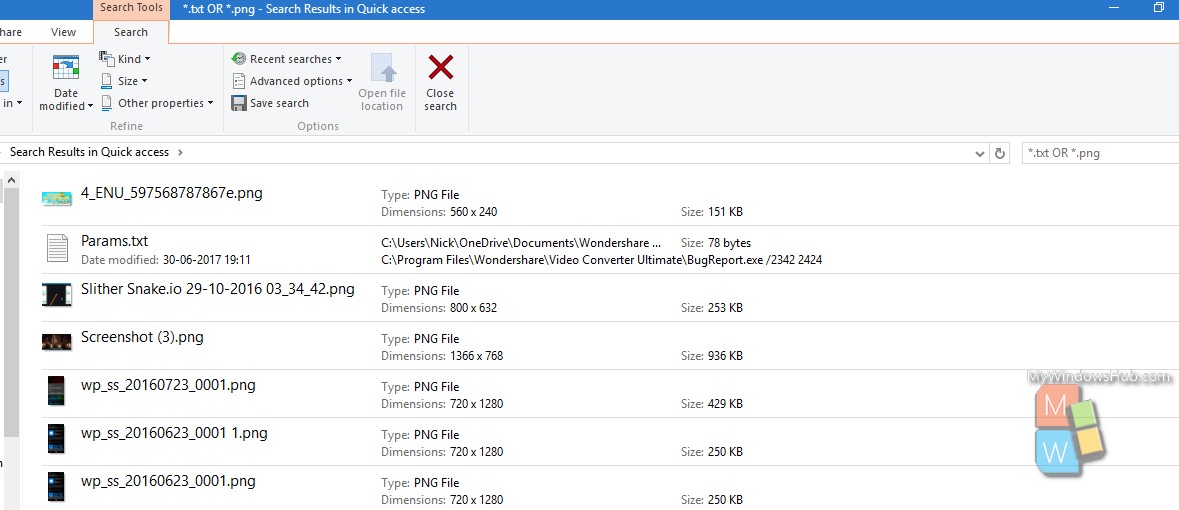
The search isn’t limited to just text or image files. You can use it to search for any type of file and also with the file name. In that case, you must write the correct file name and this situation is not case sensititive.


You used to be able to type in the search bar Type:file
This would display all file types in said folder including subfolders. Looks like this was removed in windows 10, which is a real shame. Made archiving and cleaning out folders much easier.