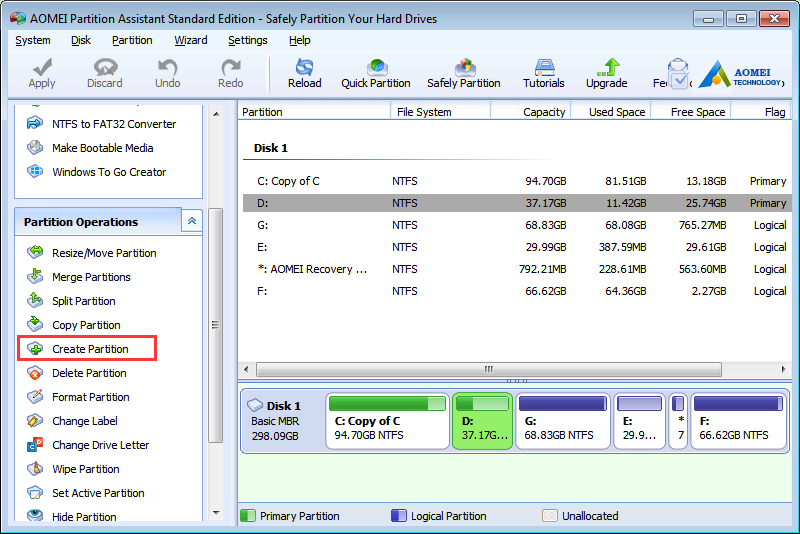We store data in hard disk, a hard disk may have multiple partitions. We generally like to put different types of data in different partitions: games, videos, system, etc. Keeping category management well will help you to find things easier. For computer data, we create several partitions to store and manage different types of files. So to create, manage or delete partitions we need help of partition management softwares.
Creating partition is the basic function for any partition management software. Windows disk management can’t create new partition directly if there is no unallocated space. However, you can shrink a big partition to get an small unallocated partition, then select create partition from context menu. Now there is an easy way, with a professional partition software called AOMEI Partition Assistant, you can directly create new partition.
To get an unallocated volume, another way in Windows Disk Management is deleting an existing partition, that is to say, all your data on that partition will be removed. With AOMEI Partition Assistant, you can split partition to get two new partitions.
Again you can’t move partition with Windows Disk Management, while you can achieve this using AOMEI Partition Assistant if there is an unallocated space near to the target partition and it won’t cause any data loss. After moving partition, you can merge partitions or extend them.
AOMEI Partition Assistant can replace Windows Disk Management completely. Besides above basic partition operations, it provides other advanced functions: partition recovery, rebuild MBR, conversion between logical and primary partition, convert MBR to GPT and vice versa, migrate OS to SSD, make bootable CD, Windows to go creator and so on.
With the release of AOMEI Partition Assistant 5.8, it added two new features: quick partition and command line partitioning. The free partition manager – AOMEI Partition Assistant Standard supports the latest Windows 10 very well. For Windows disk and partition optimizing, AOMEI Partition Assistant is a good choice.