If you want to reset Windows 8 start screen to its defaults, go through this article. After using Windows 8 for some days you may find many shortcuts are pinned on your Windows 8 start screen. They can be created by some rogue program. It would be a painful work for you to right-click on every item and then click Unpin to remove them. You can reset or unpin all these items simply entering a command in command prompt. After entering the command your Windows 8 Start Screen will look like exactly the same when you first installed Windows 8.
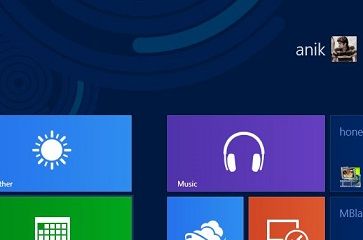
Steps to Reset / Unpin all items in Windows 8 Start Screen
1. First of all Open Administrative Command Prompt
2. Type the folowing command in command prompt
del %LocalAppData%\Microsoft\Windows\appsFolder.itemdata-ms
del %LocalAppData%\Microsoft\Windows\appsFolder.itemdata-ms.bak
tskill explorer
and hit Enter.
3. You can also copy-paste this code in Command Prompt. Copy the above command and right-click in Command Prompt and Paste it.
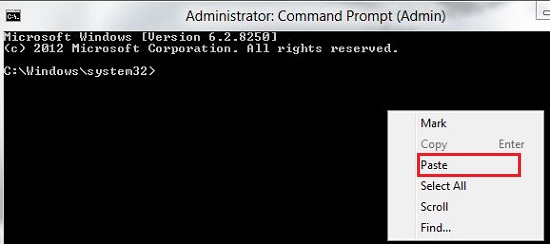
4. That’s it. You have successfully reset your Windows 8 Start Screen to its original state.

