While using PC, we fidget with the system volume buttons and change the volume settings. Now, the problem is that if the volume setting is changed, then it becomes difficult to reset the Volume on Startup in Windows. Windows leaves entirely up to the users to manage the System Volume. We can increase the volume, decrease it or even mute the volume entirely. But once the settings for the system volumes are altered, especially if by mistake, then there is a Windows utility app to serve your purpose. It’s called the Start Volume. Start Volume is a portable Windows utility that will reset the system volume on startup. You define what level the volume should be set and the application manages the remaining aspects of the utility app.
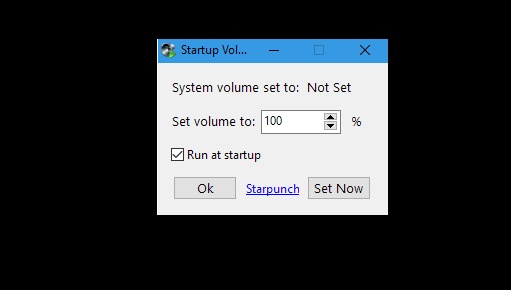
One important thing to remember here is that the application works only when you reboot your system. If your machine PC is coming out of sleep or hibernation, the app cannot do anything about the System Volume. So the first thing you need to do is run the Start Volume application and set the volume level.
Next, you have to enable the ‘Run at startup’ option and click on OK. Now when you click on the ‘Set Now’ button, the system volume will be updated to the one you have just set.
Once, you are done, use your system normally. You can change the volume as per your requirements. Once you complete doing the procedure, shut down the computer. The next time you boot Windows, Start Volume will run with all the other startup programs you have in your Start folder.
But this application has some limitations though. Even though the application is quite efficient, yet it isn’t the first app to run when you boot into Windows. If you want to lower the volume, then you must seek help of some other apps. Start Volume can definitely lower the volume but only after the first few apps and alerts have already notified you with their usual loud sound. In addition to this, Start Volume also doesn’t have any way to make it work after your system comes out of sleep.

