Sometimes, while copying files from one disk to another, you may get an error showing that the disk is “write protected”. This tutorial is for handling that error.
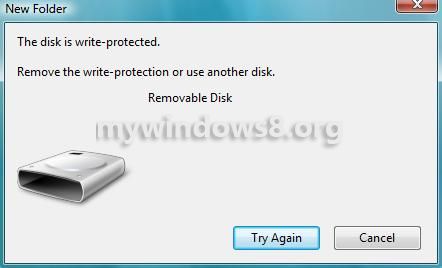
What is Write protection?
As the term explains itself, Write protection means that the disk is protected against write operations. i.e., you can’t write on the disk. You are only allowed to read and copy data from that disk, but unable to write or delete any content of that disk.
Why this happens to USB drives?
This can happen because of any one of these two reasons.
1. Virus attack. Viruses sometimes change the access to be write protected, which may lead to this problem.
2. Enabling the Lock switch. Some USB device has a lock switch. If you lock that using the switch, then it will make the access restricted from write.
Way to remove/disable Write protection
A. Searching for the Lock Switch
If you have locked the switch by mistake then, the only way is to search for the switch and unlock it. There is no other way to remove the write protection from that device.

B. Registry Editing
If plan A fails, then there comes plan B. You have to do a small registry editing to disable Write Protection.
Steps to be followed:
1. Press Windows + R to open the Run Window an then type regedit and press Enter to open the
Registry Editor.
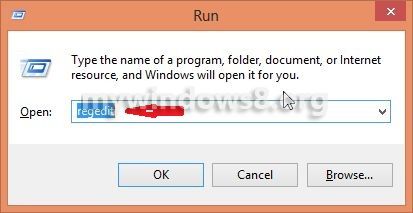
2. Navigate to HKEY_LOCAL_MACHINE -> SYSTEM -> CurrrentControlSet -> Control. Search for StorageDevicePolicies.
If that doesn’t exist, then add add a new key named StorageDevicePolicies. Now navigate to that and create a new D-WORD(32 bit), WriteProtect.
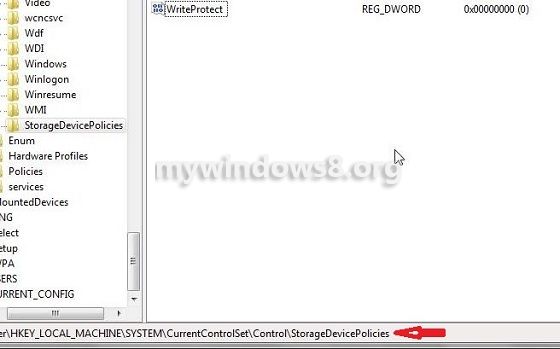
3. Change the value of the key WriteProtect to 0.
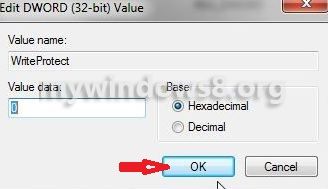
C. Formatting the USB Drive
You can also format the USB drive to make it write protection free. But here, first you have to Low level Format and then format normally. For Low level format, you can use this software.
1. Now open the Device Manager by right clicking on My Computer icon and selecting Manage.
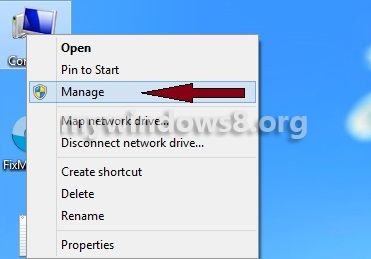
2. Select Disk Management from left pane. Now right click on the drive and select Format.
D. Another Low Level Formatting tool
If you are still facing the problem, even after following previous three methods. You may use HDD LLF Low Level Format Tool to format your USB Flash Drive. Many users have found this tool very useful. You can find a link to this tool, below in the comment section.
D. Solutions suggested by our Visitors
A. One of our visitors Tom has suggested a method to solve this problem. You can find the method in the comment section.
B. You can also see the Steps suggested by one of our visitors, John Mitchell Here
Conclusion :
Some faults of USB Flash Drives can be caused by different hardware issues like broken circuitry, misalignment of input contacts etc. In that case you can also have “write protection” problem. Actually in Flash drive data is stored in an array of memory cells (each memory cell contains a binary ‘1’ or ‘0’). To write a ‘1’, a threshold voltage is applied to a memory cell, where no applied voltage means ‘0’. This writing operation can be blocked by using a lock switch, changing Operating Software configuration or if Flash drives’s write circuity is broken. Only for the first two cases the problem can be solved by following above mentioned methods.
If you have any other method to solve this type of problem, you may add your solution in the comment section.


StorageDevicePolicies/WriteProtect is NOT working in Windows 8.
Since these are not working, therefore formatting will also not be available.
Any other solutions?
Hi, LOW LEVEL Formatting is still an option. Follow C. Formatting the USB Drive part, mentioned in the above article.. There is a lint to a low level formatting tool. Formatting your Flash drive using that software will remove write protection.
It is not formating my disk again showing write protection
Yes Storage device is not working in Windows 8
Hi Umesh try low level formatting.. it’s always the best option.
Still cannot format the disk even after following the above steps.
Low level doesn’t format it either. Still bummed out.
Hi,
use following tool to low level format your USB flash drive. All instruction are written there.
External Link
nothing from the mentioned above is working .. any other solutions ??
Hi, Mahmound
Please see my previous comment.
well iv tryd every thing you put on here and still no luck what so ever ??
Hi, Bily Please go to http://hddguru.com/software/HDD-LLF-Low-Level-Format-Tool/ and download the tool and low-level format your Flash Drive.
No Work
Did it, still not working.
Not working above method and software. :'(
Hi Muhammad,
Please see the conclusion part of this article.
1. Start > Run -> type CMD and press enter
2. type diskpart > enter
3. type list disk > enter
4. type select disk # (# is the number of the USB HDD you’ve plugged in )
5. type attributes disk clear readonly
Hi TOM,
Thanks for sharing the trick.
thanx tom
Thanks Tom – after trying everything else, diskpart finally got it.
wow tom! WOW!!! THANKS!! you saved my day!! thanks dude!! 😀 😀 :))
its not well. the diskpart keeps saying the amount is not specified
Bro still not work
this is not working on windows 8.1
i used the tool and get the following error
Error occurred at offset XXXXXXXXXXXXXXXX: 19 – The media is write protected
d the HDD low level format tool… its keeps on saying error 19
I getting the same write protection error on my kingston Dt Ultimate G2 usb drive 32gb (im really bumbed out about this) on windows 8, Ive tried everything but nothing works.
Hi,
I have tried using HDD Low level format tool for my TRANSCEND 8GB USB stick, but the error I’m getting is
“Unable to lock device. Make sure you do not have open files on this device and try again. ”
I have changed the Registry by navigating to,
HKEY_LOCAL_MACHINE -> SYSTEM -> CurrrentControlSet -> Control. Search for StorageDevicePolicies.” & changing the D-WORD (WriteProtect) to 0.
Nothing has worked…
also when I try to format the USB stick I get the message ” the disk is write protected” .
In my DISK MANAGEMENT I observe My USB as a 7.50GB RAW drive.
can you please help me out…
Getting this problem with my USB modem in Windows 8. All of the above had no effect.
Solution:
1.Click on Settings on that tool bar on right of screen
2.Select Control panel
3.Click on Programs
4.Select “Turn Windows features on or off”
5.Clear check box next to “Print and Document Services”
6.Restart your computer
7.Repeat steps 1,2 &3
8.Now Check the “Print and Document Services” box
9. Restart the computer.
Problem is gone. I forget where I saw this solution but it worked for me.
thanks John works for me.
It’s not working low level format also not working suggests something else
Am so grateful
This method worked for me
Thank u so much sweets x
Number 5 procedure is not clear
Not workes
what should i do if its not showing usb drive?
Hi arslan,
Please make sure Bus is activated and not disabled in Device Manager.
hey nick i have tried all but i m help less i m using a 8gb transcend pendrive its write protected now wht to do
I tried your above mention method but it didnt work
please can you tell any other for removing write protection, and neither my pen drive have any lock. Please help me out
and send me links for good software if any
thank you
monis
Hi monis,
Have you tried Method C 😕 Some of our visitors have also discussed some methods in this comment section. Please see those steps. It may help you.
I have a problem with my micro sd card.I cannot edit,delete or format it.I have already tried hdllf,killdisk,hp format tool and sd formatter but nothing seems to work.Does anyone have any solution for it??
I am having this PROBLEM in my TRANSCEND 8 GB Pen Drive.
Tried all above option mentioned also tried
CONTROL PANEL option by John Mitchell as well as
CMD DISKPART by Tom but damn NOTHING worked for me.. PISSED off due to this damn WRITE PROTECTED DISK.
It’s hard to identify whether the problem is occurring because of any hardware issue or software issue. If it’s because of any hardware issue, you may need to replace the device.
Hi i also have problem with my 2GB FLASH & 8GB FLASH, That it’s WRITE PROTECTED and i can’t formatted, I have use these method to formatted
1. CMD DISKPART METHOD
2. CMD DISKMGMT.MSC METHOD
3. LOW DISK FORMAT METHOD
But it doesn’t work write now also, DO YOU HAVE OTHER IDEA FOR ME THANKS.
Hi Naweed, I think all possible methods are described here. Some methods, suggested by the visitors are also there in the comment section. PLease try all these methods and hope for the best.
hi m also having the same problem but nothing is done with the above mentioned techniques what to do next… there is not any hardware damage…
Bro you get any solution ?
regisrty editing has been disebled by your administrator,,,,, how may i ???????????????
Hi asadul try other solutions or contact your admin.
type gpedit.msc youll get lot of options
Thanks! The low level format tool worked wonders! Kept getting errors until I did a quick format with it. Now it works great!
i don’t have sound device working , no any display in sound card what is the solution everything i was try it but don’t fineout please what is the solution nick sir
hi… i tried all possibilities to remove write protected.but all arefailure. any softwares are available? if have,mail to me that link.
thank you guys…
Aravind
Hi. i still do not get the easy way to format my flash disk
Hi, I have tried every single method on this whole webpage. Still nothing. But I think Tom’s method may work – I think someone needs to explain it to me in more detail. The low level formatting isn’t working.
i too have tried many softwares, regedit, HDD low leverl format 4.4, diskpart and windows features off other applications available online, error continues to haunt me. kindly share solutions if available
SARE POINT TRY KIYA HAI PAR SANDISK PENDRIVE WRITE PROTECTION NHI REMOVE HO RHA HAI DEAR..PLZZZZZZZZZ HELP ME………?????????
My compyter has not find storageDevices Policies
My compyter has not find storageDevices Policies
Hi,
If it’s not there create it.
Steps:
1. Goto HKEY_LOCAL_MACHINE\SYSTEM\CurrentControlSet\Control
2. Right click on Control and choose New and then Key and name it as StorageDevicePolicies.
Then follow from Step:2 mentioned in main article.
Cheers
Nick
No Find StorageDevicePolicies. Window 8.1
I have tried every single suggestion above, including those in the comments, and nothing has worked at all. Every time I try to format the usb flashdrive I get the same message ‘Disk is write protected’. I have consulted numerous other websites too and tried all their suggestions and absolutely nothing works at all. I have spent many hours on this and it is very frustrating.
If any suggestions doesn’t work , the problem is in hardware of flash disk. that means the voltage to the pin that clears memory locations in hardware eeprom can’t be applied. in this situation mp3 files playes cutted and corrupted .
once the diskpart, regedit, low level formating and MUSBfixer method does not work it concludes that the drive is at the point of no return. The best thing to do is to copy your files from it and get a new drive. Though its painful but you cant do anything about it now
still my pendrive is showing “your disk is write protected”…. 🙁
Hey,I tried all of this methods but nothing is working pls. tell me best solution.I have SanDisk cruzer blade 16 GB
You’re not alone. I have the same SanDisk cruzer and nothing works. It’s so frustrating.
no problem solved its not working properly
StorageDevicePolicies is not present at the mentioned address. Is there any alternative way?
i try to remove write protect pendrive but no option StorageDevicePolicies.
plz help me..
I tried above mentioned methods.now my 4gb pendrive is full of empty.Its used space is 0 bytes and Free space is also 0 bytes… Please tell me someone what should I do..!
all method is wrong plz tell us a best way to remove write protition from pc and sd card c
I have lexar 16G drive ain’t being formated still after following the mentioned steps
Hi I followed all of the above methods and everything worked fine until the very end. After successfully low level formatting it, I then tried to format it normally like instructed and received the message “THE FORMAT DID NOT COMPLETE SUCCESSFULLY”. Could you please help point me in the right direction of what to do next or possibly where to look for solutions? Thanks!
Good one tom tanxs
I was not aware of this information before. I can also format the USB drive to make it protection free.
I have 32 GB Kingston Drive,who is in Protected mode I tried all methods but in vain,if you have any other solution please share that to me