When you open the Notification Panel or Action Center in Windows 10, there are some Quick Actions options like Tablet Mode, WiFi, Connect, Note, All Settings. By default there are a total of 4 options that are displayed under Quick Actions- Tablet, Connect, Note and All Settings. You can find these settings from the Notifications & Actions menu from Settings. If you do not want this feature to appear, then you can remove all these options using the Registry Editor. You may also increase or decrease the number of items to be displayed on Quick Actions menu. The following tutorial will show you how.
Steps to remove the Quick Actions to Show in Windows 10 Action Center
1. Go to Settings-> System -> Notifications and actions. in the right panel you will find the Quick Actions menu.
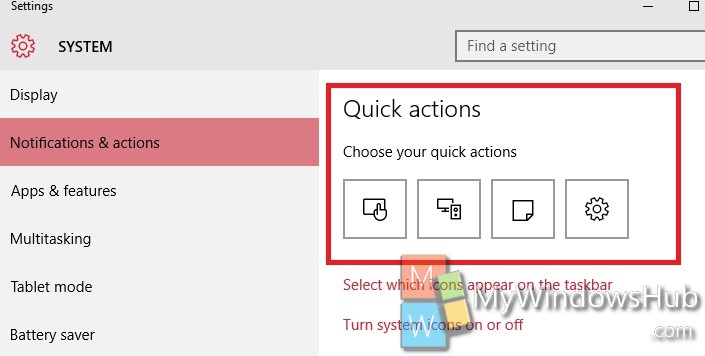
2. Press Win+R to open Run window and go type regedit and hit Enter. The Registry Editor will open.
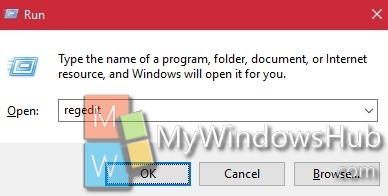
3. Now navigate to the following location
HKEY_LOCAL_MACHINE\SOFTWARE\Microsoft\Shell\ActionCenter\Quick Actions
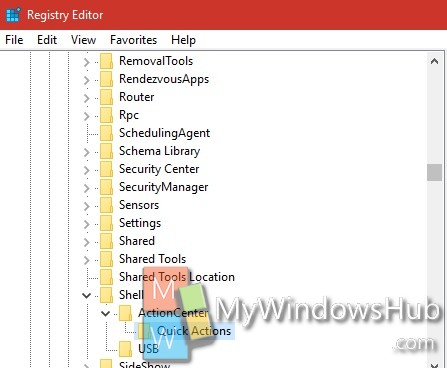
4. In the right pane of the Quick Actions key, double click on PinnedQuickActionSlotCount DWORD to modify its value.
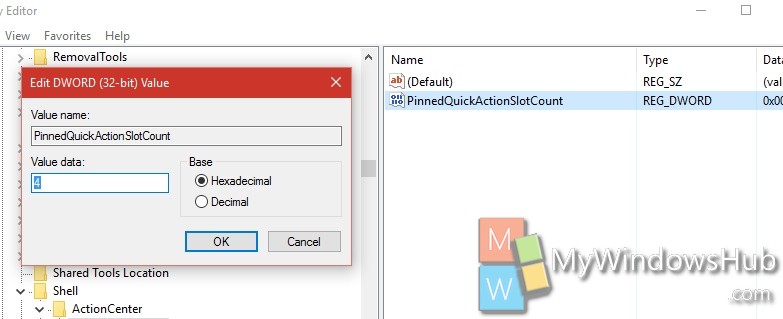
5. Now select the Decimal option and check the value assigned to the DWORD. if the number is 4, then it means a total of 4 items are being displayed on the Quick Actions menu. To remove all the options, set the value to 0.
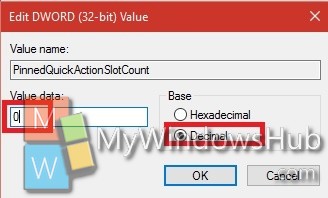
6. Click OK and close the Registry Editor.
That’s all! You can sign out and sign in to see the changed effect.

