We know that Windows operating system allows screen projection to a second display. This feature is nothing new and has been a part of Windows since years. The feature is compatible with both connected and wireless displays. When you project your screen, the entire screen is being projected and you cannot limit to project just a portion of it. But if you want to achieve that particular goal of partially projecting screen in Windows? The process is simple but unconventional. Windows has no solution for this particular need but VLC player does. It enable you to display your entire screen or just a small portion of it to another display.
Steps to Project a Part of Your Screen in Windows Operating System
1. Open VLC Player. Go to Media and click on Open Capture Device.
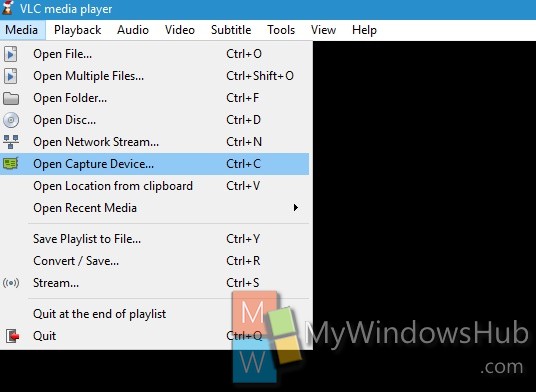
2. Under Capture Device tab, click on the dropdpwn box beside Capture Mode. Select Desktop and tap on Play.
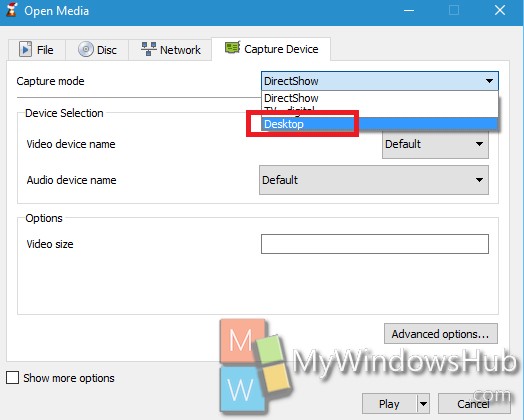
3. Next, navigate to Tools-> Effects and Filters.
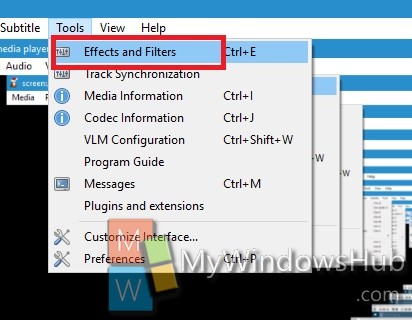
4. Now go to ‘Adjustments and Effects’ window, and select the‘Video Effects tab. Inside this tab, select the ‘Crop’ tab and trim the visible area from the top, bottom, left, and right until it shows only the portion you want to share.
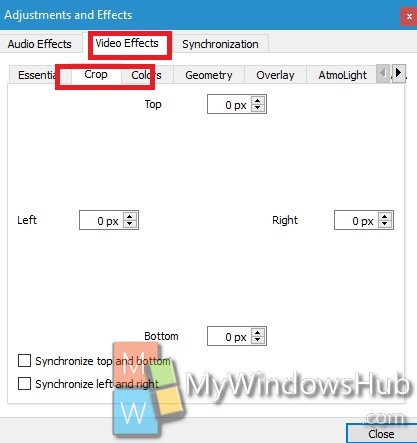
Now, VLC player will start streaming only the part of your screen you want to share, move VLC to the screen your second screen and continue using your desktop.


so it means. After cropping the required part i can proceed using other programs apart from VLC.. (For instance playing games)
while projecting only selected part???