Printing in Windows 8 or 8.1 from the Start Screen Apps of Windows 8 has confused a lot of users. Printing by conventional method does not work for Start Screen Apps. It has to be done via Charms screen device menu and then follow some simple steps which are discussed below.
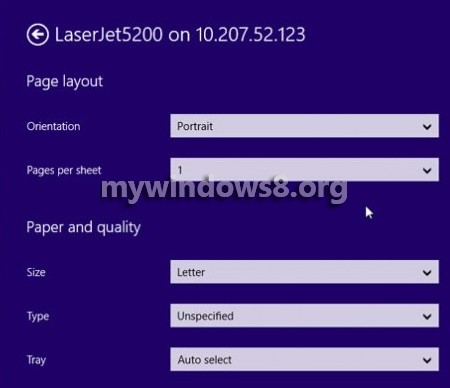
Steps to Print From Windows 8.1 app
1. First open the App from where you want to print. For eg. you want to print a photo from the Photo App. Open the Charms Bar (Windows+C) and select Device.
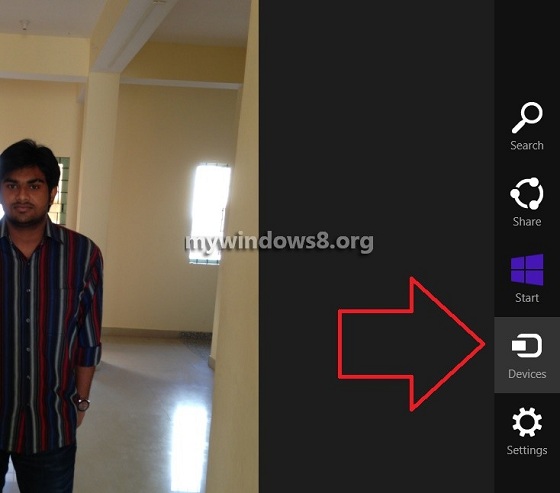
2. Now select the device Print.
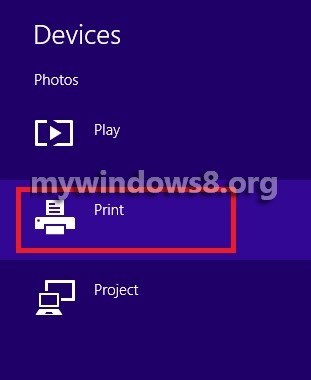
3. Now select the printing device which you want to appoint to print the document.
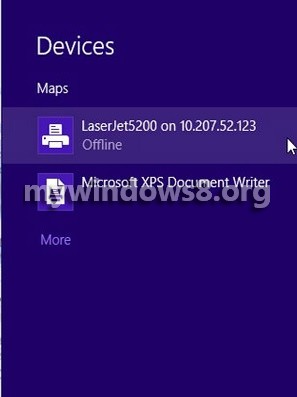
4. Click on More Settings to adjust different printing options. Now set the number of copies and click on Print.
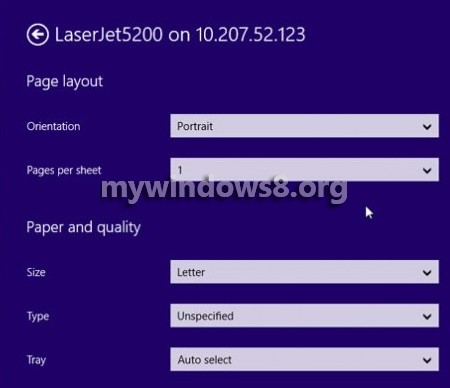


What a totally wrong ‘help’ message from you, Nick. When I click on PRINT from the Devices charm, as per your instructions, Windows 8.1 tells me that the Calendar App does not print. Trying to imagine where I went wrong.
Hi Scott, You opened Windows 8 Calendar app and then followed these steps. As the calender app does not support anything to print, you got ‘Calendar App does not print’ message. Open any image using Windows 8 Photos app (not the desktop photo viewer) and follow the steps mentioned above. It will work. Basically this charms screen printing feature works with some particular Windows 8 Apps (no desktop apps are supported, also the Calender app will not work). So open any image with the Photos app and try it.
Last Sunday my computer did an automatic “upgrade” to Windows 8.1 from Windows 8. Since then I have not been able to use my printer. My printer is a Canon 888. Why does someone else have the authority to dictate to us computer illiterates when or what we may print? Why can’t we be left alone to continue using the printer we paid our good hard earned money for instead of being, “Big Brother?” Is it necessary you people, whom ever you are, must rule us computers users as your personal whipping boys?
Hi Robert,
You are not forced to read any of the tutorials published here or any other websites. Definitely you have bought your printer with your hard earned money and you are free to do whatever you want with your printer. This website has helped many users to troubleshoot basic and advanced Windows issues and we will continue to do the same. No one is forcing you to visit the site or perform the steps mentioned here. Again if you face any issue with your Windows, we will always happy to help you. Before taking your PC to service center and spending your “good hard earned” money you may let us know the issue, we will be happy to fix it (if not any hardware issue) for free.
Cheers
Nick