Every web browser collects information, data and feedback from users’ session to improve performance of their web browsers. Besides, when you first install a web browser, the manufacturer collects information about the installation for different reasons. They want to keep track of the number of users using their product, how fast the installation is taking place, if the user is facing any issue regarding the installation. So the information is purely oriented to the betterment of user experience with the browser. Mozilla Firefox is one such web browser that collects information about new installations. If you don’t wish to send any such information to Mozilla Firefox for whatsoever reason, here’s how you can turn it off.
1. First download Mozilla Firefox. Now run the .exe file. When the installation start, you’ll get a dialog box like the one shown below. Click on the Options menu.
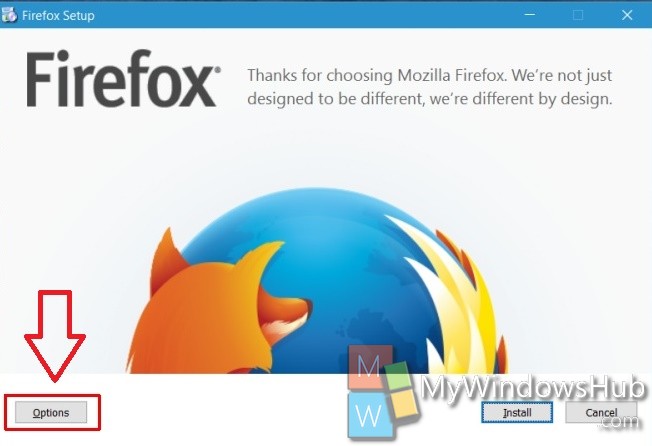
2. When you go to the options, you will find several settings and information, like the Shortcuts that will be created for Mozilla Firefox, the location where the installation will be saved, space to be consumed by Firefox and that information will be sent to Firefox. Find out the option “Send information about this installation to Mozilla”. By default this option is ticked, which means information of the installation will be sent by default to the company. Uncheck this option.
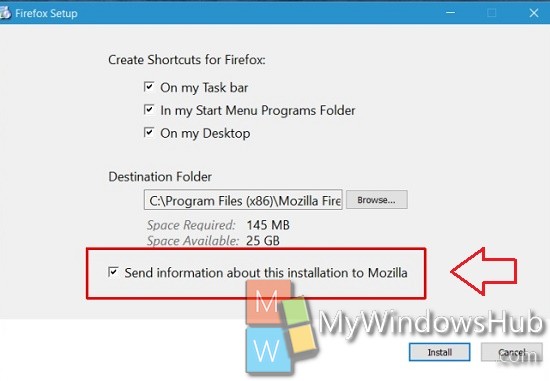
3. Click Install.
That’s all!

