Start List is a new feature inserted in Windows 10 technical preview. The Start List is present in the upper left panel of the Start Menu. The Start Menu has been revamped in Windows 10 and both the Start menu and the All Apps Start screen have been consolidated into one. By default the Start List contains the frequently Used apps along with Documents, Pictures, File Explorer and PC Settings. You can customize these options. The following steos will help you to pin and unpin links on Start List in Windows 10.
Steps to Pin and Unpin Links on Start List in Windows 10
1. Tap on the Start Menu, and see the Start List.
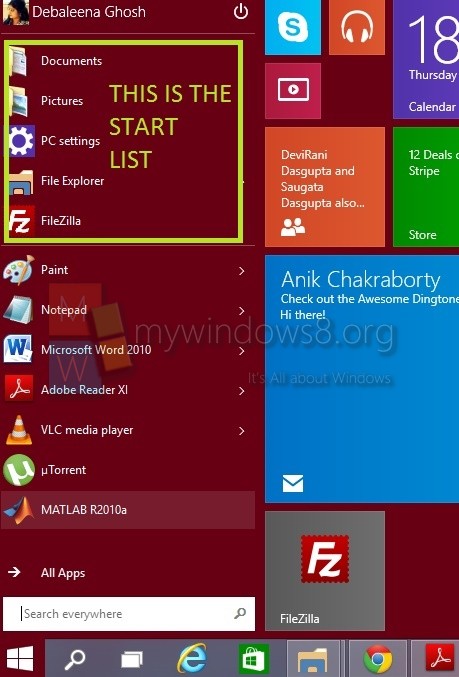
2. Right click on the Taskbar and Go to Properties.
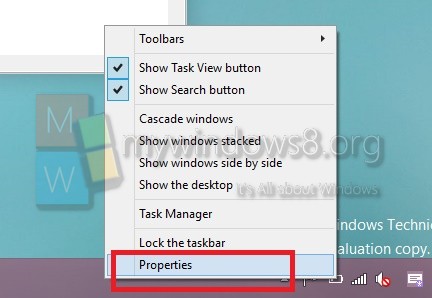
3. Go to Start Menu tab and tap on Customize.
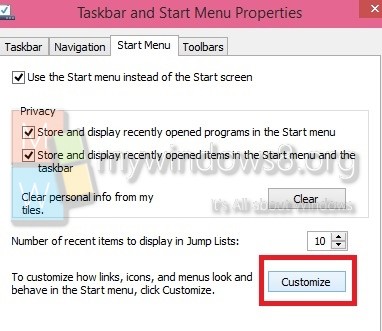
4. Now check the Pin to Start List option. If you check more options, then those will show up at the Start List. If you want to hide certain items which are present in the default Settings, then uncheck those options.
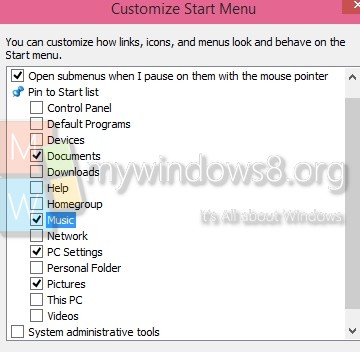
If you want to remove certain items from the Start List, right click on them and select Unpin from Start List.


Windows 10