A recovery software is becoming an important possesion for smartphone owners. Since, the amount of data stored in our smartphones increase day by day, it’s very important that we have a software that can retrieve any lost informstion. iMobie PhoneRescue is one such software. We have reviewed the software and found it to be an efficient application indeed.
Steps To Use PhoneRescue for recovering deleted information or Messages from Android handset
There are some precautions you must take before proceeding. These are some safety measures.
1. First, you have to download the software into your Windows 10 computer. The application is available for Windows and Mac OS, but here we are only focusing on the Windows version. The Phone Rescue application has different versions, each for brand. There is an app for iOS, i.e Apple products. And for Android devices, there are apps for the following companies Google, Sony, HTC, Samsung, Motorola, LG and Huawei. Here, I am reviewing the software for Samsung Galaxy S7 Edge. So, choose the OS first, and then select the brand. Then choose for what operating system you want to download the application.
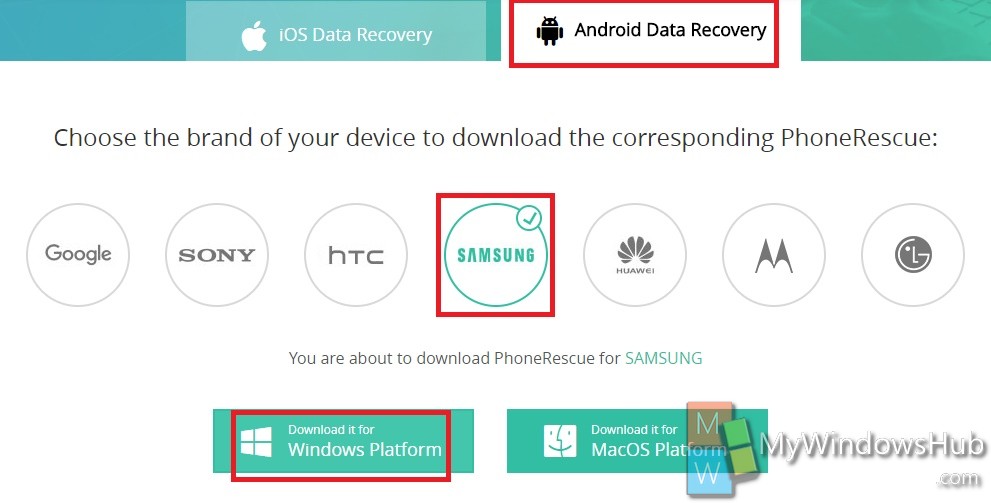
2. Once you have downloaded the application, install the .exe file. The company app opens. Click on Install the app. Don’t forget to accept terms and conditions. The installation takes about a minute to complete.
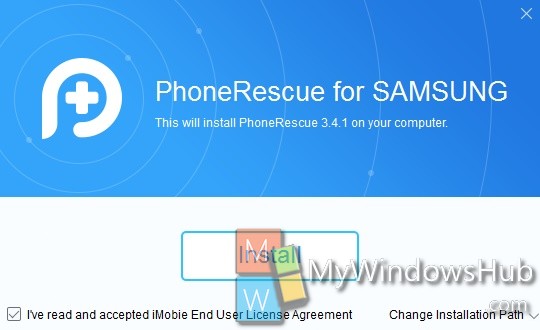
3. When the installation process is accomplished, the app will prompt you to connect your phone to your Windows computer.
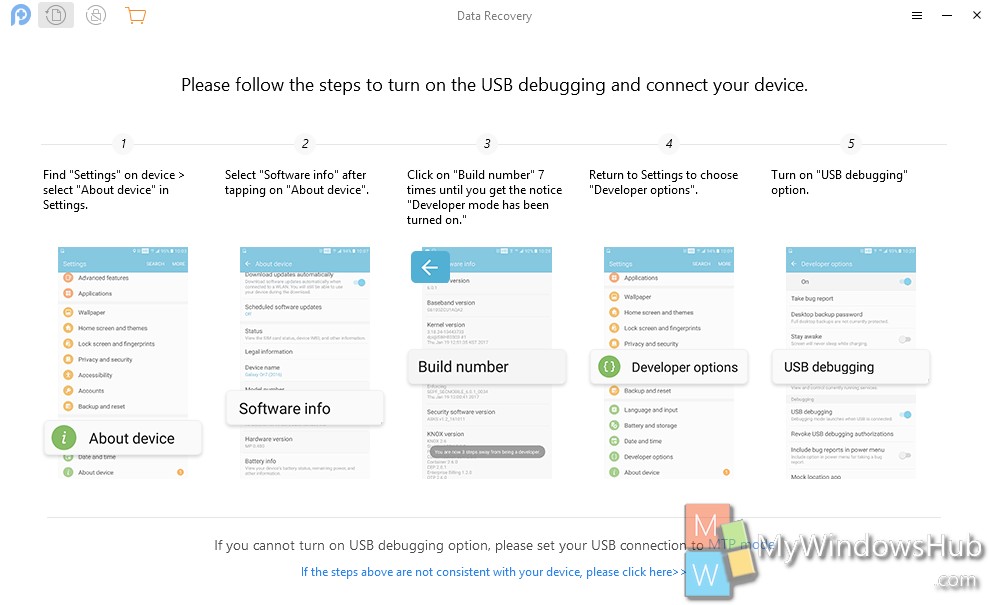
When you connect your phone to the computer, a mobile version of the software will be opened in the phone. For example, when I connected my Galaxy S7 Edge, Samsung Connect opens. You have to choose the required option. The connection establishment of PhoneRescue in Samsung will start and will take some time. When the message “Connection Completed” pops up on your phone screen, you can be sure that the phone connection is successful. The application of your PC will show the Contacts, Call Log, Music , Video, Phone, Line messenger, WhatsApp messenger, App documents, Calender etc. Click Next to continue.
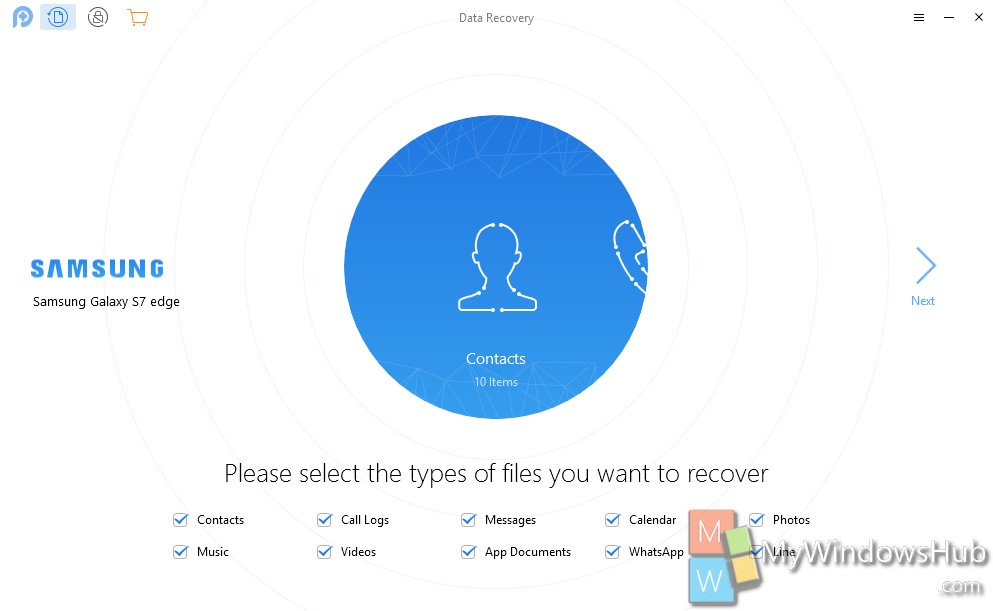
4. Now choose the type of scanning for your phone. There ar two types of scanning, Deep scan anfd Quick Scan.
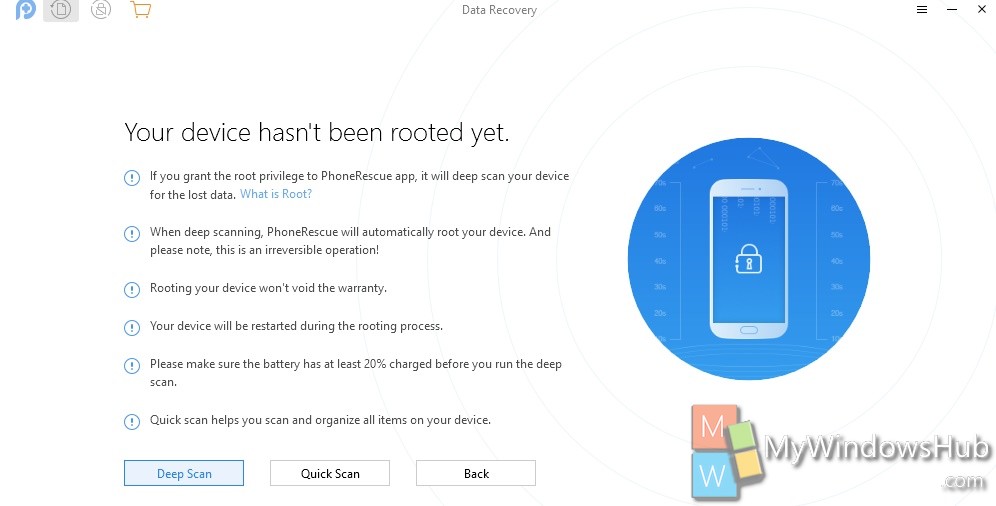
5. The PhoneRescue app will start. It will take quite a few minutes.
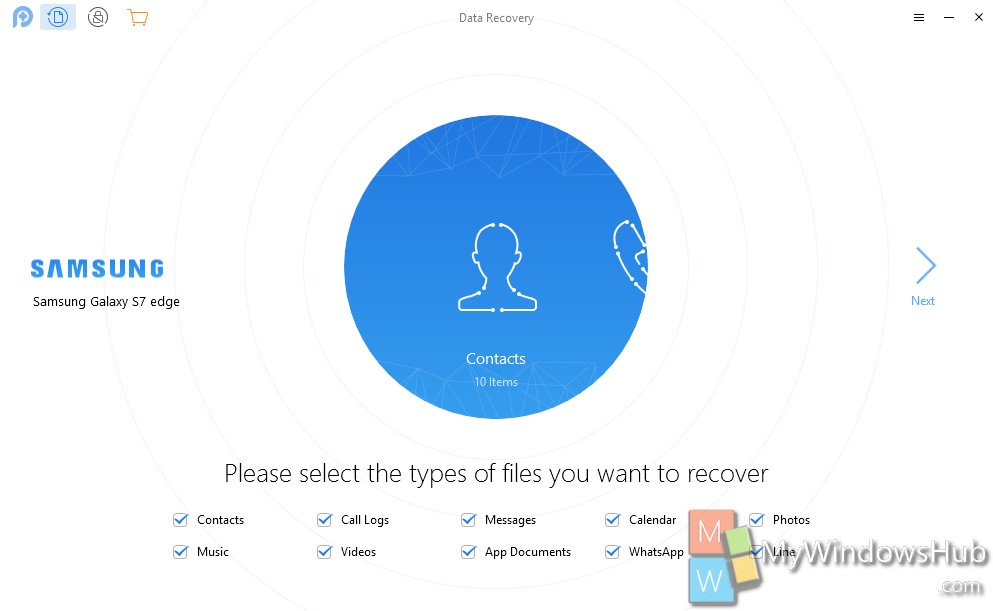
6. After analysis is complete, the application will recover all the deleted messages, WhatsApp messages, Line messages, Contacts, etc. Next, click on Recovery button located at the bottom right corner of the software.
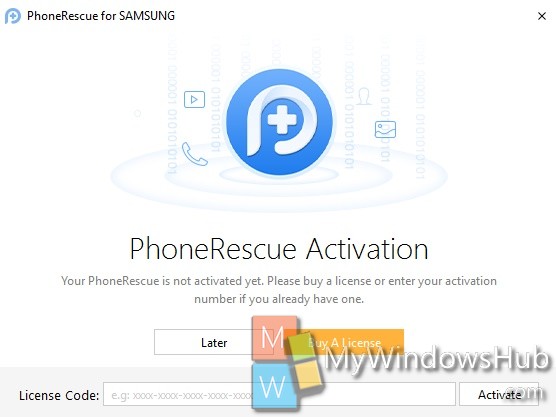
7. If you have license and not yet activated the app, then the software will ask you to enter the license and activate.
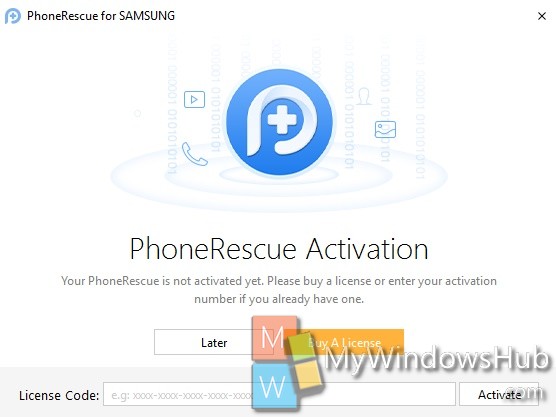
8. You can now easily retrieve the deleted messages and other information.
Pros
Cons
The License key sometimes fail to activate. other than this, the software worked perfectly fine for us.

