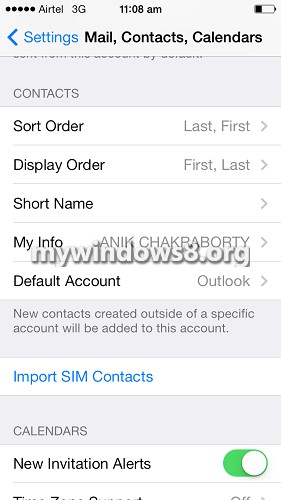Microsoft has released Outlook mail application for Android devices about a year ago. But still there is no official Microsoft Outlook mail application for iOS devices. In Apple App store you may find different third party apps like Hotmail Buzzr, Cloud Magic, Soup Mail, Mail Access 2010, Mail Ninja etc that allow you to get your Outlook mails in your iPhone. Some of these applications are free and some are paid apps. All these applications are good and serve their purpose. But instead of using these applications you may configure your iOS or iPhone’s inbuilt mail application to get your Outlook mails.
This tutorial will show you how to configure Outlook Mail in your iPhone or other iOS devices. Not only mails. If previously you were using a Windows mobile or you store your contacts, reminders and calender entries in your Outlook account and want to get all those things on your iPhone follow the steps below.
Steps to configure Outlook Mail in your iPhone or other iOS devices
1. On your iPhone or iOs device go to Settings.
2. Now, go down and select Mail, Contacts, Calendars
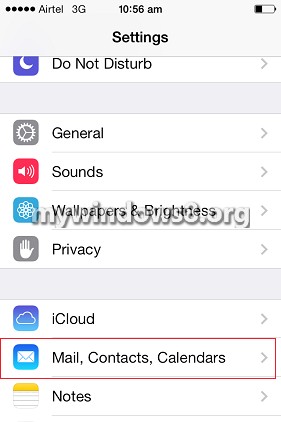
3. Under Accounts option select Add Account.
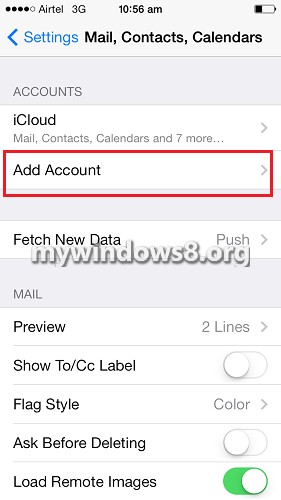
4. You will get a list of mail accounts. Among them Outlook.com is also listed. Tap on it.
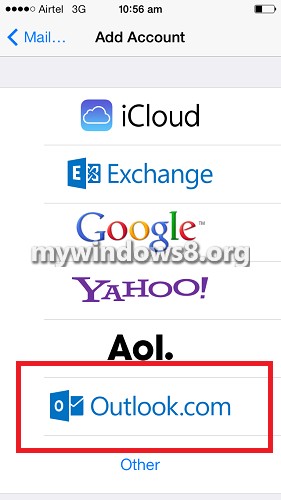
5. Now, provide your Email id, Password and a custom Description. Tap on Next.
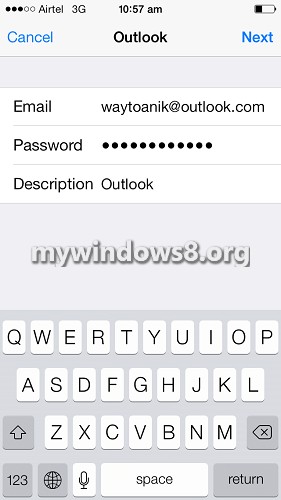
6. You can see by default Mail, Contacts, Calendars and Reminders options are turned On for your Outlook account. If you don’t want to get Outlook Reminders or you don’t want to sync your Outlook Contacts, turn these options off accordingly. But make sure Mail option is turned on. Otherwise you will unable to get Outlook mails on your iOS device even if complete the mail box set up successfully. For me, I have turne everything ON. You may change all these options later also.Select Save.
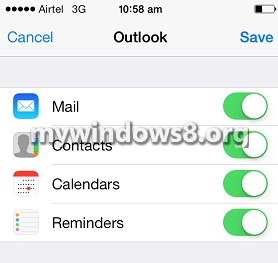
7. That’s it. Open your Mail application, you will see Outlook account is there.
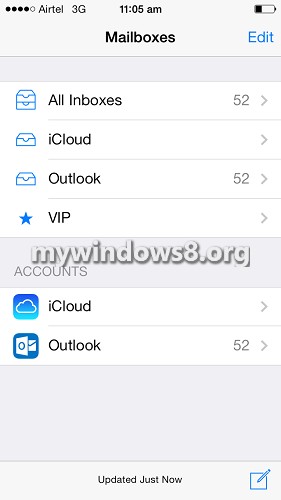
7. Now go to Mail, Contacts, Calendars option again, tap on Outlook. Select Mail Days to Sync and set it as your need.
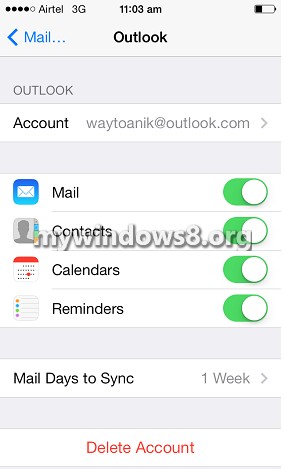
8. Again in Mail, Contacts, Calendars option under Contacts instead of iCloud you may select Outlook as your default account, then new contacts created outside of a specific account will be added to you Outlook account.