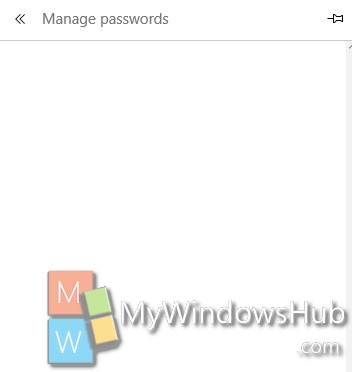While using Windows 10’s latest web browser Microsoft Edge, if you have clicked on Remember password while signing in to any website, social networking site, then it becomes a problem. Since, it happens that often our computer is used by other members of the family or colleagues in case of office and keeping login credentials private is of utmost importance. The potential solution is removing the Saved passwords. For Microsoft Edge, the process is extremely simple and you can clear only the password you want keeping others intact. This can be done by managing the saved passwords from Settings of Microsoft Edge. The following tutorial will help you to manage and edit passwords that have been saved on your Microsoft Edge browser.
Steps to manage Saved Passwords in Microsoft Edge
1. Open Microsoft Edge and click on the Options. Now click Settings.
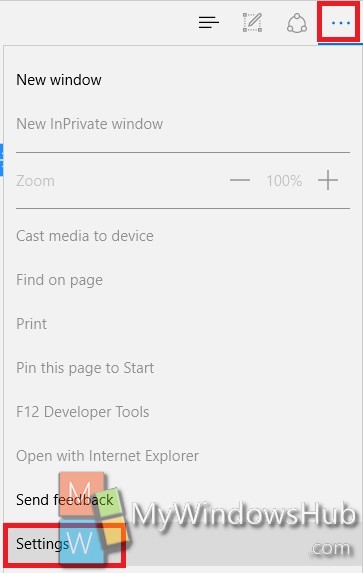
2. Scroll down and go to View Advanced Settings.
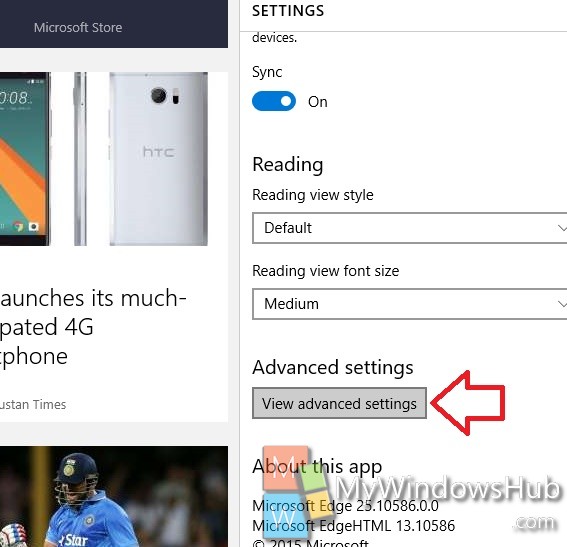
3. Under Privacy and Services, click on Manage my saved passwords.
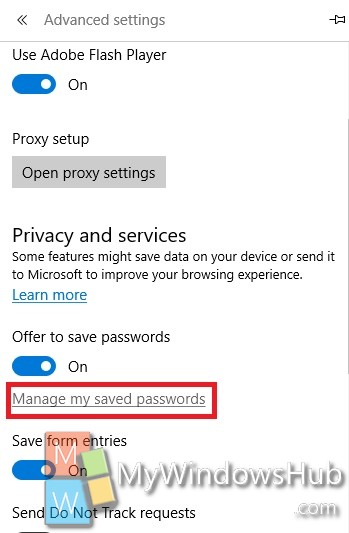
4. Now all your saved passwords will open. You can delete them by clicking on the cross sign or edit it further by tapping on individual password.