As you understand from the name Optional Features, Windows 10 allows users to install certain features which are helpful but not mandatory. This means you can also do away without those features. For example, the Insider Hub feature is a one that provides you latest news and alerts for new Builds. So this feature is helpful in the sense it’ll keep you updated with information about Windows 10 but it’s not necessary. The following tutorial will show you how to install those features and also check history of previously downloaded optional features.
Steps to Manage Optional Features in Windows 10
1. Open Start Menu, go to Settings.
2. Click on System.
3. Click on Apps & Features on the left panel.
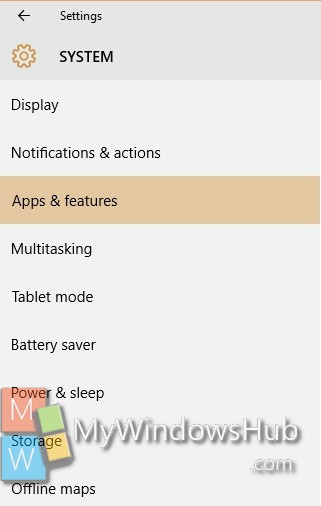
4. In the right panel, click on Manage Optional Features.
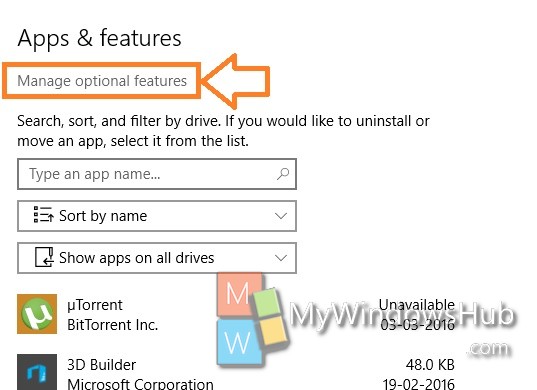
5. To check option features history, click on See optional feature history.
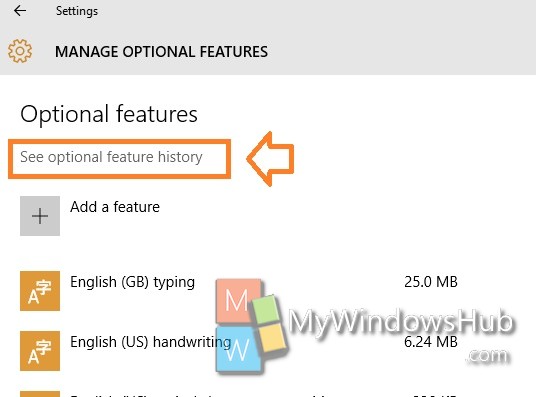
6. If you have installed any Optional Features within the last 7 days, then it’ll show up in history. Otherwise, you will see No feature History. Click on the back arrow to go to the previous stage.
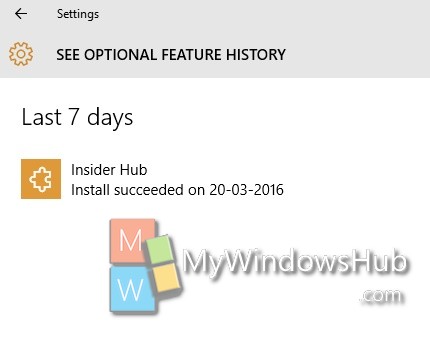
7. To install a new optional feature, click on Add a feature.
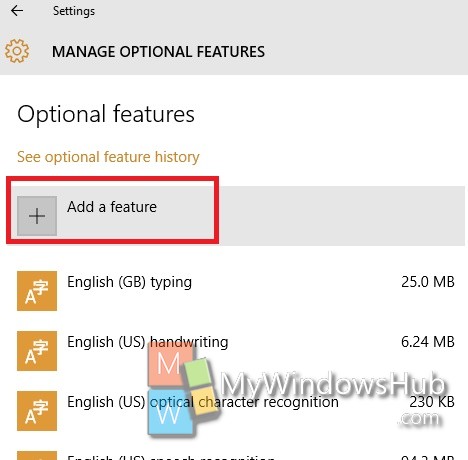
8. Click on a feature that you want to install.
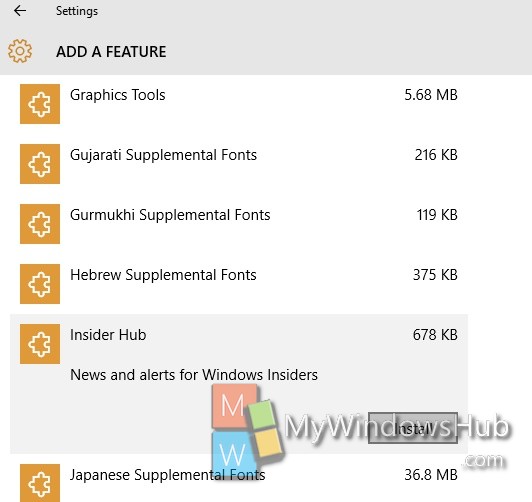
9. If you want to uninstall an already installed feature, then select it and click Uninstall.

