This tutorial will show you how to make Computer press a key every (t) second in windows 8.
Suppose your computer goes to sleep in every 10 minutes when it is running on your battery, it is both useful and irritating for you. You are working online and you got distracted for more than 10 minutes resulting your computer to go to sleep and disconnecting you from the net. So, you need a trick to keep your computer away from sleep at the time of work. Follow these steps to make your Computer press a Key every (t) second and keep it awake.
For doing so you need a software, AutoHotKey, this software will generate a Script which will make your Computer press a Key every (t) second.
It may also be useful in many other purposes; you can setup the script in such a manner that before pressing the key it will print some text.

Steps to make Computer press a key every (t) second
1. First you need to download a software, AutoHotkey from here and install it.
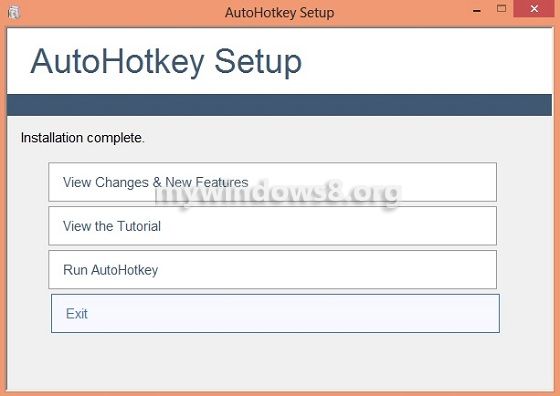
2. Now, after the installation is complete it will ask you to create a AutoHotKeyScript in the My Documents folder, create it.
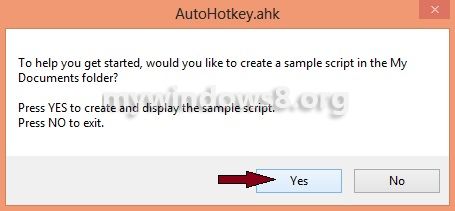
3. Or create a new script anywhere else, right-click on the empty space goto new and click on “AutoHotKey Script”.
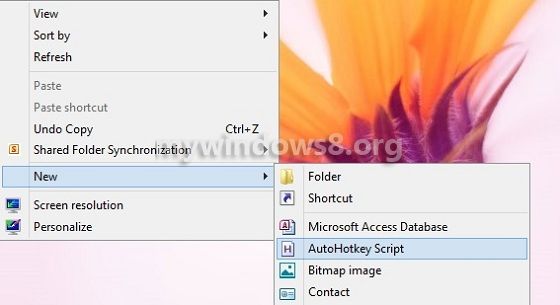
4. After the script is created just edit the script and add a few lines to it.
#Persistent
SetTimer,PressTheKey,20000
Return
PressTheKey:
Send, {Enter}
Return
5. After you have saved the script it gets activated and now after every 20000 seconds Enter key will be pressed. In the script you can see a value 20000,
You can edit this value as per your requirement and if you want to display any text followed by the pressing of a key then you have to modify the script a little more.
In the script you can see there is a Send keyword, after that we have the key to be pressed within {}. Just before { starts type the
text to be displayed.

