Ever wanted to know the details of your motherboard, you had to either look for the documents you got with the board or yank open the computer to check the board itself. Well there are a few easy methods that will let you know the details of your motherboard minus the hassle.
Firstly, we should understand the importance of having the details of our motherboard. The motherboard’s model is extremely vital for upgrading driver, buying new hardware, like expansion slots for card based upgrade or memory DIMMS for memory upgrades and also to assess the various features of your motherboard if you decide to opt for a complete revamp.
Method 1: Command Line
If you know how to use a command-line, Windows has facilitated its users with a powerful command-line interface called Windows Management Instrumentation Command-line (WMIC) that allows easy access to various motherboard and hardware stats. WMIC will give information on motherboard stats with the query ‘baseboard’ and also other additional details such as Manufacturer, Model, Name, PartNumber, slotlayout, serialnumber, poweredon.
Here is how you do it:
1. Open the command line using run dialog (WIN+R) or via search option in the Start menu.
2. Run the following command:
wmic baseboard get product,Manufacturer,version,serialnumber
The output of this command will be like this:
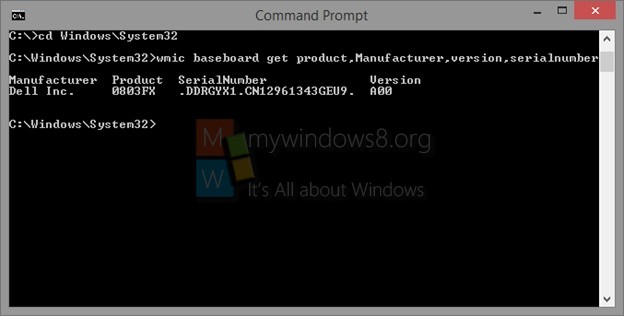
This gives information about our system like the Manufacturer is Dell Inc., the board is 0803FX (Dell Inspiron 5521), along with the motherboards serial number and version.
Method 2: Using Speccy
Well if you don’t prefer the command-line and want a more interactive user friendly GUI, you can use the free tool Speccy by Piriform.
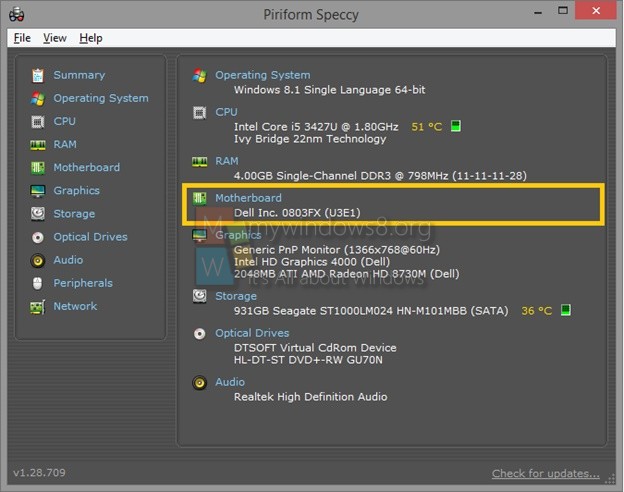
The free download is available at Piriform’s official website (www.piriform.com). This software will also provide information on other components of the system such as the operating system, drives, graphics, etc.

