Sometimes our computer tops working unexpectedly and crashes which is colloquially termed as machine hang. Certain web browsers sometimes stop working properly and whenever you open any web page using that browser, the cmputer reaches a stagnant stage and nothing can be done. The only way out becomes direct power off of the device which is technically not good for the hardware components of the device. So killing such a process can be done by opening the Task manager by click Alt + Ctrl + Del and then find out the corrupted process under the Process Tab and click on Stop Process. This can also be done using Command Prompt and Widows PowerShell. The following steps will help you to kill a Process from the CLI in Windows 8.1
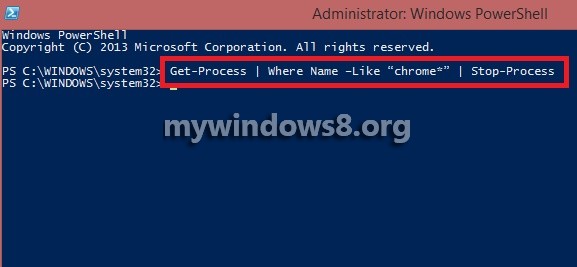
Steps to Kill a Process From the CLI in Windows 8.1
1. Open Command prompt. Go to Search and type cmd. When the Command Prompt appears in the search result. right click on it and select Run As Administrator.
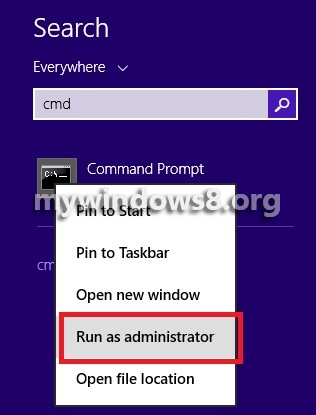
2. Next type tskill process_name. Suppose you want to close Chrome, then type the following command Tskill Chrome
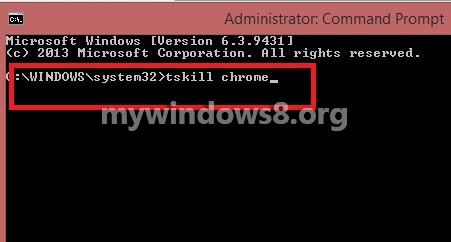
3. If you want to perform same task using Windows PowerShell, open PowerShell by right clicking on the Start Button and then select Windows_PowerShell(Admin).
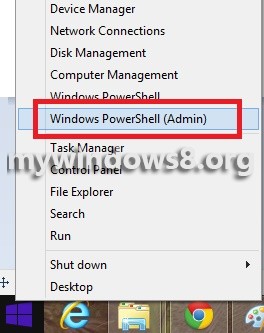
4. Now type the command Get-Process | Where Name –Like “chrome*” | Stop-Process. And you are done with it.
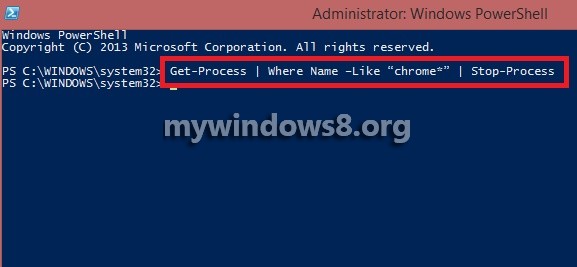


I like to have windows 8