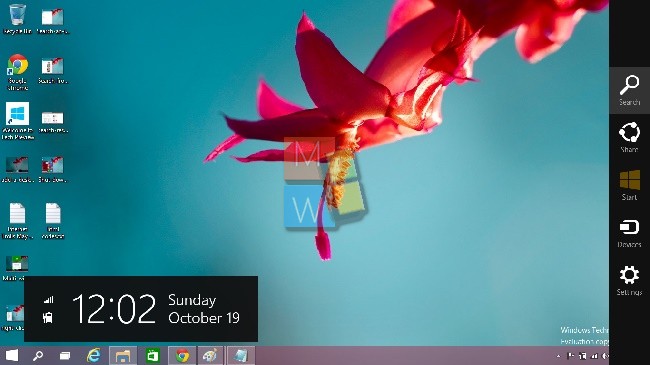Windows 10 Technical Preview has been released few days back and we have seen that a lot of new features has been added and the interface has been greatly revamped. One of the main promising feature is the return of the Start Button. The Start Button contains two sections, one is the conventional Start menu that used to appear in Windows 7, and the other section contains the Windows Apps. So there is basically no requirement to hover from Desktop to Start Screen to all Apps screen.
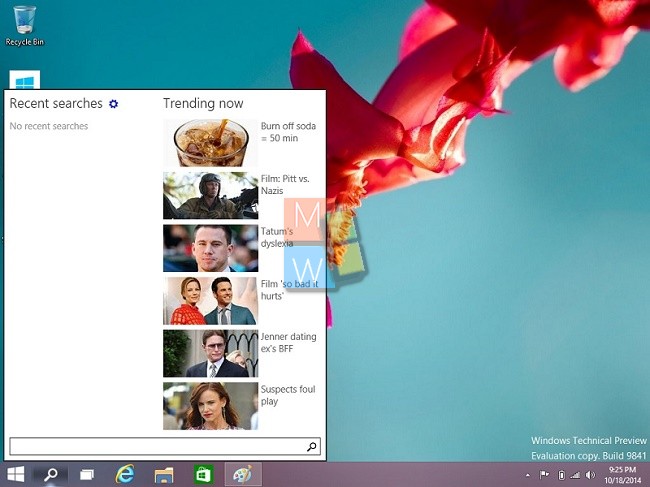
The Desktop task bar contains 6 default tabs: Start Menu, Search, Task View, Internet Explorer, Windows Explorer and Windows App Store. The article lists some common shortcut keys which you will require through out using the Windows 10 Technical Preview.
Start key: Start Menu
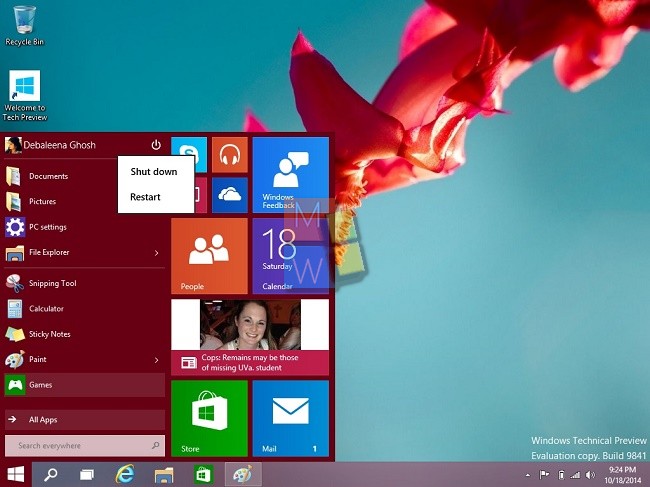
Snapping window: WIN + LEFT or RIGHT. The Snapping Window helps in moving the tasks from left to right.
Creating new virtual desktop: WIN + CTRL + D
Switch to recent window: ALT + TAB (unchanged) – Hold shows new Task view window view, let go and switches to app.
Task view: WIN + TAB – New Task view opens up and stays open.
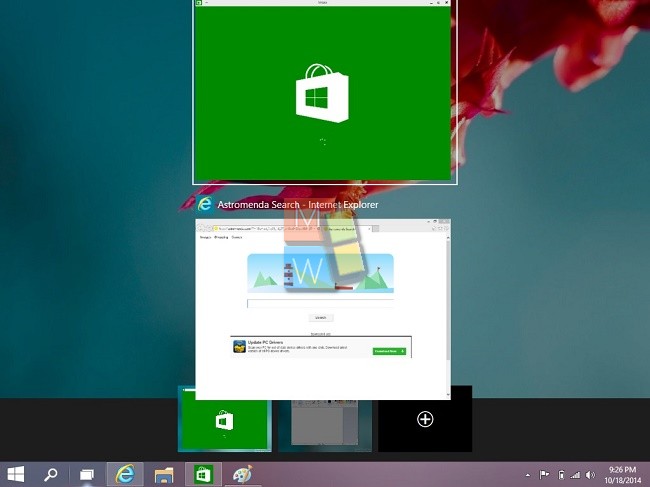
Close current virtual desktop: WIN + CTRL + F4
Switch virtual desktop: WIN + CTRL + LEFT or RIGHT
Charms Bar: WIN + C