There are two versions of Internet Explorer 10 in Windows 8. One is the Internet Explorer Desktop App and another is the Windows 8 or Metro version. As Microsoft has dropped the term “Metro” officially, it would be better to call it Internet Explorer Windows app rather than Metro Internet Explorer. Internet Explorer 10 Windows app is perfect for Windows 8 touch screen devices. Navigation controls pane appears only when you need them. It gives you fast, fluid and flawless browsing experience. Swipe, Tap and Click – that’s what you need to browse internet with all new Internet Explorer 10 Windows app.
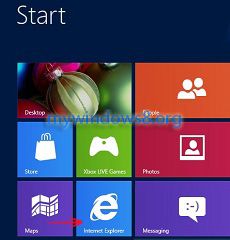
But if you are not using a touch screen device, then you may feel little annoyances to use this IE 10 Windows app. So, this may be one of the first things that you want to know in Windows 8 that how to launch the IE 10 desktop version in Windows 8. Here in this article I have covered three things.
A. How to launch desktop version of Internet Explorer 10 in Windows 8?
B. How to set Internet Explorer 10 desktop version instead of IE Windows app to open links?
C. How to launch Internet Explorer 10 desktop version when you click IE 10 tile?
Launch desktop version of Internet Explorer 10 in Windows 8
It is very easy, you can click on the IE 10 icon in your Windows 8 Task bar to launch desktop version of Internet Explorer 10.
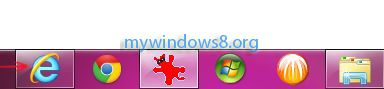
Set Internet Explorer 10 desktop version instead of IE Windows app to open links
1. First of all open Internet explorer Desktop app, click on the gear like Settings icon and select Internet options.
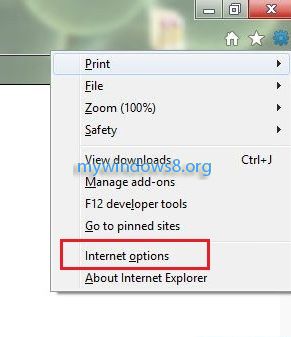
2. Navigate to the Programs tab. Under this tab, change Choose How you open links option to Always in Internet Explorer on the desktop.
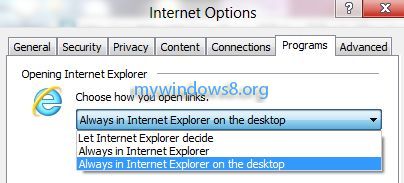
You are done. Now, if you have selected IE 10 as your default browser, then clicking on any link will open it with IE 10 desktop app.
Launch Internet Explorer 10 desktop version when you click IE 10 tile
To do this you need to check Open Internet Explorer tiles on the desktop option. That’s it. Now if you click on IE 10 tile it will launch IE 10 desktop app instead of IE 10 Windows app.
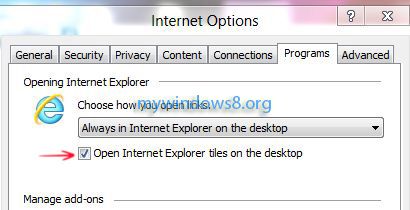


Thank you…This has been extremely useful. I was worried about it from 2 days and had gone crazy………..THANK YOU verymuch