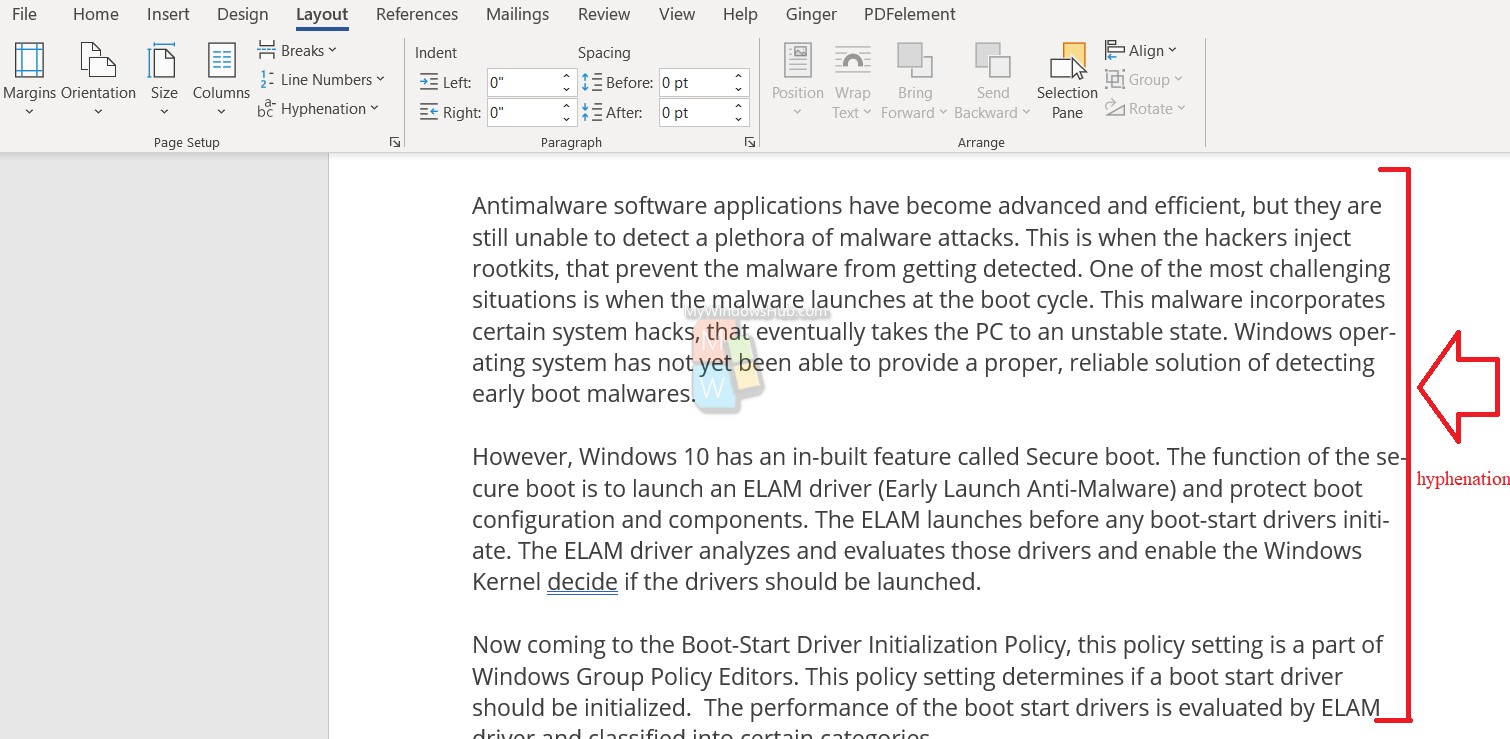You have seen in books, that when a word runs out of space to placed in the same sentence, the word is hyphenated and a part of the same word is moved to the next line by using the – sign. Books are formatted with hyphenation for two reasons: 1. to keep the format and spacing justified and 2. to save space by accommodating more words in lesser number of pages. For MS Word documents, hyphenation is disabled by default. In this article, I will show you how to use hyphenation in MS Word.
Steps To Use Hyphenation In MS Word
1. Go to Layout. Under Layout, you can find hyphenation option. Click on the dropdown menu by clicking on the arrow.
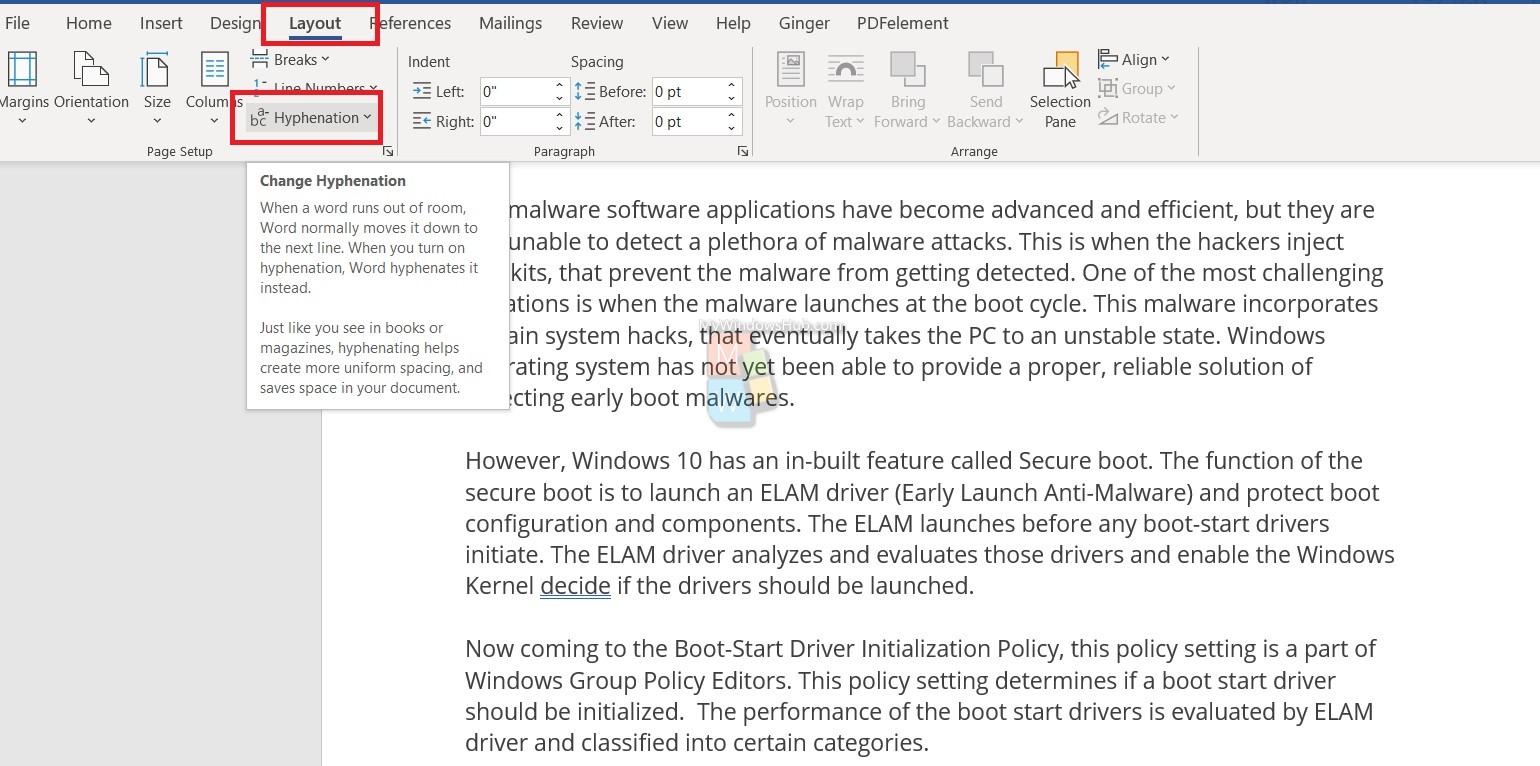
2. There are 4 options for hyphenation. The first one is None, which means hyphenation feature is disabled. The second option is Automatic. If you select Automatic, then the entire document will be affected by hyphenation. If you want to apply hyphenation to the entire document, select Automatic. If you want to hyphenate only a specific sentence or word, choose Manual. The 4th option is Hyphenation options. This option allows you hyphenation for special cases, for example: hyphenation when CAPS Lock ON. Here, I have selected Automatic.
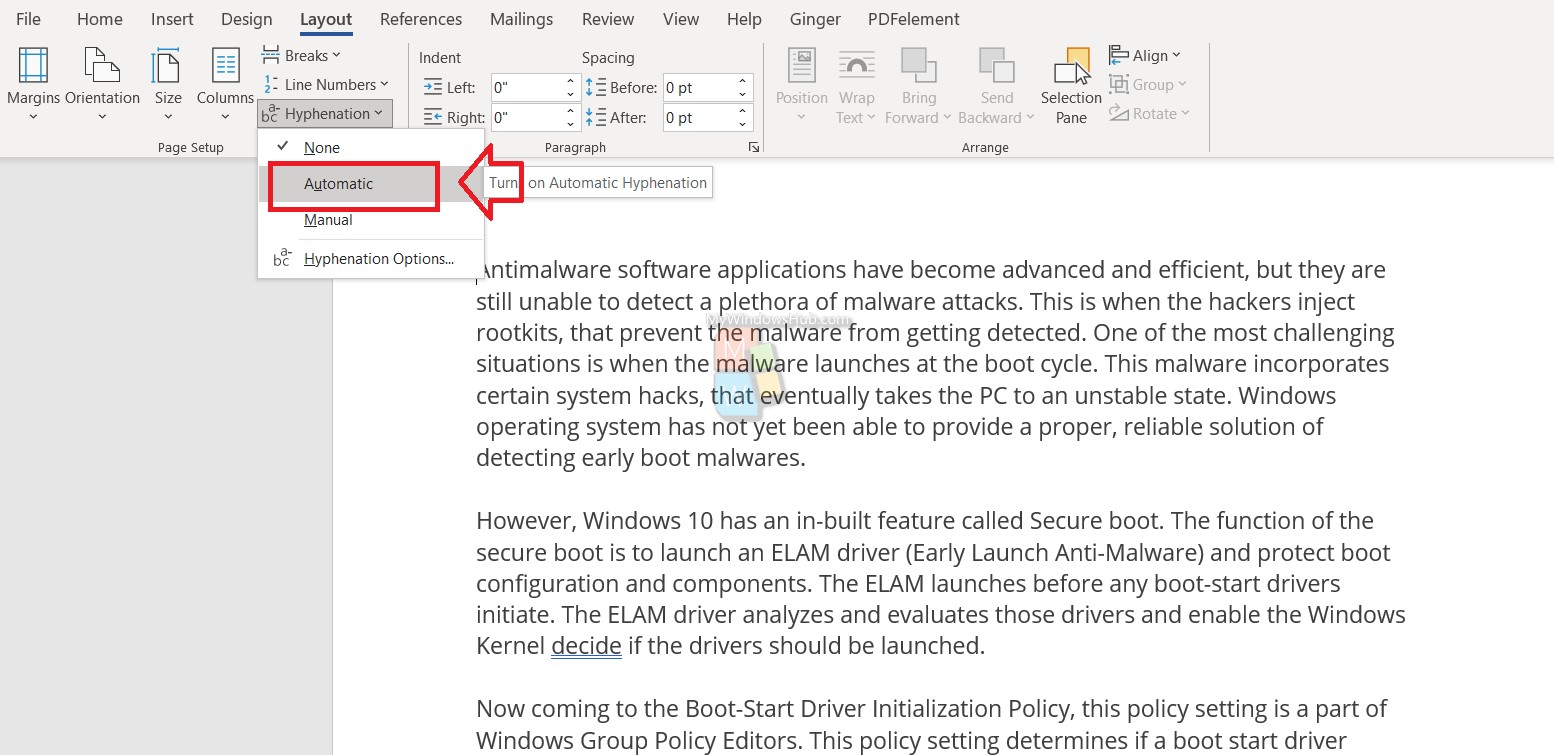
3. See, the entire document is now hyphenated.