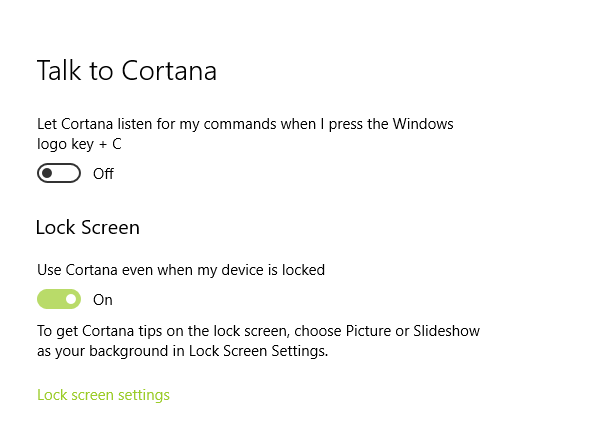Cortana is deeply integrated with Windows 10 and this is now no more a news. Cortana is the artificial intelligence personal assistant for Windows 10 users that respond via voice commands besides text commands. Whenever we open Windows 10 PC, Cortana opens automatically detecting sound input. The response is prompt and effective from Cortana’s side, but this is not something we love whenever we open Windows 10. Cortana can also respond to voice commands even when the Windows 10 PC is locked. This seems annoying to most users because usually the PC is locked when we are not working on the system. If at that time, Cortana start responding to voice commands, then it will be an issue to users. It will also respond to noises which is unexpected. Hence, by default the feature is turned off when the PC is locked. But if you need to use this feature even when the device is locked, then you must enable Cortana for the specific condition.
This setting falls under the Talk To Cortana feature. The steps are super simple and can be acknowledged without any guidance. But for new users, here’s the simple guideline.
Steps To Use Cortana When Your Windows 10 PC Is Locked
1. Open Cortana by clicking on the Cortana icon in the Taskbar.
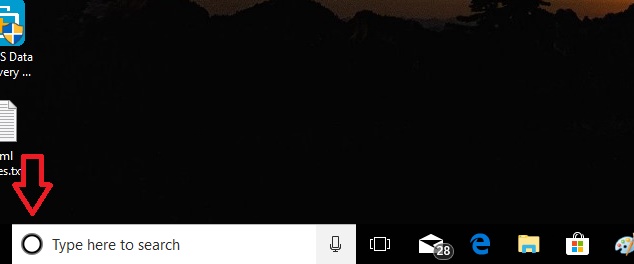
2. As Cortana opens, go to Cortana Settings by tapping on the Gear Icon in the bottom left corner of Cortana UI.
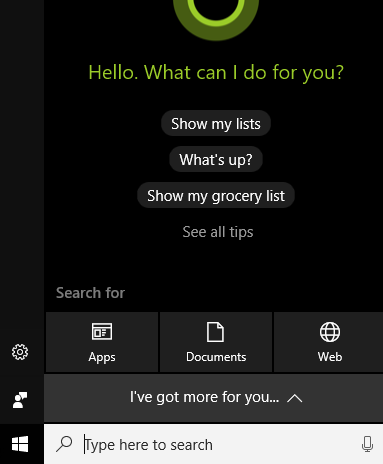
3. The required Settings opens. In the left panel, you will find an option called Talk To Cortana.
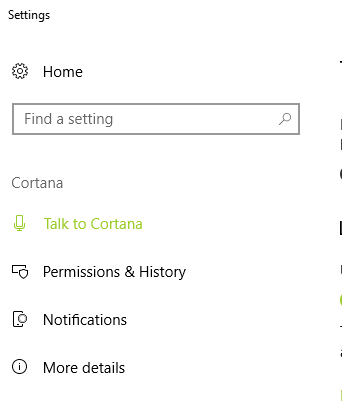
4. In the right pane, under “Lock Screen” Settings, you will find an option “Use Cortana even when my device is locked”. By default this option is turned off.
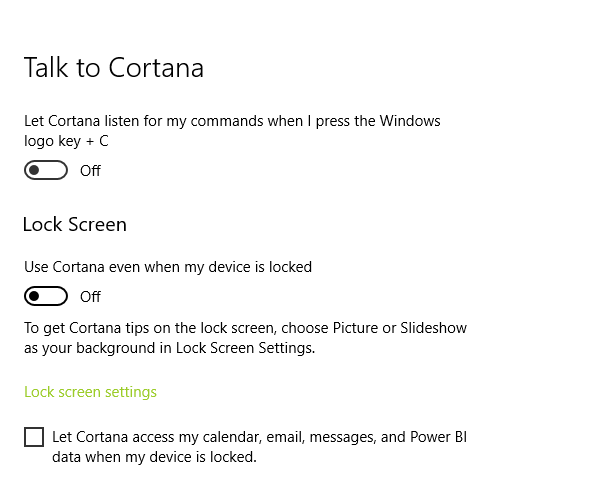
5 If you want to Enable Cortana when the Windows 10 PC is locked, turn on the option by tapping on the slider. If it turns colored from grey, then the Setting is on.