Notepad dates back to decades back or ever since we have been using Windows. It is the default editor for all users to view, edit, and search through plain text files.
This article will help you uninstall the default app using various ways in windows 10.
Notepad is a part of the Microsoft Store, and you can install or uninstall the app from the store. You will also often receive updates from the store. However, if you do not require the app for any reason, you can go ahead and uninstall the Notepad app in your Windows 10 system.
You can do the same in the following ways:
- Using PowerShell
- From Command Prompt
- Through Settings
Let us check the methods one by one and help you choose the best way for you.
Using PowerShell
Uninstalling Notepad via Powershell is quite simple. You have to follow the following steps.
- Hit the keys – Windows key + X. It will open up the Power User Menu.
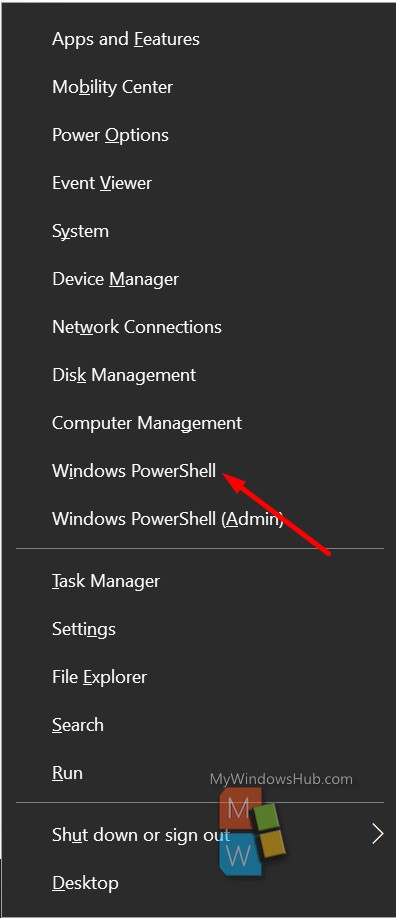
- Next, hit the “i” key on your keyboard, and it will launch the PowerShell.
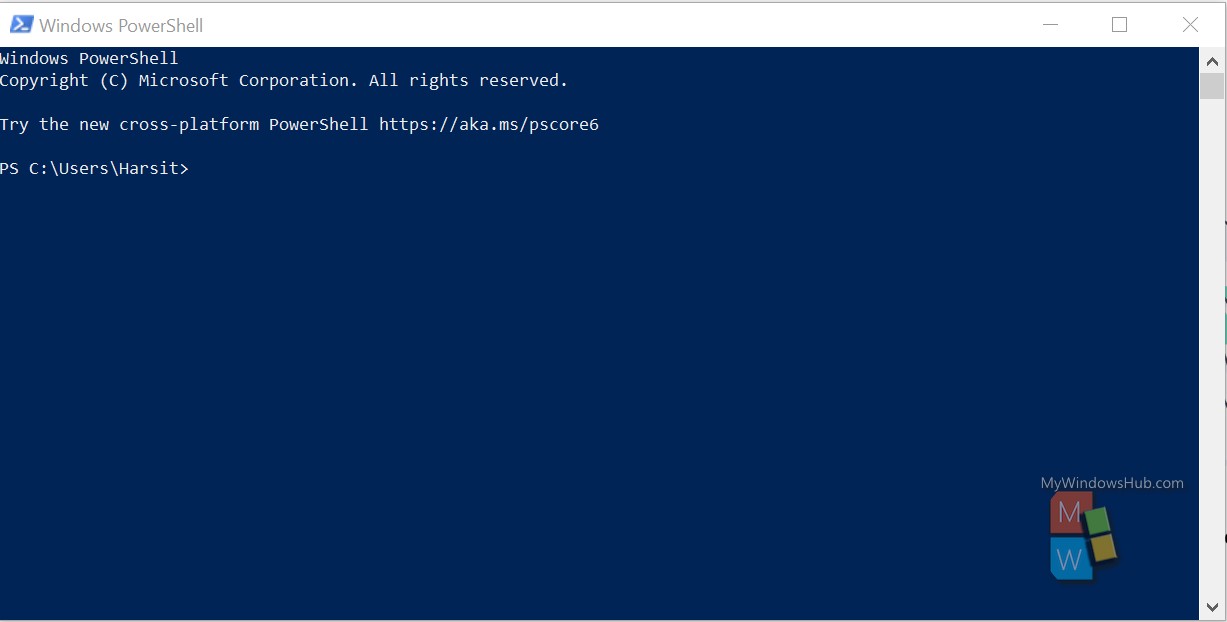
- Once you get the PowerShell console up, You can either type in or copy and paste the following command.
Get-AppxPackage *Microsoft.WindowsNotepad* | Remove-AppxPackage
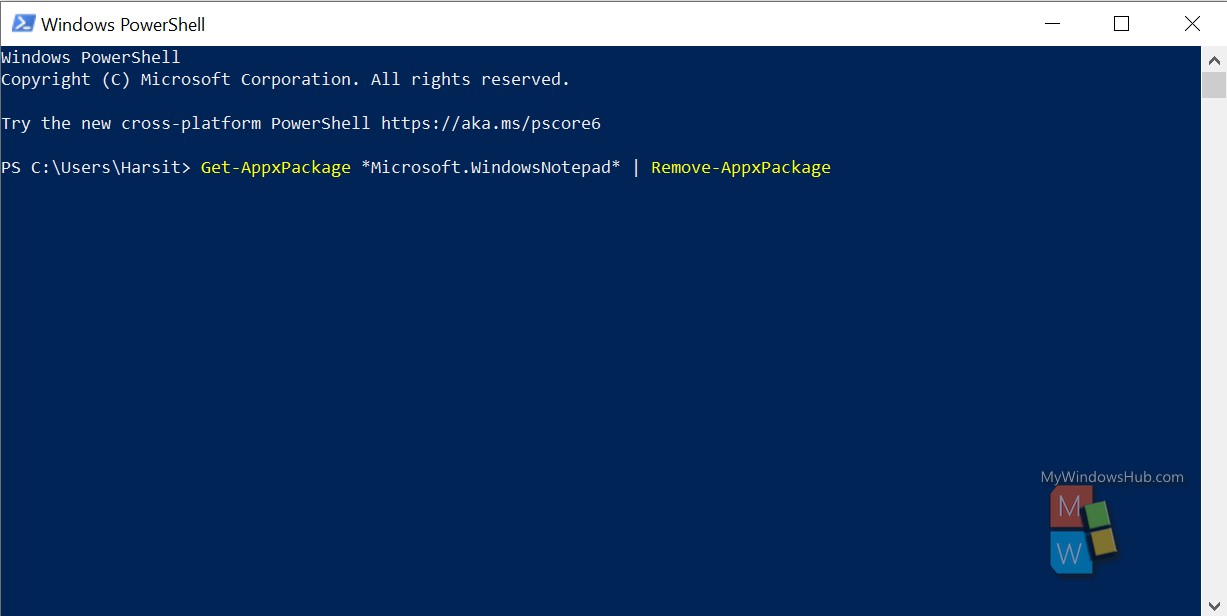
Once done, hit enter, and your command will execute. You can then exit the console of PowerShell. Your job will be done.
From Command Prompt
Using the command prompt is again simple and similar to using PowerShell.
- Press the “Win + R” keys on your keyboard to open the Run dialog box.
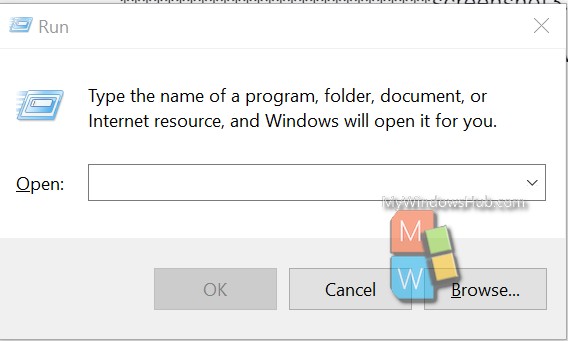
- Type “cmd” in the text area and hit the enter key to open up the command prompt.
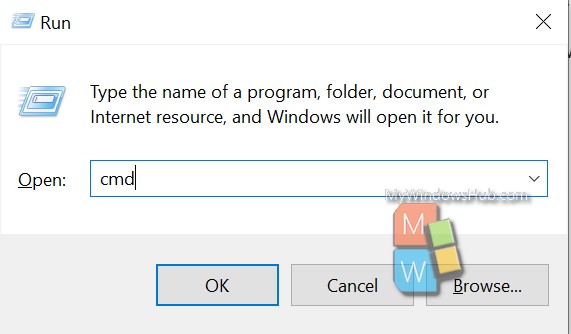
- Now, in the command prompt window, type in or copy-paste the following command.
powershell -command “Get-AppxPackage *Microsoft.WindowsNotepad* | Remove-AppxPackage”
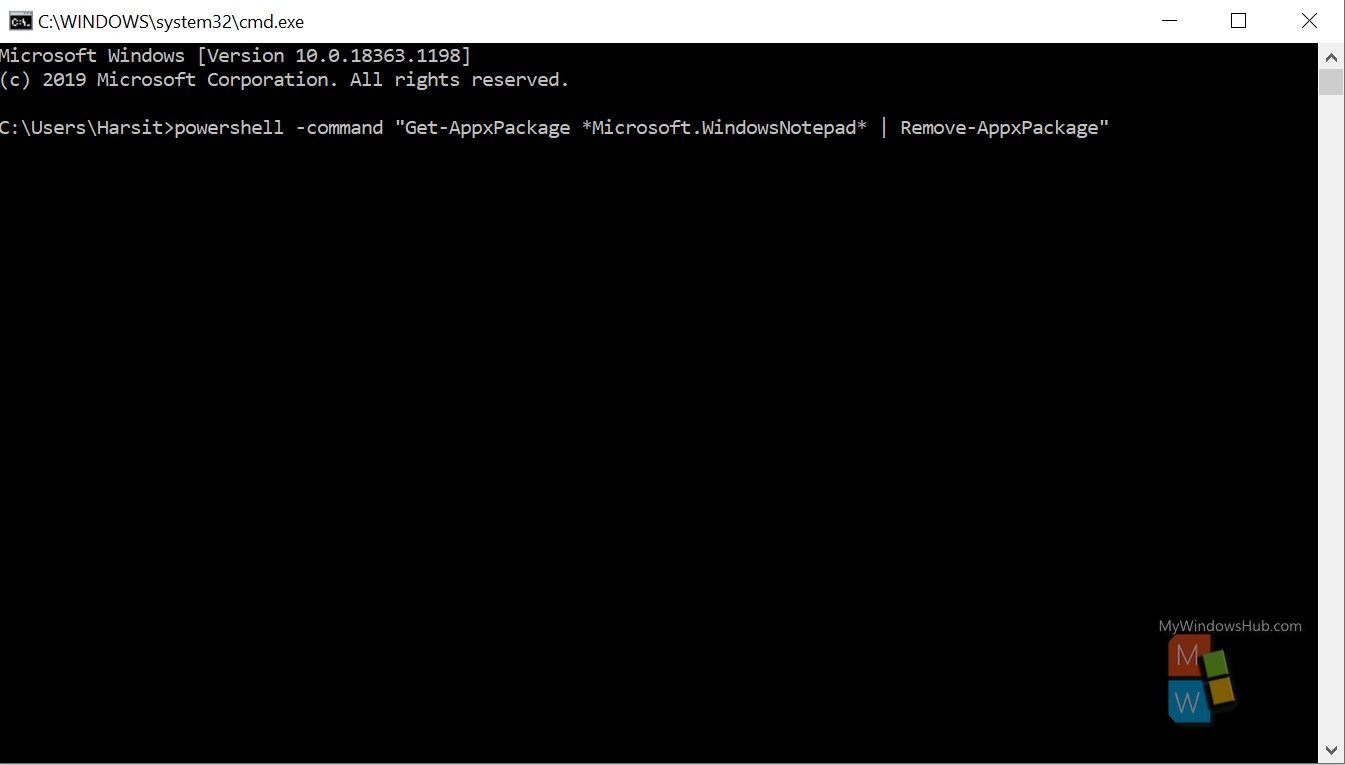
- Once the execution is complete, exit out of the CMD environment.
Through Settings app
This is a simple yet a little longer process. Follow the following steps to get your work done.
- Hit the keys Windows + I together, and the Settings option will open up.
- Next, go to Apps, and then select Apps & Features on the left-hand side.
- Scroll down to find “Notepad” in the right pane and click the same.
- Next, click on the Uninstall button and confirm the prompt to complete your task.
- Once the uninstallation is done, come out of the Settings app.
These are the three easy and simple ways to uninstall the Notepad app on your Windows 10 device. Choose the most convenient way to get rid of the default text editor.
Check out the post for updated version: How To Uninstall Notepad In Windows 10?

