OneDrive is one of the most popular cloud services across the world. Windows 10 is deeply integrated with Microsoft Live account and OneDrive. The cloud is automatically turned on whenever you sign in to your Windows 10 PC. This helps to automatically upload all your recent works to OneDrive without bothering you to remember from time to time. But if you have a limited internet connection and you would not like to consume data unnecessarily, you can turn off the feature to automatically start the application on sign in. The following tutorial will help you to learn how to turn on or off OneDrive automatically on signing in to your Windows 10 PC.
Steps to Turn On or Off Start OneDrive Automatically on signing in Windows 10
1. Go to Taskbar and find out the OneDrive icon. Right click on it and go to Settings.
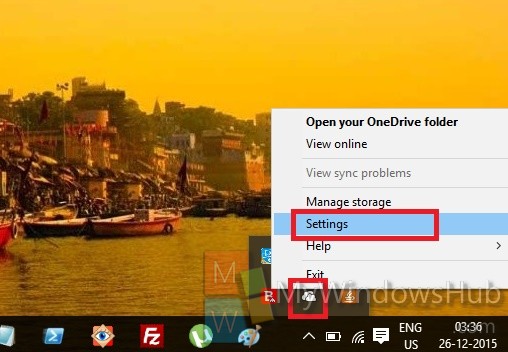
2. Go to the General tab.
3. Now if you want to enable auto start of OneDrive on sign in, then check the option “Start OneDrive automatically when I sign in”. Click OK to save the changes.
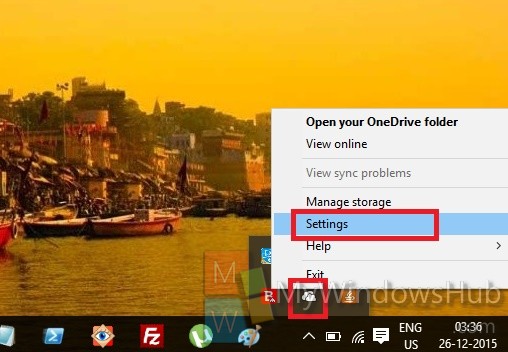
4. If you want to turn off the feature, then uncheck the option and tap OK to save changes.


Just one slight problem. Probably as a result of a later version of OneDrive. No General tab, no Settings tab.