Device Driver Installation is an important aspect of your computer. It installs the latest drivers and icons in your computer from time to time. As your computer and your operating system are progressing, the drivers also need to be updated. By default, the device driver installation is turned on and it’s recommended. But if you want, you can also turn it off. the following tutorial will help you to change these settings in Windows 10.
Steps to Turn On or Off Automatic Device Driver Installation in Windows 10
1. Right click on the Start Button and click on Control panel.
2. Now click on View Devices and Printers.
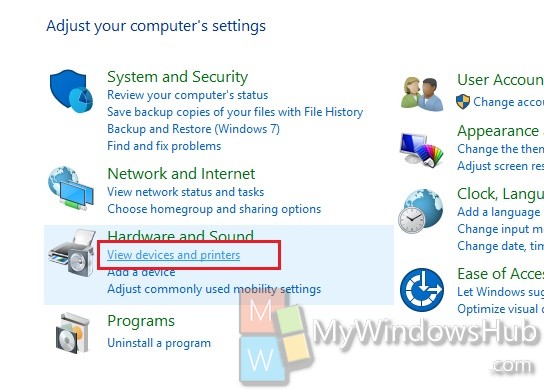
3. Now Under devices, you will find your computer icon with you PC Name. Select it, right click on it and go to Device Installation Settings.
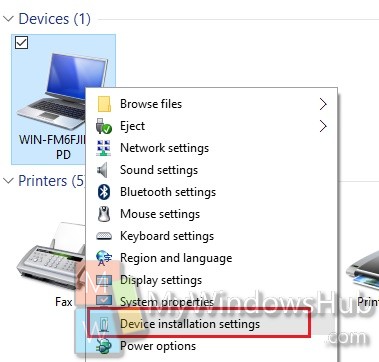
4. If you want to turn on Automatic Device Driver installation, then choose the option as shown in the screenshot and Save changes. This is the default setting.
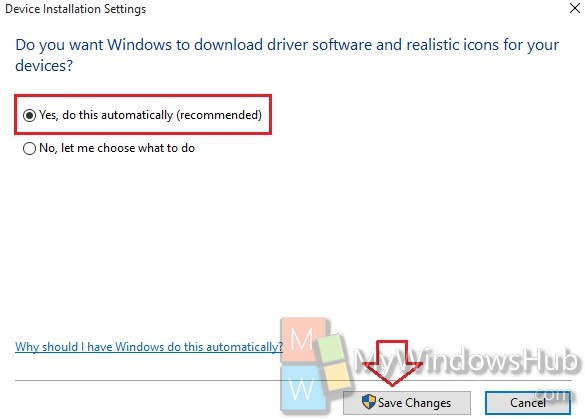
5. If you want to turn off device driver installation, then “Let Me Choose what to do”.
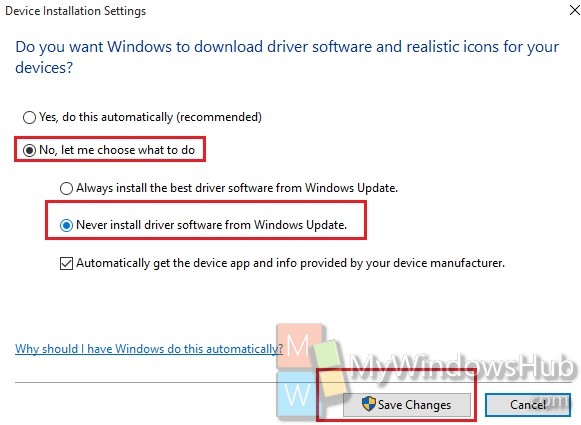
That’s all!

