Chrome browser has a plethora of advanced customization features that amplifies your searching and browsing experience. As you know there is a prediction service that performs several functions like loading the pages quickly or suggesting URLs and search queries. Sometimes, Google Chrome browser sends certain information and page content to Google. The purpose is not bad, rather it helps Google identify phishing sites and hacking sites. It enables Google to detect dangerous websites. There are many more advantages like providing suggestions, auto-completion of search entries and URLs and many more. There is an advanced setting under Advanced settings of Google Chrome “Do Not Track”. Chrome deploys these services that improve your security while browsing. But sometimes, you may not want the browser to send any information to Google. In that case, you have the option to turn on the settings.
Enabling “Do Not Track” means that a request will be included in your browsing traffic. Any effect depends on whether a website responds to the request, and how the request is interpreted. For example, some websites may respond to this request by showing you ads that aren’t based on other websites you’ve visited. Many websites will still collect and use your browsing data – for example, to improve security, to provide content, services, ads, and recommendations on their websites, and to generate reporting statistics.
Steps To Stop Google Chrome from Sending Information and page Content to Google
1. Open Google Chrome, click on the three dot located at the top right corner of the browser.
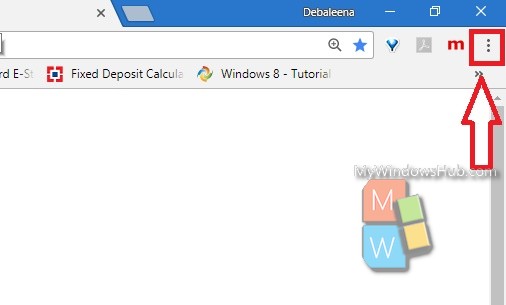
2. Go to Settings.
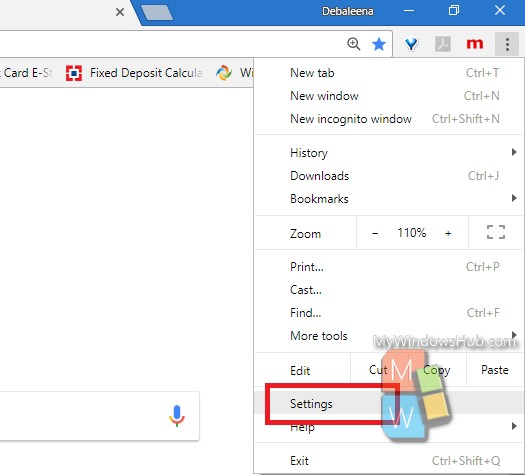
3. Scroll all the way down and click on Advanced Settings.
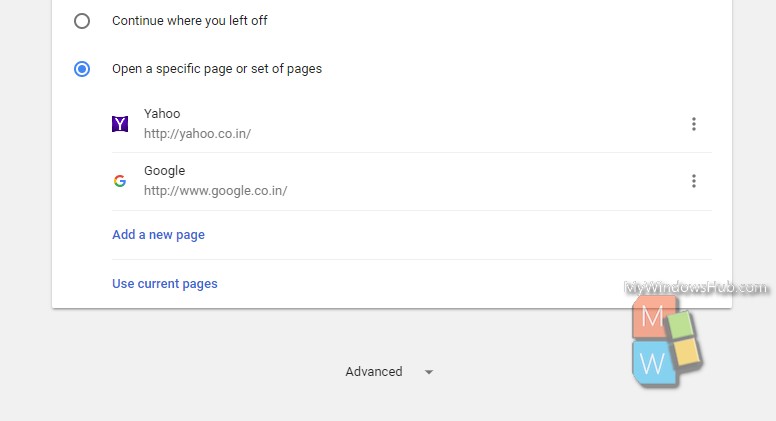
4. Under Privacy, find out Send a “Do Not Track” Request with your browsing traffic.
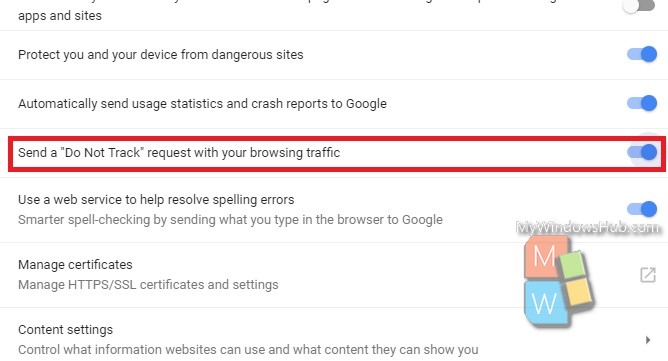
5. Turn on the feature by tapping on the slider. The slider will turn blue when the setting is turned on. Google Chrome will ask for your confirmation. Click on Confirm. Close Google Chrome and re-open. Or, you can simply refresh the browser by right-clicking on the browser and tapping ‘Refresh’.
That’s all!

