Google Chrome deploys a plethora of web services that improve your overall browsing experience. The web services range from suggesting alternate websites to loading pages quickly when you cannot view a particular website. The prediction service determines the fate of browser much ahead of time in order to speed up page load times. Google Chrome also has an in-built spelling checker. Many users are not aware of it because the spelling checker is turned off by default. To use it, you have to turn on the feature from Settings. When you turn on the spelling checker, the web service comes into action and detects any wrongly spelled words. It does this by sending the typed words in the browser to Google. Google then sends back the corrected version or product suggestions. Check out the simple steps:
Steps To Turn On Spell Checker in Google Chrome
1. Open Google Chrome, click on the three-dot located at the top right corner of the browser.
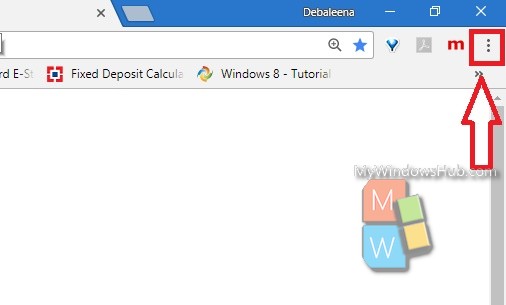
2. Go to Settings.
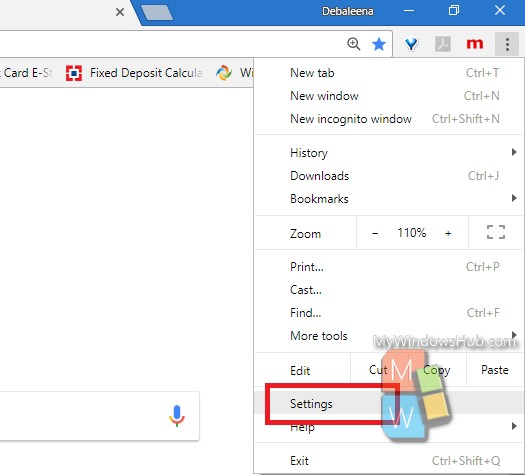
3. Scroll all the way down and click on Advanced Settings.
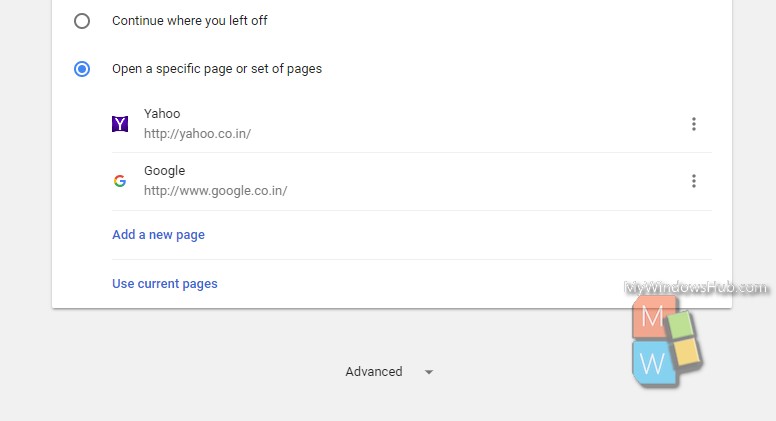
4. Under Privacy, find out “Use a web service to help resolve spelling errors”.
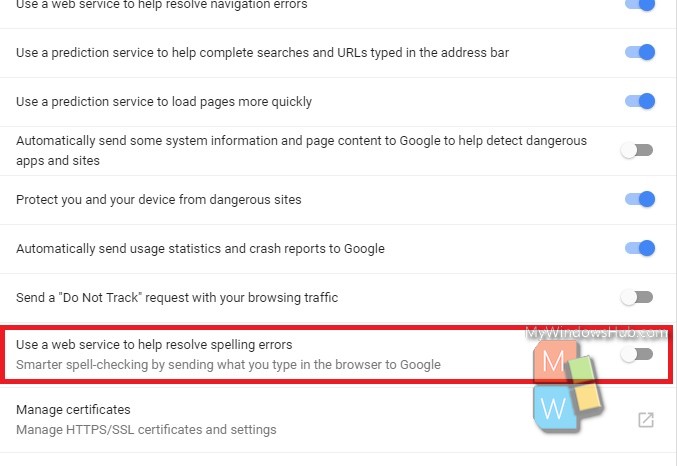
5. Turn on the feature by tapping on the slider. The slider will turn blue when the spelling checker is turned on. Close Google Chrome and re-open. Or, you can simply refresh the browser by right-clicking on the browser and tapping ‘Refresh’.
That’s all!


I’ve found that Free 360 Total Security works pretty well with less nag popups to buy the premium. Has more free add-ons than most of the others. In addition, I use the free Clam on-demand anti-virus program as it has found more bad apples than the other free on-demand virus checkers.
Have tried all the above to enable spell checker. No luck checked Windows spell check enabled there. Can not see anyother way to do it. Have clean off all the cookies run virus check etc. HELP
I am unable to restore spell check. Please help me to restore it.
I couldn’t enable spell check with the languages showing up in my spell check. I use english and portuguese, so I added portuguese from Brazil and my switch got enabled. In case of english, choose from UK, US or any other and it should work as well.
under privacy my spell checker is already on but it doesn’t workk. As can be seen by my spelling of ‘work’.
Agree. My ” Use web service …” was already on. The problem is the the slider next to English under ” Spell check” under ” Languages” is not active, i.e. it can’t be turned on. No-one, including Google, has given a reason as to why it is not active.
I finally found a work around that worked for me.
went to Settings > Advanced > Languages and
1. I added my language, English (United States)
2. I moved it to the top.
3. I deleted the default language (which was the default English)
4. …and now I was able to turn on Spell Check
And I hope this works for you.
Thanks so much Johnny. I had to do the same thing and it worked.
thanks you helped me a great deal in a short time .
What if your web browser is behing a firewall that prevents internet access?
This article didn’t work, but the comments did. So thank you to the people above, especially Johnny G Despinis!
This process did not work for my English in Translator. I do not have that command under privacy. I have a spell check command but that did not find my mispelled word either . I highlighted all the text and reloaded but the text remained the same.
Thank You!!