The Chrome browser has a plethora of advanced customization features that amplifies your searching and browsing experience. As you know there is a prediction service that performs several functions like loading the pages quickly or suggesting URLs and search queries. Sometimes, Google Chrome browser sends certain informstion and page content to Google. The purpose is not bad, rather it helps Google identify phishing sites and hacking sites. It enables Google to detect dangerous websites. There is an advanced setting under Advanced settings of Google Chrome “Automatically send some system information and page content to Google to help detect dangerous apps and sites”. Chrome deploys these services that o imrove your security while browsing. But sometimes, you may not want the browser to send any information to Google. In that case, you have the option to turn off the setting.
If these features seem to be unwelcoming to you, for privacy concerns or any other factor, you can turn it off. Check out the simple steps:
Steps To Stop Google Chrome from Sending Information and page Content to Google
1. Open Google Chrome, click on the three dot located at the top right corner of the browser.
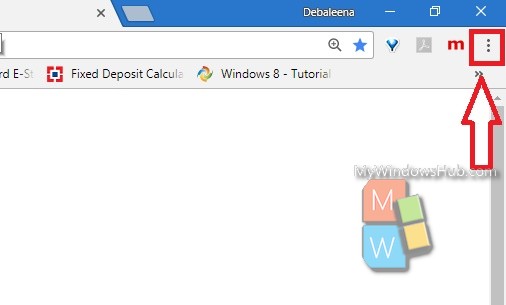
2. Go to Settings.
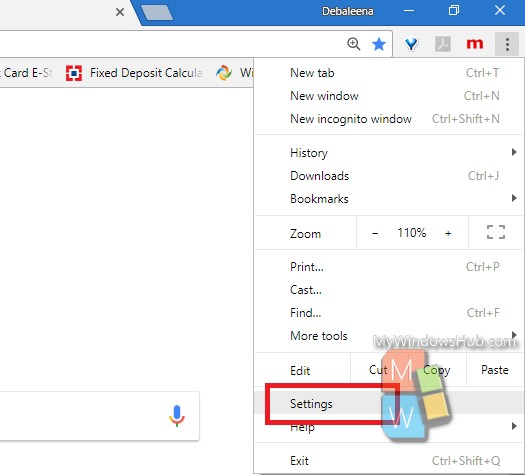
3. Scroll all the way down and click on Advanced Settings.
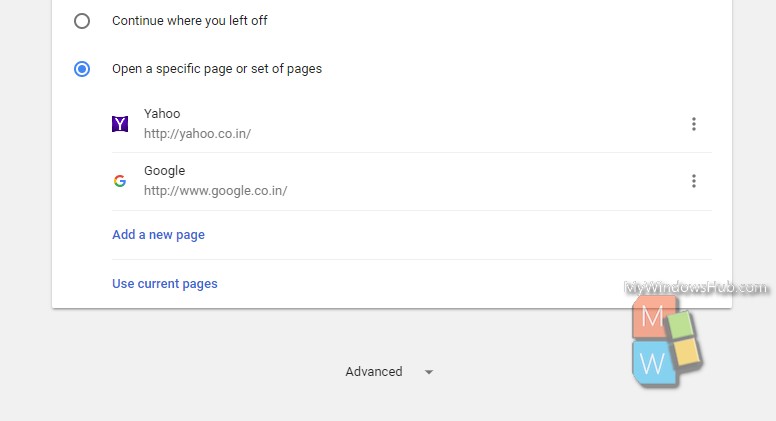
4. Under Privacy, find out Automatically send some system information and page content to Google to help detect dangerous apps and sites.
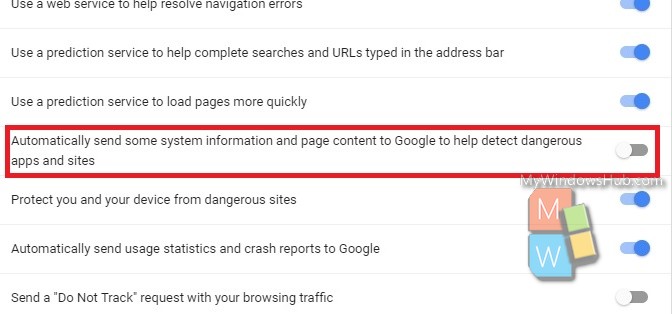
5. Turn off the the feature by tapping on the slider. The slider will turn grey, when the setting is turned off. Close Google Chrome and re-open. Or, you can simply refresh the browser by right clicking on the browser and tapping ‘Refresh’.
That’s all !

