Windows Update Delivery Optimization feature helps in boosting up the download speed of your Windows Updates by enabling downloads from different places and apps. This is useful especially when you have a limited internet speed and the update is downloaded quickly with the aid of the Windows Update Delivery Optimization.
This feature is definitely beneficial for your PC but not for other PCs that are sharing the same internet connection as you are. Turning on the Windows Update Delivery Optimization potentially succumbs a lot of bandwidth which becomes derogatory for other PCs and Phones sharing the same network. In Windows 10, this feature is turned on by default. The following article will help you to disable the Windows Update Delivery Optimization feature in Windows 10.
Steps to turn off Windows Update Delivery Optimization in Windows 10
1. Go to Settings from the Start Menu.
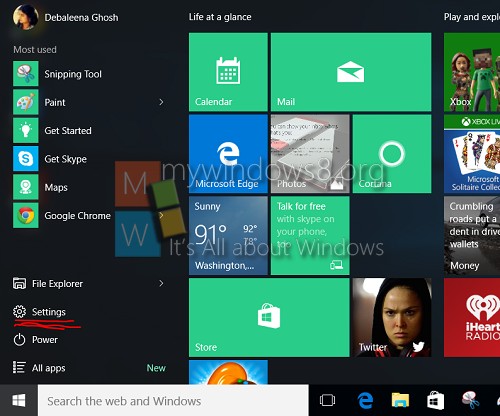
2. Now tap Update and Security.
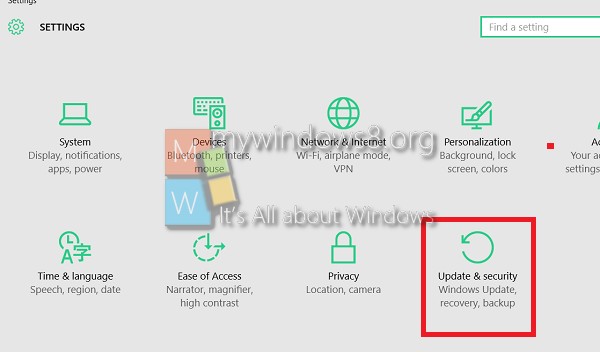
3. Now in the left panel select Windows Update and then select the Advanced Options.
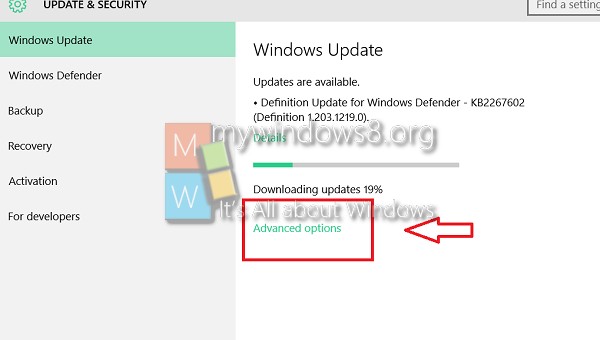
4. Now under Advanced Option, find out the option Choose how updates are delivered.
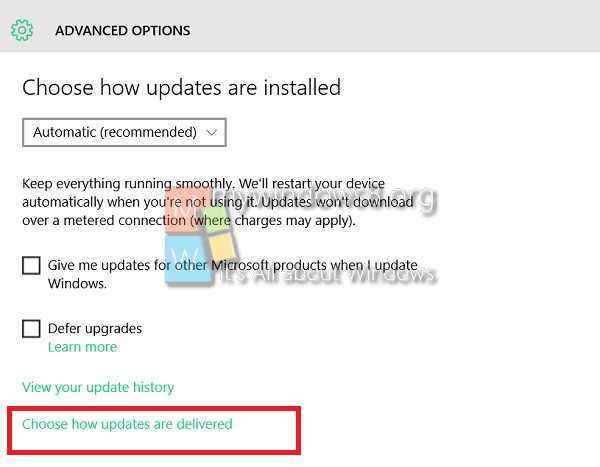
5. Under Updates from more than one place,there is a slider which is turned on. This is the Windows Update Delivery Optimization feature. Tap it again to turn it off.
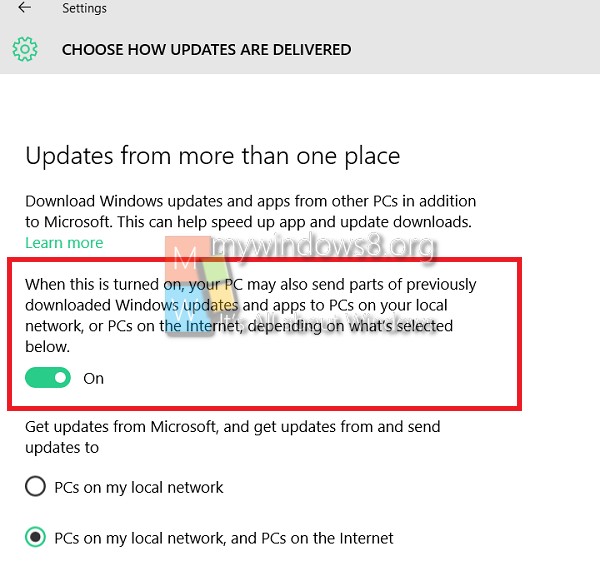
That’s all!

