Skype is truly a great way to converse with your friends and family who are far off from you. Skype lets you create group chats that keeps your acquaintances of that particular group always in touch with you. Now it is often seen, be it WhatsApp or Skype, group chats often become very annoying when a large number of people are being added and your Skype group gets flooded with hundreds of messages. These huge waves of messages create innumerable beeps and may refrain you from concentrating on your work. So what can be a possible solution?
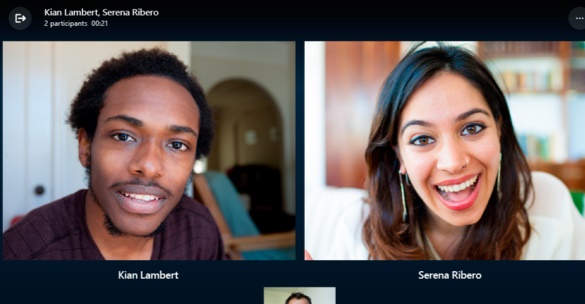
If you exit from the group, then you may turn out offending others if it’s your family or friends and miss out important updates if it’s your office group. So Skype has balanced everything and integrated a new feature, called Toggle Alerts in Skype chats. These is how you can toggle alerts it for Windows. The commands are same for Mac users also but many times the commands do not work correctly.
1. First of all, open the chat window or the group chat window for which you want to toggle alerts.
2. If you want to turn off the alert, just type /alertsoff, and press Enter. You will not get any confirmation message, but alerts for that particular chat or group will be disabled. You will stop getting any further notification from that particular contact or group.
3. If you want to enable alerts for the chat again, simply type /alertson. Again, you will not get a confirmation message but will start getting notifications.
4. If you want to turn off notifications for a group but wants to check out if tour name has been mentioned anywhere in the chat, then type /alertson [yournamehere].
That’s all!

