When you visit a website, the web browser you are using to open the websites makes a copy of the web pages, images and other contents and save in a memory called cache. The cache is important because, the next time you open the website, the webpages already have the images are content saved in the cache memory and thus the website loads faster. The cache memory gets fuller each day by storing the webpages. Even though it’s very useful, sometimes it doesn’t update itself and loads the old images and content. Several potential options are there like reload the page, clear the cache memory. If you want to disable caching for a specific website which you may not require to use often, you can. The following tutorial will help you to disable caching for a particular website in Google Chrome.
Steps to Temporarily Disable Caching For A Specific Website in Chrome
1. First of all, open the website for which you want to disable caching, with Google Chrome. Press F12 to open the console.
2. Now click on ‘Settings’ from the drop-down menu. You will find settings for the console. This is not Chrome’s own settings for your user profile.

3. Now check the option Disable cache (while DevTools is open).
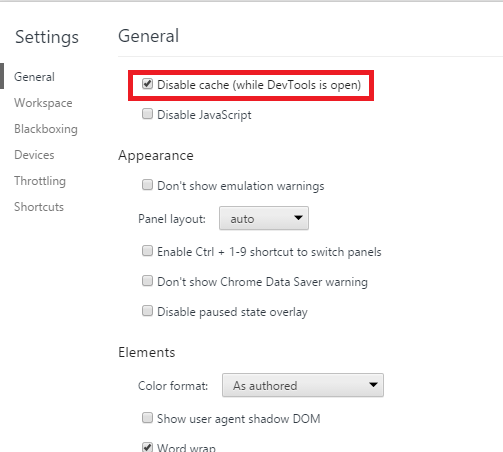
That’s all you need to do!


Wait, but it says it will only work while you have devTools open. I want some websites to behave almost as if I were using incognito mode (regarding to cache, but I don’t care about cookies or sessions). Is there a way for doing so without the need of actually having to use incognito or opening devTools every time? I use these sites every day and they are buggy enough for messing with data when cached.