The following tutorial will help you specify Location where all Default Library definition files reside in Windows operating system. if the computer is being used by multiple users and you, as an admin, want to exercise control of the Library definition files location, you can change the location from default to a specific location. Once you set the location, other users will not be able to change Libraries. This can be done with the help of Local Group Policy Editor.
This policy setting allows you to specify a location where all default Library definition files for users/machines reside. If you enable this policy setting, administrators can specify a path where all default Library definition files for users reside. The user will not be allowed to make changes to these Libraries from the UI. On every logon, the policy settings are verified and Libraries for the user are updated or changed according to the path defined.
If you disable or do not configure this policy setting, no changes are made to the location of the default Library definition files.
Note: This policy setting does not prevent the user from saving the recovery password in another folder.
Steps to Specify Location where all Default Library Definition Files reside
1. Press Win+R to open Run Window. Type gpedit.msc to open Local Group Policy Editor.
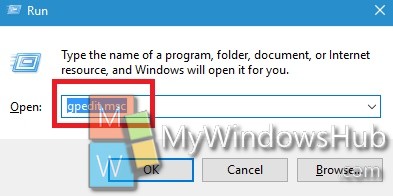
2. In the left panel, navigate to the following location
Computer Configuration/Administrative Templates/Windows Components/File Explorer
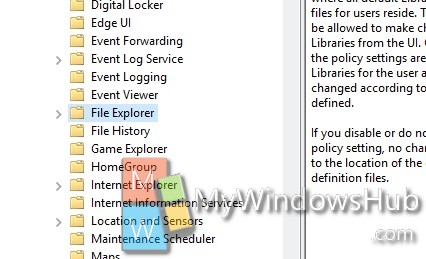
3. In the right pane, you will find a policy as Location where all default library definition files for users/machines reside. Double tap on it to edit it. By default , it is not configured. You have to edit it and set your required policy.
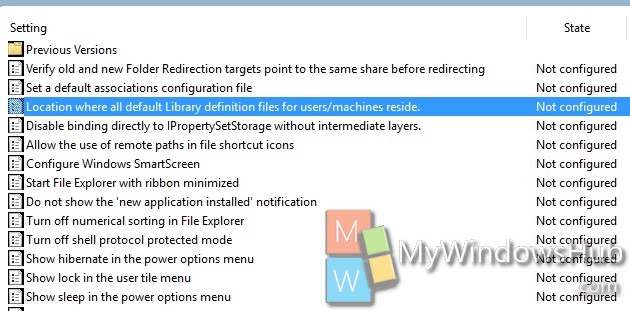
4. If you want to specify the location, then check the option Enabled. Then path in the space provided in the left side of the policy editor.
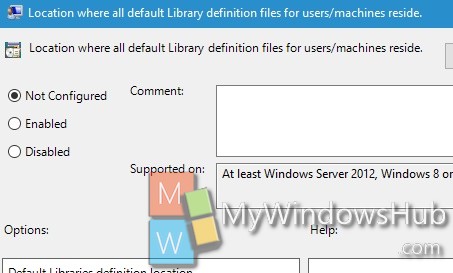
5. If you want to keep the default settings, select Disabled or Not Configured.
6. Close Local Group Policy Editor.

