Base Filtering Engine or BFE is a filtering platform that allows the operating system to filter programs and softwares that can cause havoc to your PC, these include malware, computer virus etc. Hence, it is understandable that the main mandate of BFE is to provide the security platform to Windows Firewall Protections, IPsec policies and internet security protocols. BFE implements user mode filtering and malfunctioning or absence of this service can be detrimental to the Windows computer and the user.
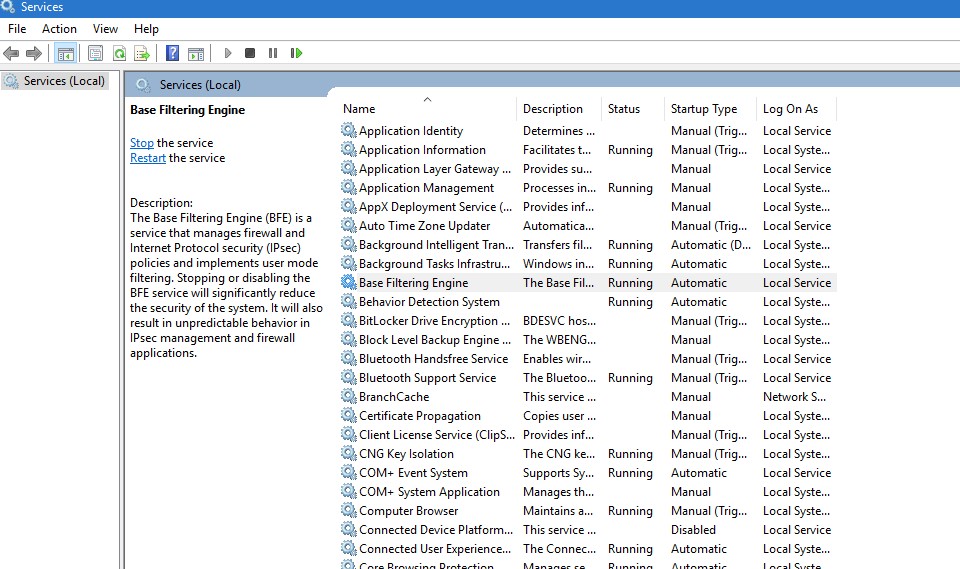
Another important function of BFE is to control the working of Windows Filtering Platform. Windows Filtering Platform (WFP) is a network traffic processing platform that makes any software to hook into Windows networking stack. It also allows performance of functions such as firewall, traffic shaping, filtering, accounting, etc. It also bolsters the functionality of many security products like Windows Firewall, Norton Internet Security, Trend Micro Internet Security, etc.
If the BFE is stopped for any reason, then it can take a toll on your machine’s security. There are several reasons that may cause BFE to stop. It can be an unintentional operation or dangerous virus attacks. The solution to these problems vary accordingly. If you find that the base filtering engine is missing or access is denied, then the plausible cause is attack by dangerous virus like Trojan. What are the ways out?
Steps to Solve Missing Base Filtering Engine in Windows 10
1. If we assume that the missing BFE is caused by a buggy update and not a dangerious virus, we can undo the update by reverting or rolling back to a previous version or restoring the PC to an earlier point. In that case you need to have restore points created periodically. If restore point creating is disabled, then your path will not be smooth.
But if it is the consequence of a virus attack, then running a deep scan with an anti-virus will be the first step to be followed by the restoration or roll back process.
2. Next coming to the worse situation. If it is a vicious Trojan that has attacked your computer’s BFE, then it will likely wipe away the Base Filtering Service. You will not find it in the Windows Services List. If BFE or Firewall services are missing, then the only way is to download the following Registry files.
Next perform the following steps:

