If you have been using and observing Command Prompt for a while, you must be aware that the Command prompt always opens at a fixed position on the desktop and has a fixed window size. Sometimes, the default window size of the command prompt is either too small or too large. So resize it, to an optimum size, you have to follow a simple step.
For the latest Builds of Windows 10, you won’t find the Command Prompt by right clicking on the Start Button. You have to press Windows+R to open the Run window. Then type cmd in the search panel and hit Enter. The Command prompt will open. Now to set the default window size for Command Prompt Window, check out the steps below:
Steps To Set Default Window Size For Command Prompt On Windows 10
1. Open Command prompt. Then right click on the uppermost panel. Go to Properties.
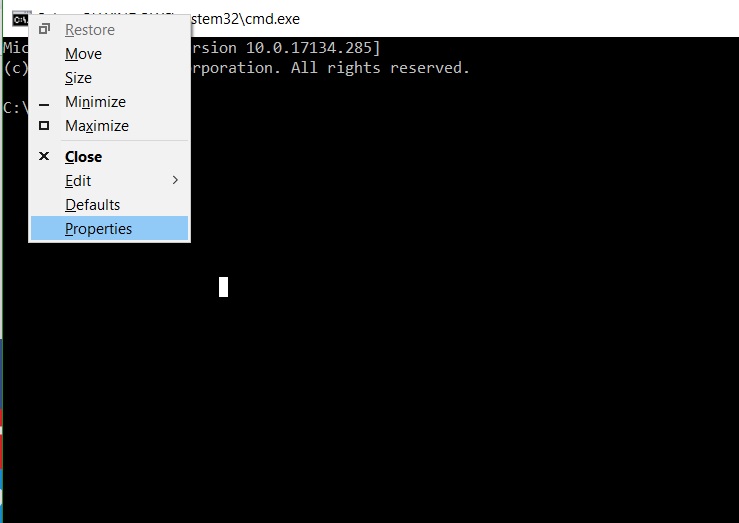
2. Next, go to Layout tab. In the Layout tab, you will find parameters for the Window size. You can change the length and width of window size if you want.
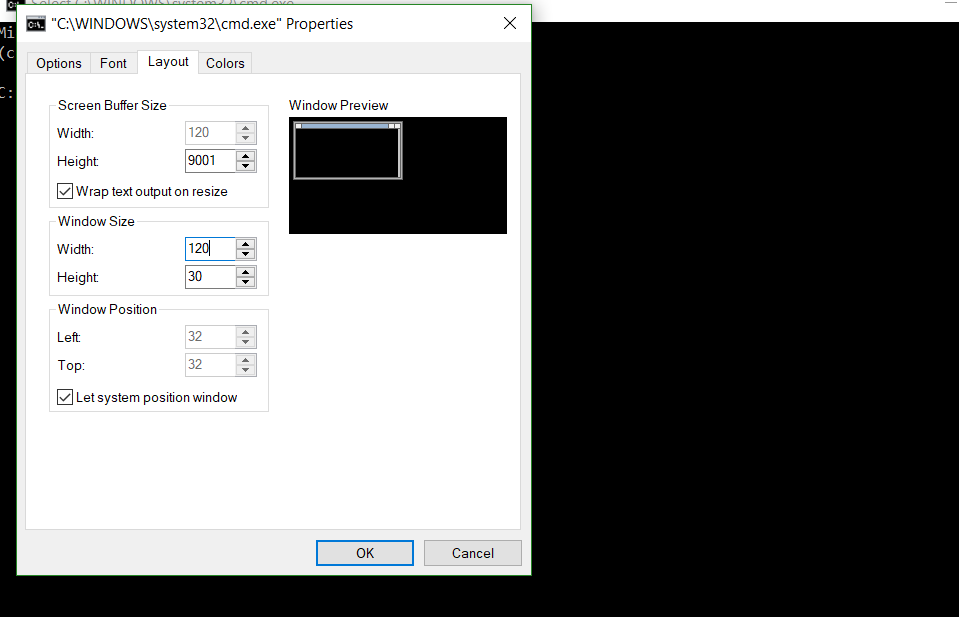
3. Now, close the Properties window. Right click on the title bar of the Command Prompt window, select Defaults from the context menu. The Propertied window will open once again. You can now check the updated window size.

