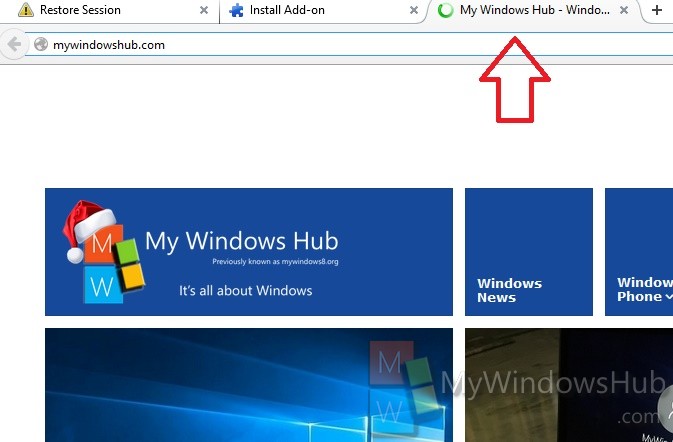Mozilla Firefox is one of the most popular search engines across the world and is used by a huge number of users. The browser provides you the freedom to choose your favorite website or the frequently used websites in the new tab. This means if you use a particular website most of the time, then you can set the same website as your New tab website, so that the site opens whenever you tap on the New tab button. The following tutorial will help you learn how to set a custom URL for new tabs in Mozilla Firefox.
Steps to Set a Custom URL for New Tabs in Mozilla Firefox
1. Open Mozilla Firefox. In the search panel type about:config and hit Enter.
2. Firefox will provide you a caution message saying that proceeding might void your warranty. Click on I’ll be careful, I promise! .
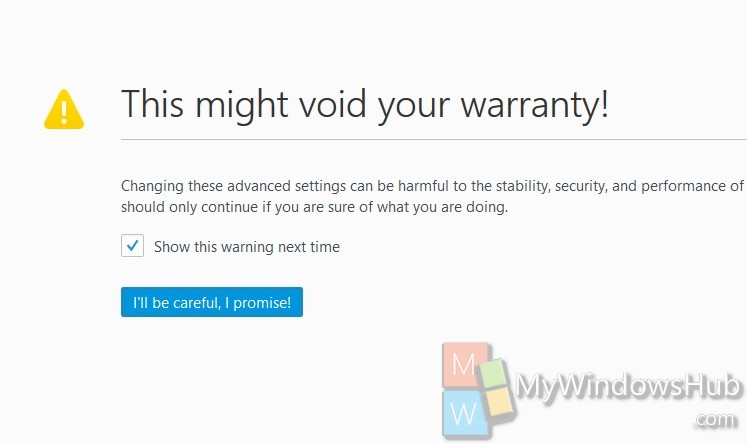
3. In the search panel copy and paste browser.newtab.url. Now select it from the search result and double tap to open it.
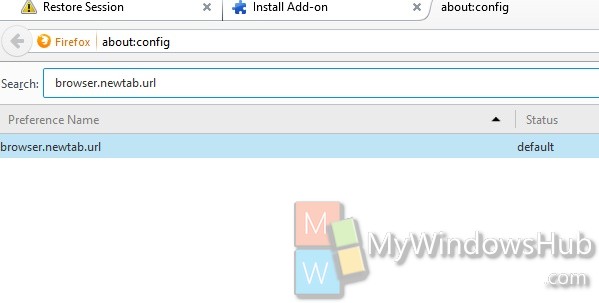
4. Now as the string value box opens edit it and set the value to your own favorite URL.
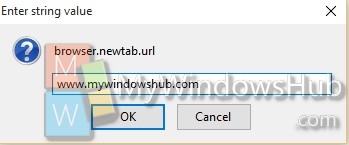
5. Close the about:config window.