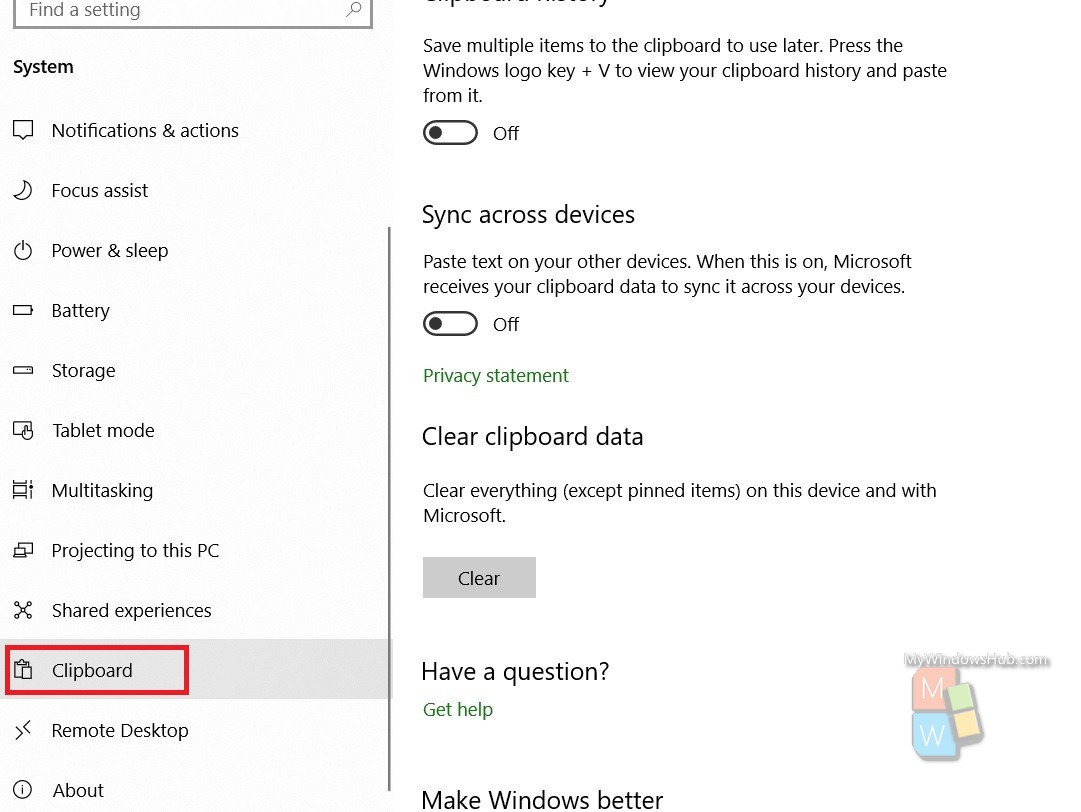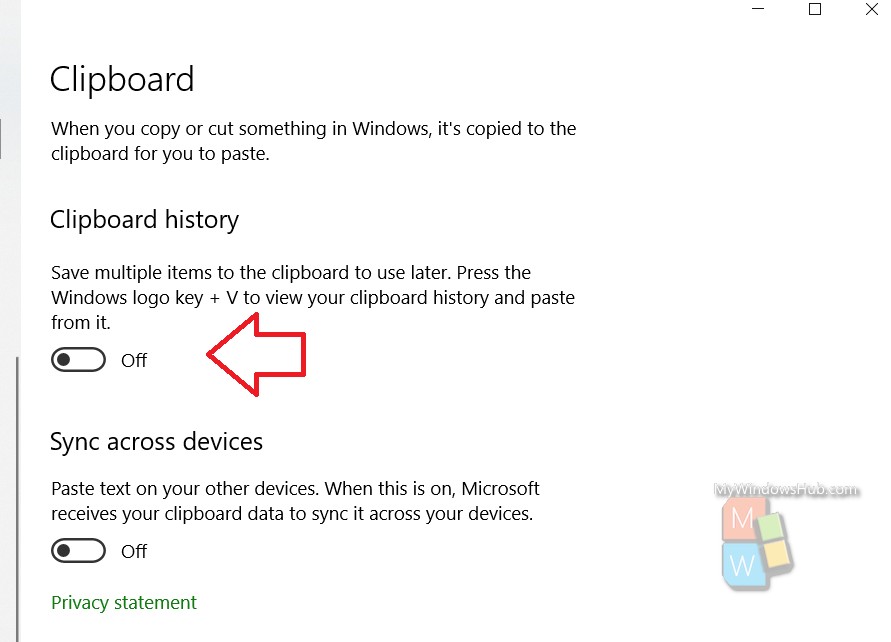Clipboard is the dynamic data storage which is short term and is usually used for pasting texts that have been cut or copied. Irrespective of whether the platform is Windows or Android, iOS or macOS, the functionality of keyboard is same for everyone. A clipboard is also referred to as the paste buffer. This is because clipboard stores the text data that we have copied or cut for pasting into some other text files. The accessing of clipboards is done via certain well defined programming interfaces. Any application that might need to access the clipboard functionality is done simply by mapping user input like keybindings, menu selections, etc.
Now that you know about Clipboard data, here are the simple steps to learn how to save multiple items on Clipboard and access them from Clipboard history. Previously, accessing the clipboard history or clipboard content was not at all easy. It required you to know the run commands or Command prompt commands. But now the process has become much transparent and easy to use. You can do everything regarding clipboard straight from the Settings application of Windows 10. Check out!
Steps To Save Multiple Items On Clipboard And Access Them From Clipboard History on Windows 10
- Open the Start menu by tapping on the Start button. Then click on the Gear icon to open Settings app.
- Next, click on System.
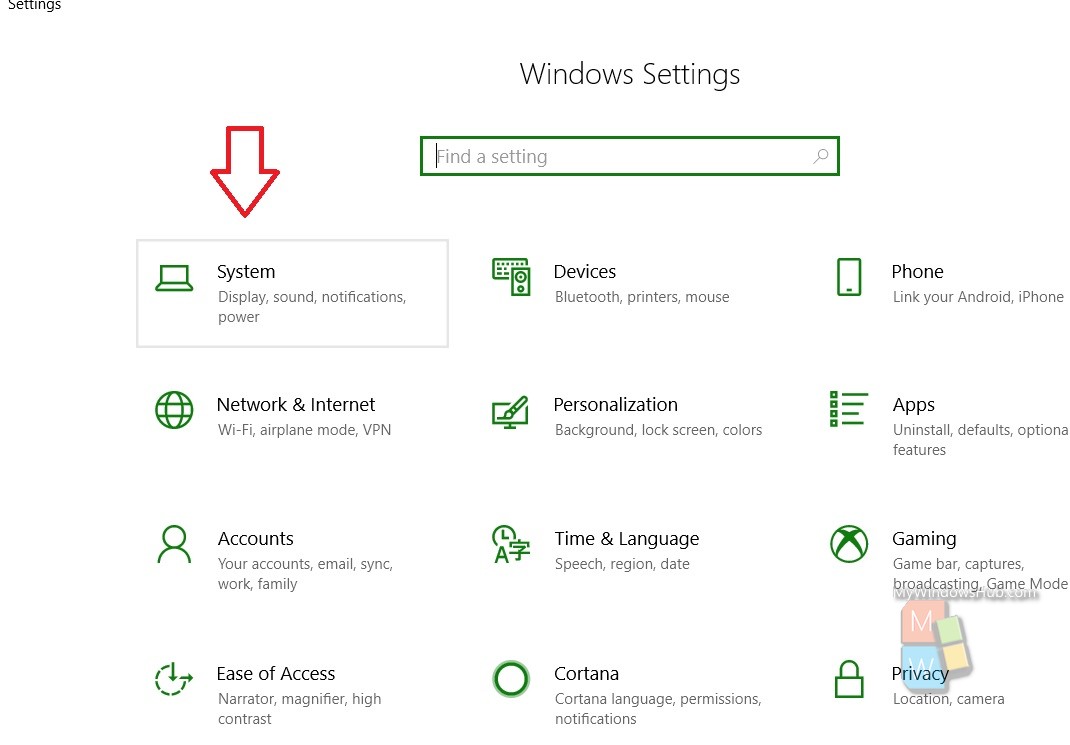
- In the left panel, click Clipboard.

- In the right panel, under Clipboard History, you will get an option that says, Save Multiple Items To The Clipboard To Use Later. Press the Windows Logo key + V to view your clipboard history and paste from it. Below it, there is a slider. Tap on it to turn it on.

That’s all!