Windows operating system has replenished itself in the course of time. Troubleshooting operation has witnessed several changes. Presently, Windows 10 has inculcated a Windows Update Troubleshooter, which addresses any issue regarding any new update of Windows 10 version.
Windows 10 can also run the troubleshooters automatically, so you do not need to manually run the troubleshooter. If there is an issue, Windows will automatically start the troubleshooter, without bothering you. Still, sometimes operating system may act otherwise. In that case, you can check this tutorial to run Windows Update Troubleshooter.
Steps To Run Windows Update Troubleshooter On Windows 10
First, click on the Start button on your desktop. Click on the gear icon to open Settings or simply hover the cursor on the side panel. The Settings menu will pop up. Select it.
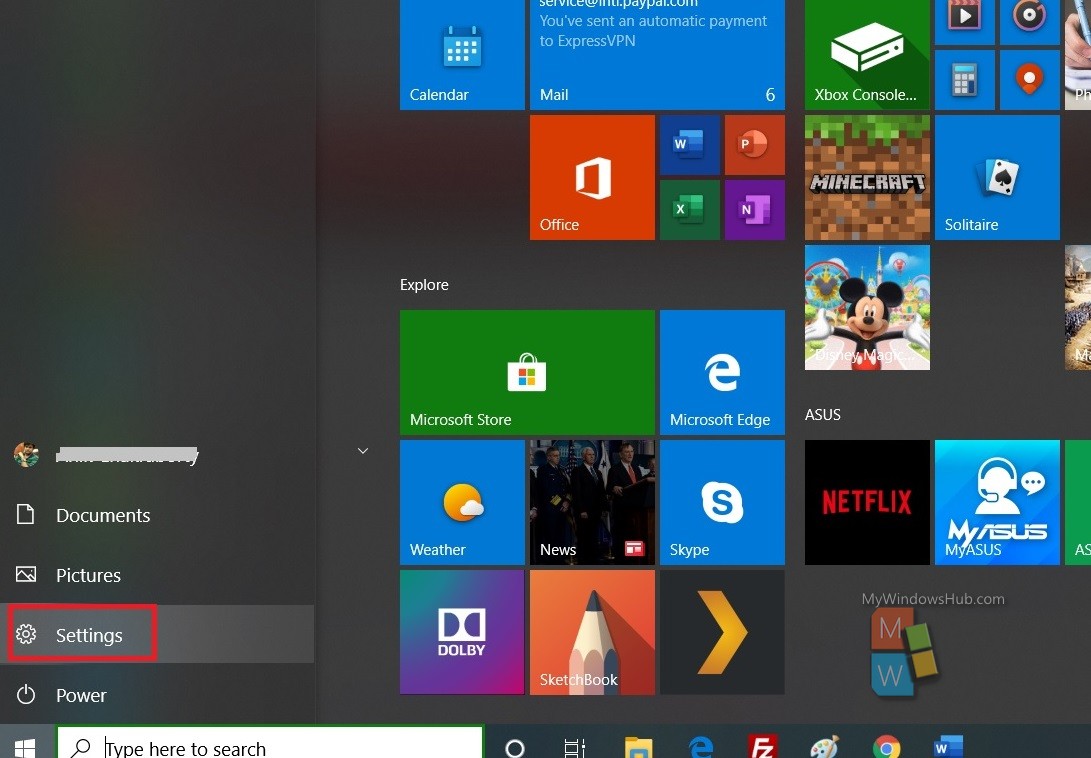
Next, click on Update & Security.
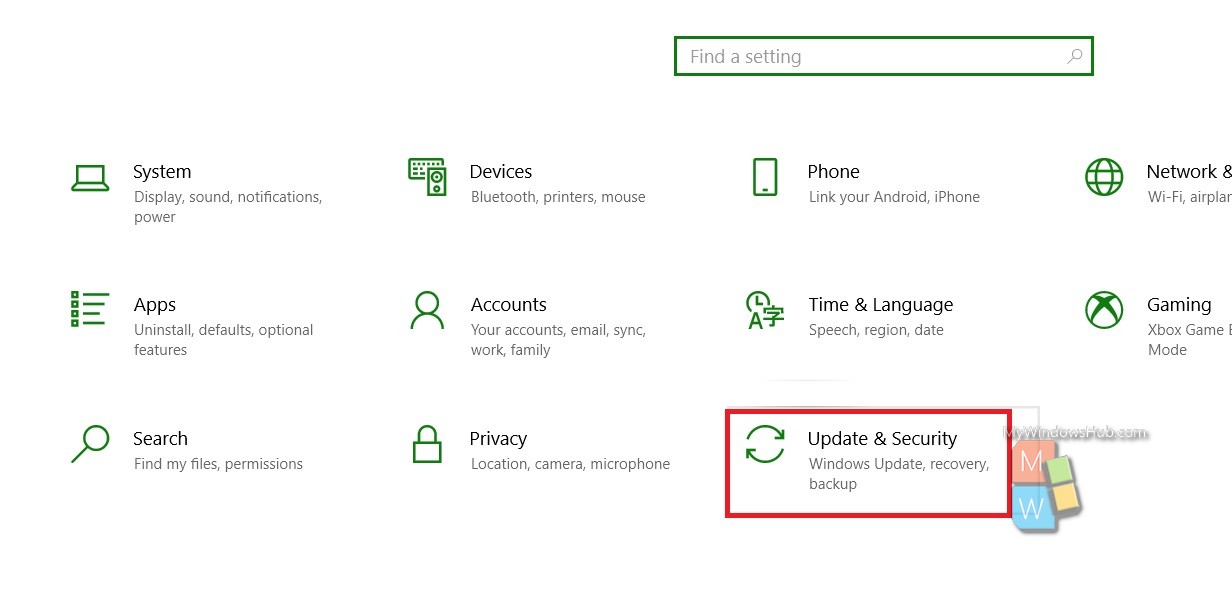
In the left panel, there is a menu called Troubleshoot. Click on it.
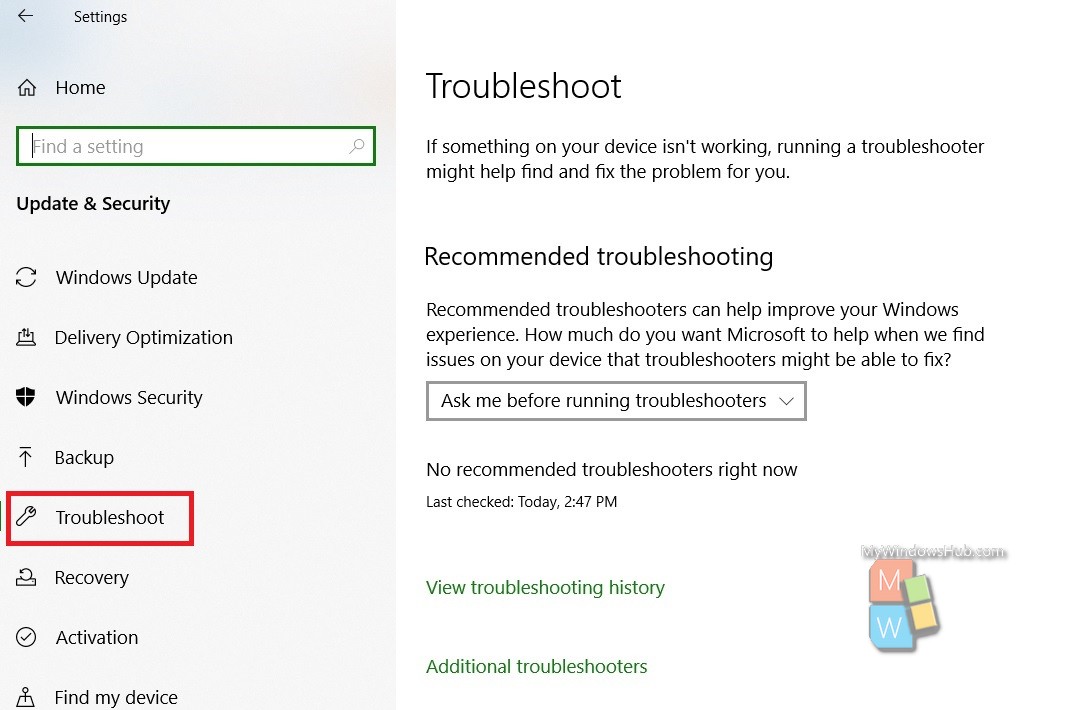
In the right pane, there are several options that might come to your help. If your update has encountered any issue, then Windows will recommend you to run the troubleshooter. If not, you will get the message “No recommended troubleshooters right now”. There are many other options which you can customize, such as choosing how you want Windows to run the Windows Update Troubleshooter.
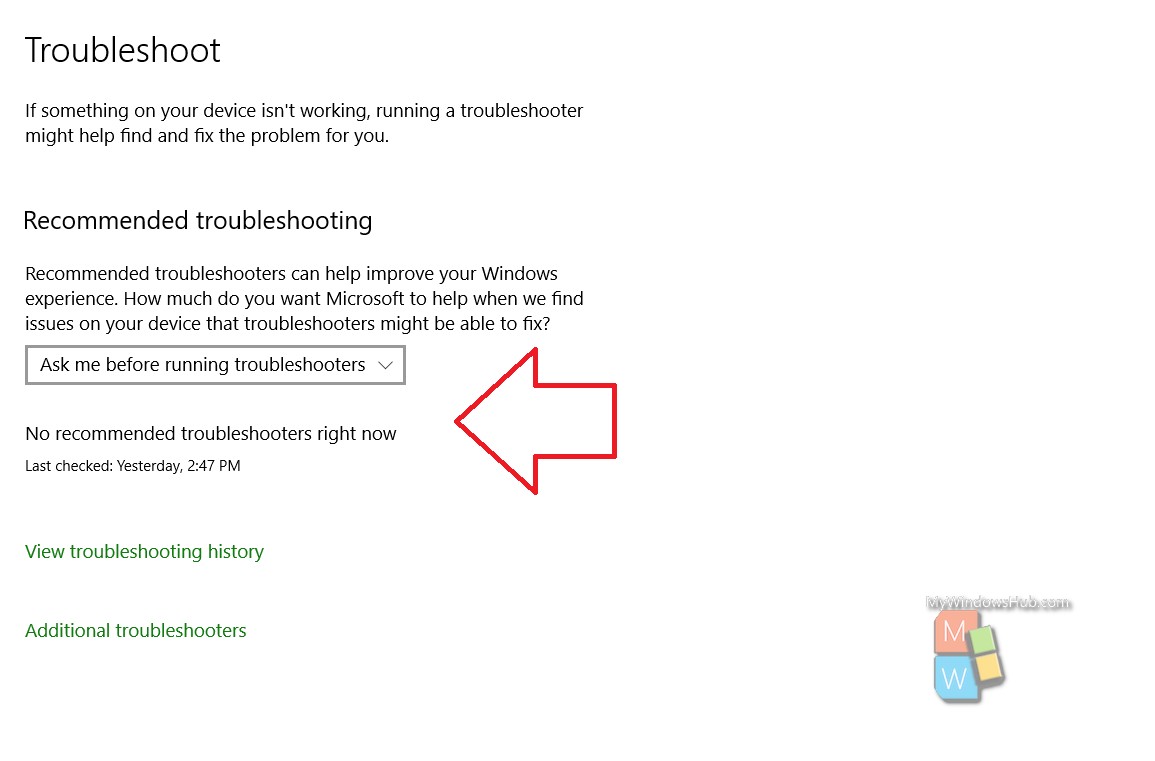
That’s all!

