While using computers in public places like office, schools and universities, we usually do not have the Administrator Rights and hence certain restrictions are imposed on the general user accounts. If you need to open the Task Manager using the Administrator Rights, then you can follow the steps below.
Steps to Run Windows Task Manager as the Administrator or Any Another User
1. Press Windows+R to open Run window. Type runas /user:Admin taskmgr and hit Enter.
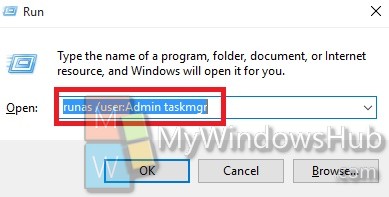
2. Now the runas.exe file will open. It will prompt you to Enter the password for Admin. Here Admin refers to the account with Administrator Rights. In my case, the Admin name is Nick. So I enter the name instead pf Admin. You will also be asked to enter the password of the account. Make sure you know the name of the Administrator account and its password.
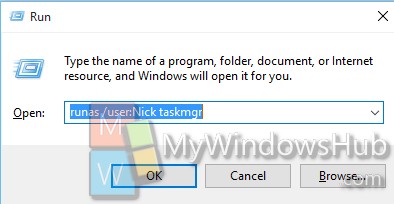
3. Enter the password and hit Enter.
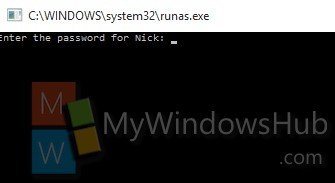
4. It will take some time to run task manager as Administrator.
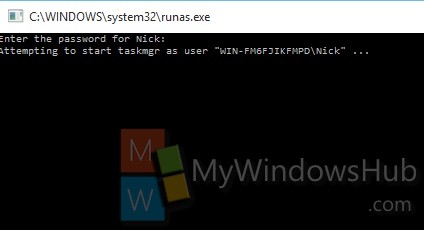
Alternate Method
The alternate method is the easiest though. Just go to Cortana search bar and type taskmgr.exe. The exe file will pop up in the search results. Right click on it and select Run as Administrator.
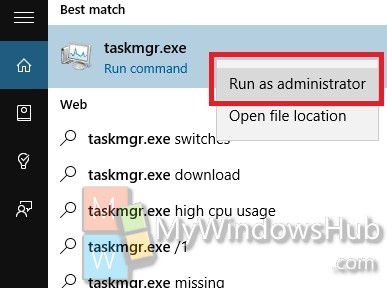


Hi Nick, thnx for your blog. I’m happy I am now finally able to run task manager as another user. Does this article also apply to Windows 7 or only Windows 10?