Windows Defender Firewall is a vital application that works silently in the background of your Windows computer and takes care of all security related settings of our systems. It prevents all viruses, malicious threats and all other unwanted stuffs from entering your system. It acts as a wall just as the name suggests.
The Windows Defender Firewall application is developed by Microsoft and comes inbuilt with Windows operating system. The functions of Windows Firewall are to filter and check data transmission to and from your Windows PC, thus aiding protection against any kind of virus attacks from the internet or locally. It can refrain tough and dangerous worms like the Trojan Horse from crossing the wall and entering your system.
Windows Defender Firewall also has a set of settings that can be changed by a user based on the convenience of the user. As you can understand the importance of Firewall, it is recommended that you change the settings of Windows Firewall only you are quite sure about your purpose. If you have altered any setting by mistake and forgotten what you have changed, then it is advised to restore the Windows Firewall settings to its default. In the following tutorial, we shall show you how doing that.
Steps To Restore Windows Firewall Settings To Default For Windows 10
Open the Start Menu. Type Control Panel in the Cortana search bar. From the search results, tap on the Control Panel application.
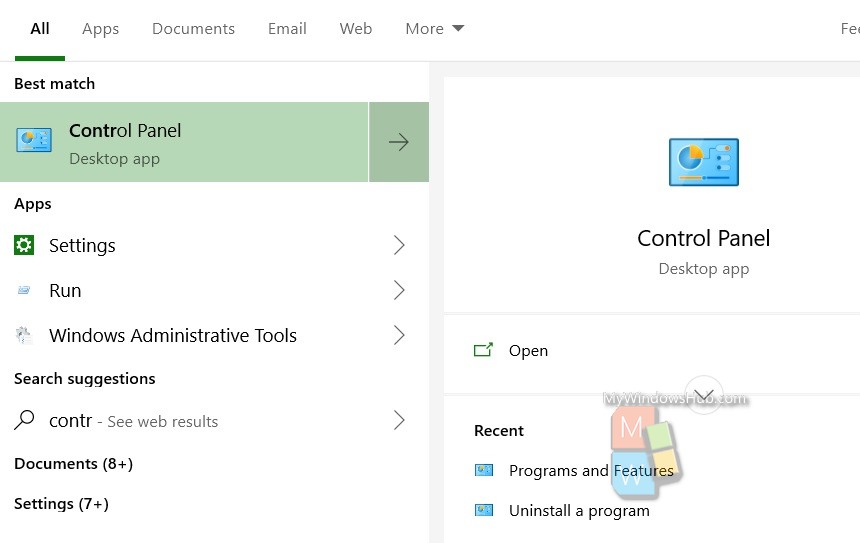
As the Control Panel opens, go to the search bar located at the top right corner of the Control Panel. Type Windows defender firewall or Firewall. Now choose the Windows Defender Firewall Option from the search results.
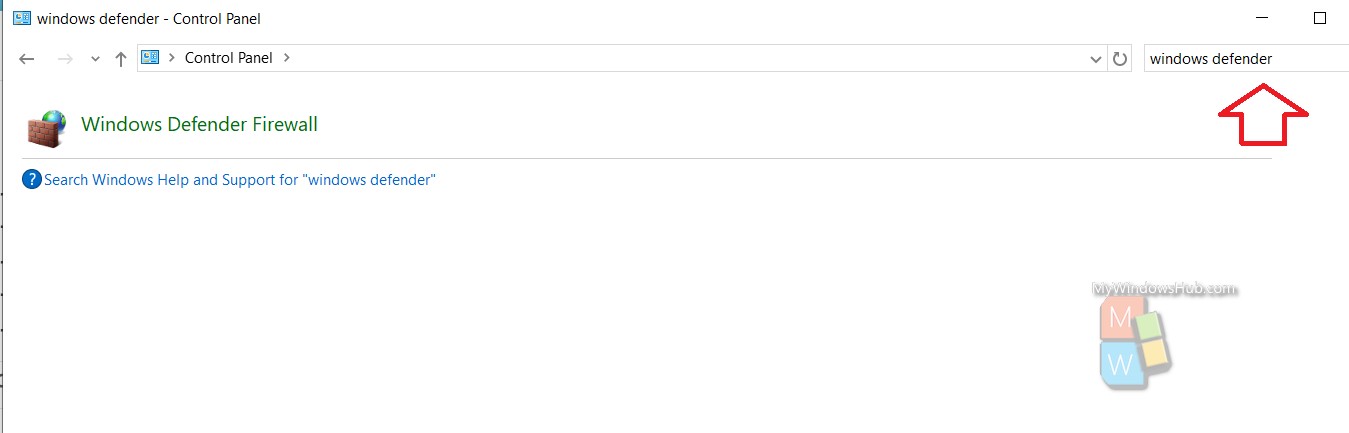
In the left panel, there is “Restore Defaults” option. Click on it.
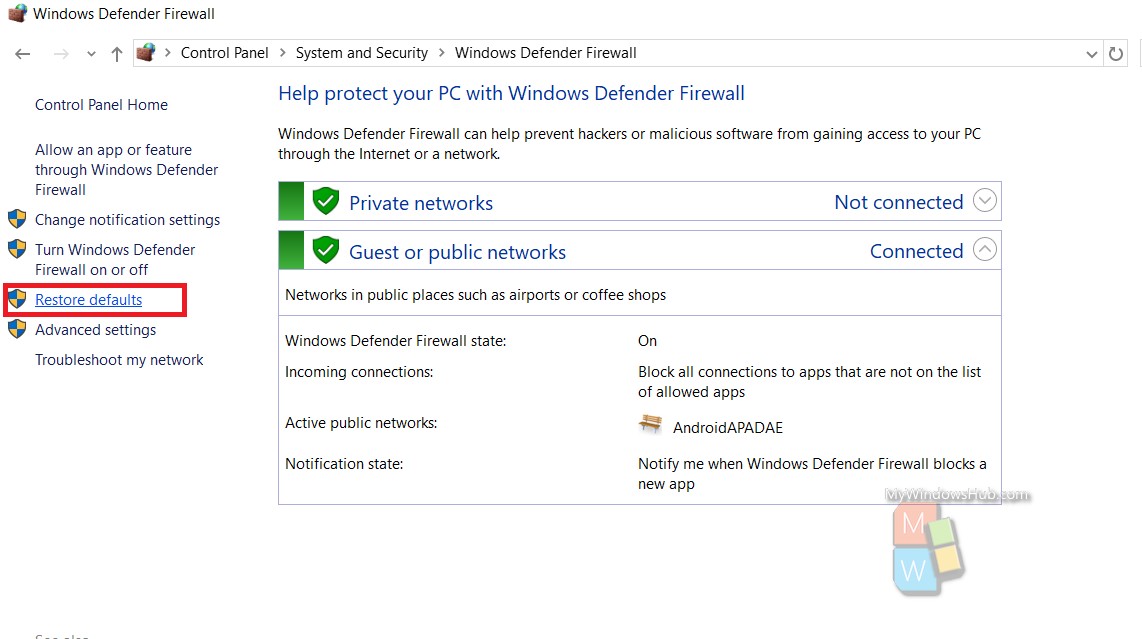
The Restore Default Settings dialogue box will open. Restoring default settings will remove all Windows Defender Firewall settings that you have configured for all network locations. This might cause some apps to stop working. Click on Restore Defaults to continue. You will be asked for confirmation once again. Click OK to continue.
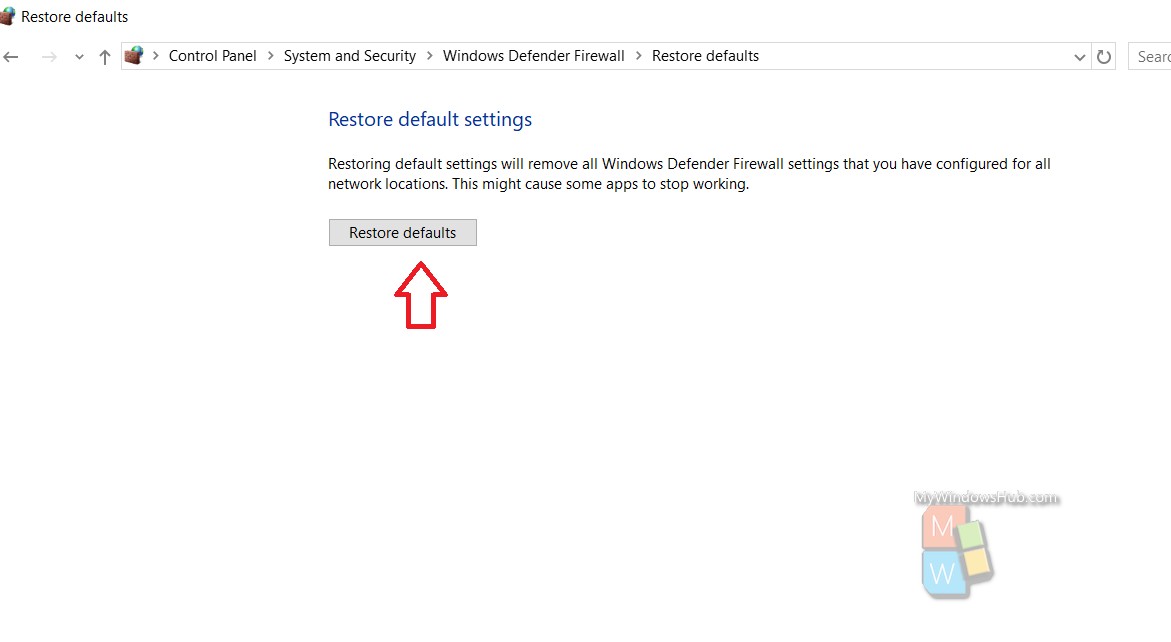
Your Windows Defender Firewall settings will be restored to defaults.

