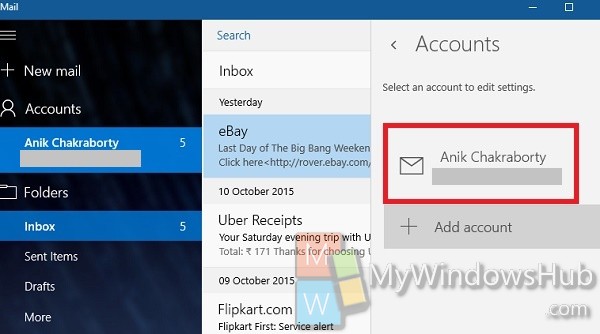Windows 10 comes with a new Mail app that has incorporated a plethora of features. The new Mail app has support for Office 365, Exchange, Outlook.com, Gmail, IMAP, POP etc. The Mail app provides three-pane email UI, easy accessibility to Mail settings, customizable Swipe Gestures, ability to perform operations like delete, flag, move or mark as read/unread.Email authoring feature is another new addition. The Mail app sets a default account name which you may want to change. The following tutorial will help you to rename your Account in Mail app in Windows 10.
Steps to Rename Account in Mail app in Windows 10
1. Open the Mail app and then tap on Settings.
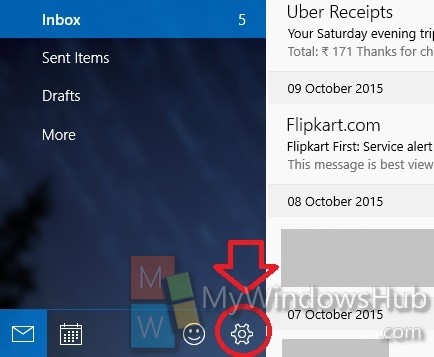
2. Now select on Accounts.
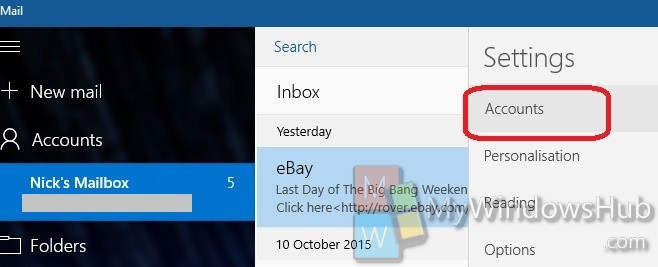
3. Check your Mail Account Name. Tap on it to change it.
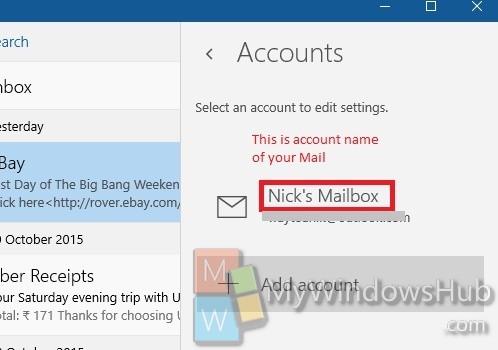
4. Change the name and set it to anything of your choice. Click on Save to save the changes
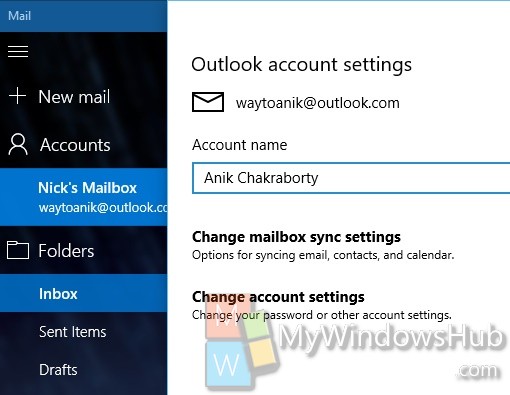
5. Your account name will be changed.