Windows 10 has several innovative and useful built in Apps like People, Mail, Windows Store, Zune Music, Videos etc. While some apps are mandatory, like the Mail, Windows Store, there are many apps which you may not be using that frequently. If you don’t want to keep any app that is not of use to you, then you can uninstall them using Commands. While a straight forward uninstall option is not available for the default Apps, but PowerShell will do the job for you.
Steps to Remove Default Apps Using PowerShell in Windows 10
1. First of all, open the Search bar and type PowerShell. Right click on PowerShell and choose Run As Administrator.
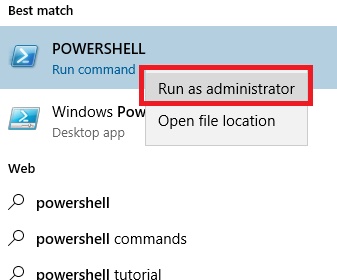
2. Your next step is to find the name of the App Package. Type the following command and hit Enter.
Get-AppxPackage -User username. You have to replace the username bu your own username.
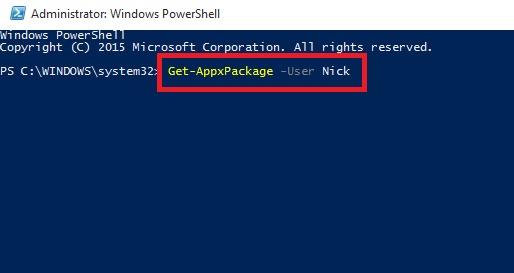
3. You will get a long result containing details of all app packages. Find out the Fullname of the Package you want to uninstall. Check out the screenshot for better understanding. Copy the Package Name.
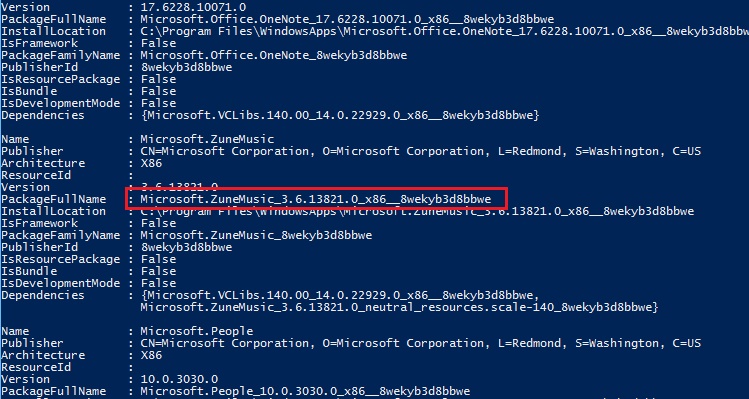
4. Now type the following command Remove-AppxPackage [App Package Name]. Replace [App Package Name] by the Actual package name as shown in PowerShell results. For example, I want to uninstall the ZuneMusic App. Check out the screenshot to understand.
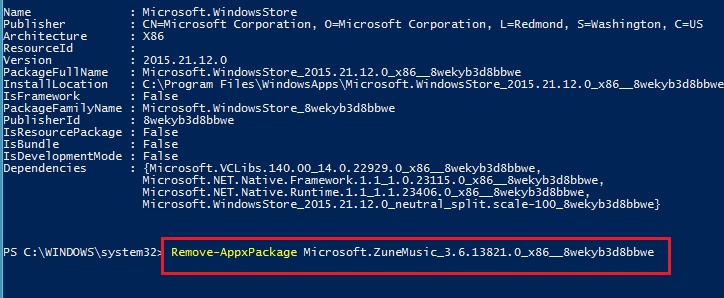
It’s done!
5. Now if you want to
Uninstall all apps for a user, type Get-AppxPackage -User Username | Remove-AppxPackage
Uninstall all apps for all users, type Get-AppxPackage -AllUsers | Remove-AppxPackage
Uninstall a single app for all users, type remove-AppxProvisionedPackage [App Package Name]
Accomplish the steps as explained above.


Question:
Please, how do I use powershell or cmd to add a program to the “Open With” list?