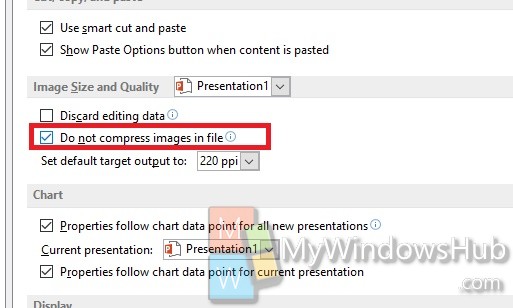In certain applications of MS Office 2013, like MS PowerPoint or MS Word, we need to insert images. By default the images are compressed to a default resolution of 220 ppi. You can choose other default resolutions like 150 ppi or 96 ppi. If you want to keep the image in its original form, then you can choose not to compress the images in the Office 2013. The following tutorial will help to prevent Office from compressing the images you insert. You will get an option of noit compressing the images in file. If you uncheck the option, then the images will be again down-converted to the resolution as specified in the default resolution menu, 220 ppi. Check out the steps below:
1. Open any Office app like Microsoft Word, Microsoft Powerpoint or Excel. If you are greeted with the Start Screen, then select Blank Document. Then go to File.
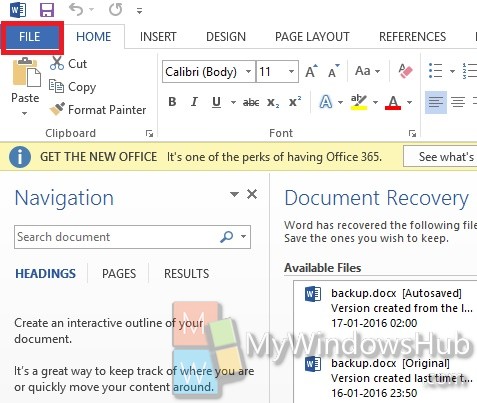
2. Select Options.
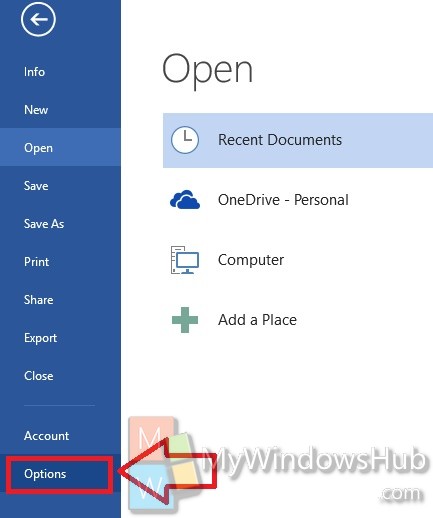
3. Open Advanced.
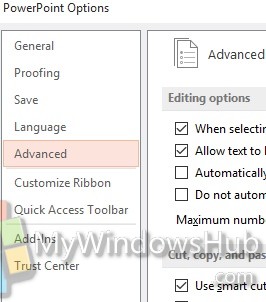
4. Under Image size and quality, there is an option called “Do Not Compress Images in Files”. Check the option and you are done!