This tutorial will show you how to open disk management in windows 8.
The Disk Management System also known as the Logical Disk Manager (LDM) was introduced with the Windows 2000 operating system. After Windows 2000 all its successor operating systems support Disk Management. The MMC-based Disk Management System snap-in (diskmgmt.msc) hosts the Logical Disk Manager. Using Disk Management several operations can be performed such as addition and deletion of partition,
extention of partition, shrinking of partition, formatting a partition, disk clean up and disk defragmentation are performed.

There are three different ways to open disk management in Windows 8
Ways to open disk management in Windows 8
First method :
Open the Run window by pressing Windows along with R. In the textbox type diskmgmt.msc and press Enter
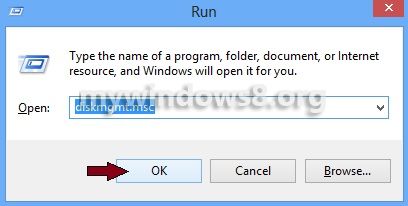
Second method :
In the start menu type cmd and press Enter.
In the Command Promt type diskmgmt.msc and press enter
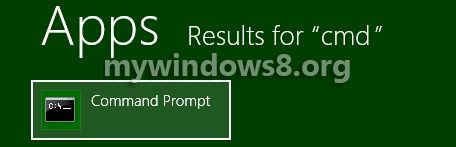
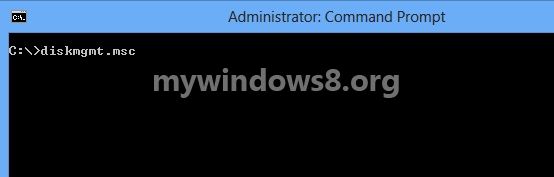
Third Method :
On the Desktop right-click on the Computer icon and click on Manage option.
Now, in the Computer Management window click on Disk Management in the left pane.
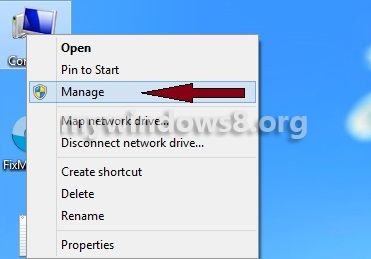
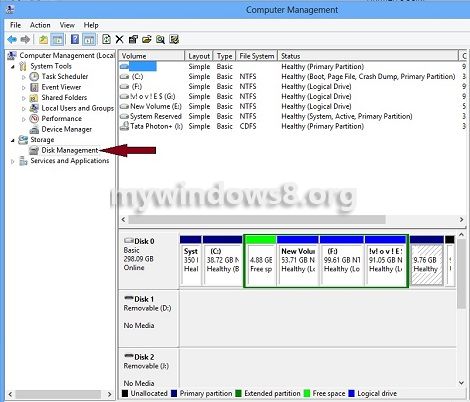


You seem to be very professional in the way you write.
Thnx, keep visiting mywindows.org
I gotta bookmark this web site it seems handy extremely helpful