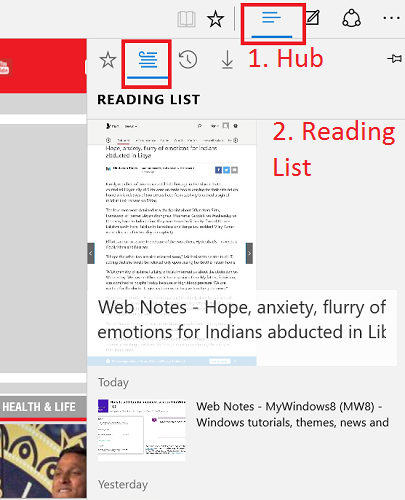Microsoft Edge is a versatile web browser that has made it inception with Windows 10. One of the most attractive aspect of Microsoft Edge browser is the Web Notes. The Web Notes facilitates users to make notes and marks directly on a web page. Suppose you have a web page very useful for your job, then instead of copying the content into MS Word, you can straight-way edit and type comments, mark and highlights graphs and even copy screenshots of graphs and put it anywhere on your Web Notes. The following tutorial will help you to create Web Notes at Microsoft Edge in Windows 10.
Steps to make Web Notes at Microsoft Edge in Windows 10
1. First launch Microsoft Edge and open the website with which you want to create web notes.
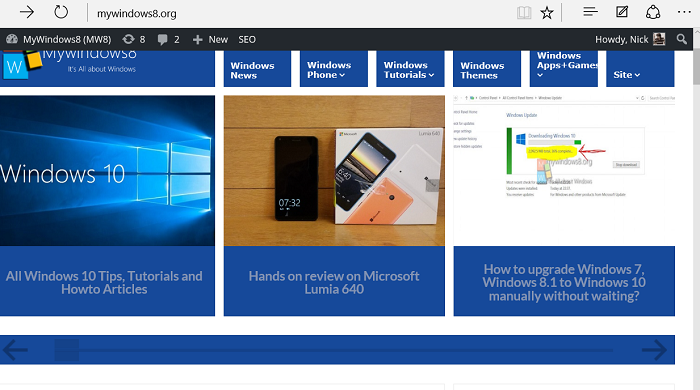
2. Now tap on the Edit icon located at the top left panel of Microsoft Edge.
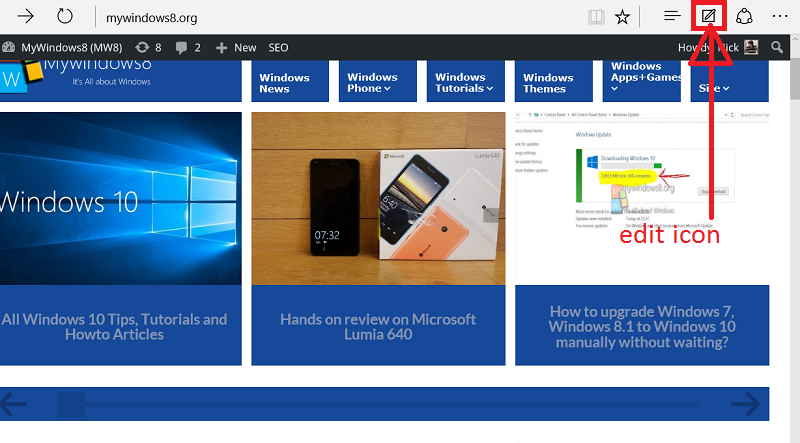
3. You use the pen icon to write any notes or draw figures on the web page.
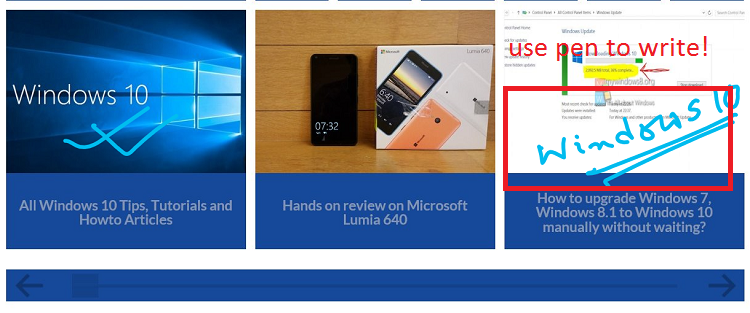
4. If you want to highlight a text, use the highlighter.
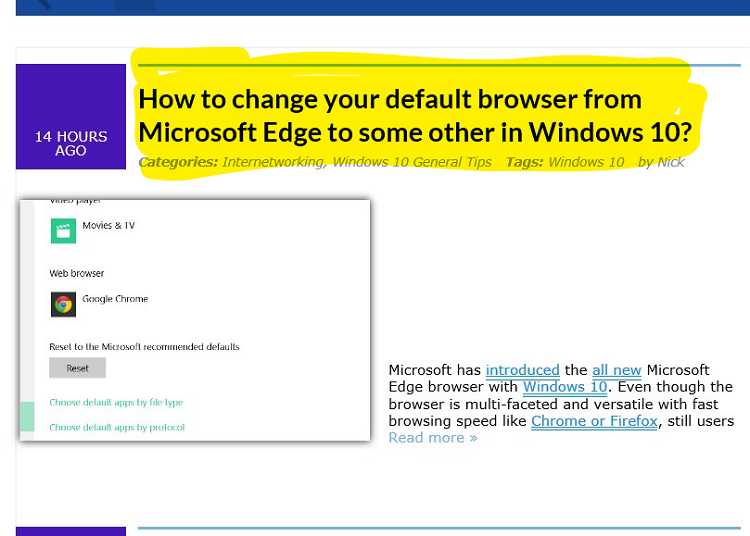
5. You can also add comments to the webpage as and when required. Just tap on the Comment icon and type whatever you want.
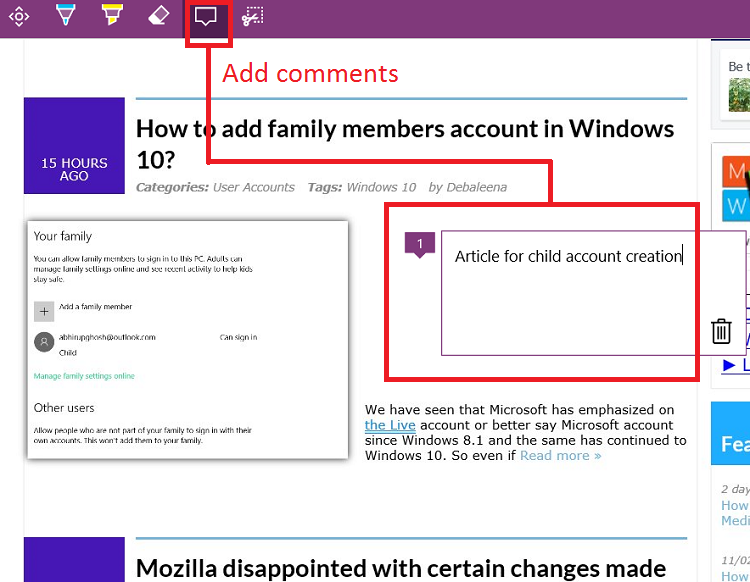
6. Microsoft Edge also allows users to take screenshots of a specific passage, picture, graphical image etc and then paste anywhere on your webpage.
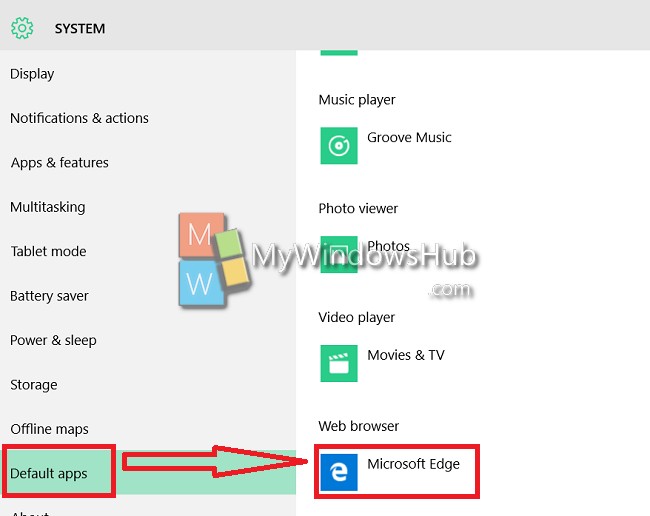
7.When you are done with the editing, now it’s time to save the document. So click on the Save icon as shown in the Snapshot and then select anyone between OneNote, Reading List and Favorites depending on where you want to store the Web Note. The the third step is to name the document and click Add.
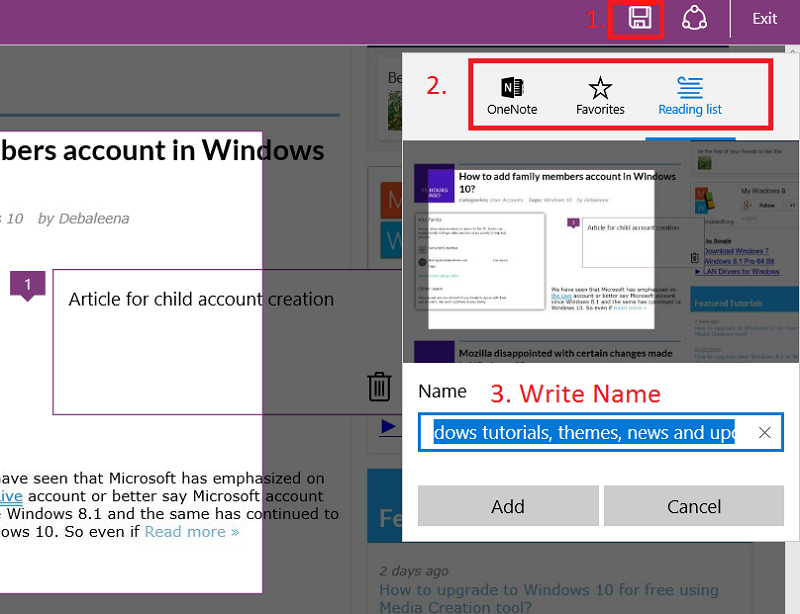
8. Now you can view the saved content from the Hub. First tap on the Hub icon and go to Reading list. You can find the web notes from the list of the Reading list Tab