Bandwidth is an important aspect of your internet. When you are using your computer, bandwidth is divided among different download and upload functions. The allocation is done based on a specific algorithm. But, Windows 10 allows you to decide how much bandwidth you want to allocate to download or upload of Windows update and app updates. Limiting the bandwidth definitely affects the performance but it becomes necessary if your internet connection is limited for some reason, or you are traveling and want to save the internet data for sometime. Downloading Windows or app updates can be halted for sometime when the provision of internet connectivity is not very commendable.
By default, Windows operating system dynamically optimizes the amount of bandwidth your PC is using to download Windows and other Windows app updates. But in case you have data crisis, you can set a definite limit on the data usage.
In this article, I will show you how to limit bandwidth for downloading Windows updates in the background or foreground on Windows 10.
Steps To Limit Bandwidth For Downloading Updates In The Background On Windows 10
1. First of all, click on the Start button and go to Settings.

2. As Settings application opens, tap on Update & Security.
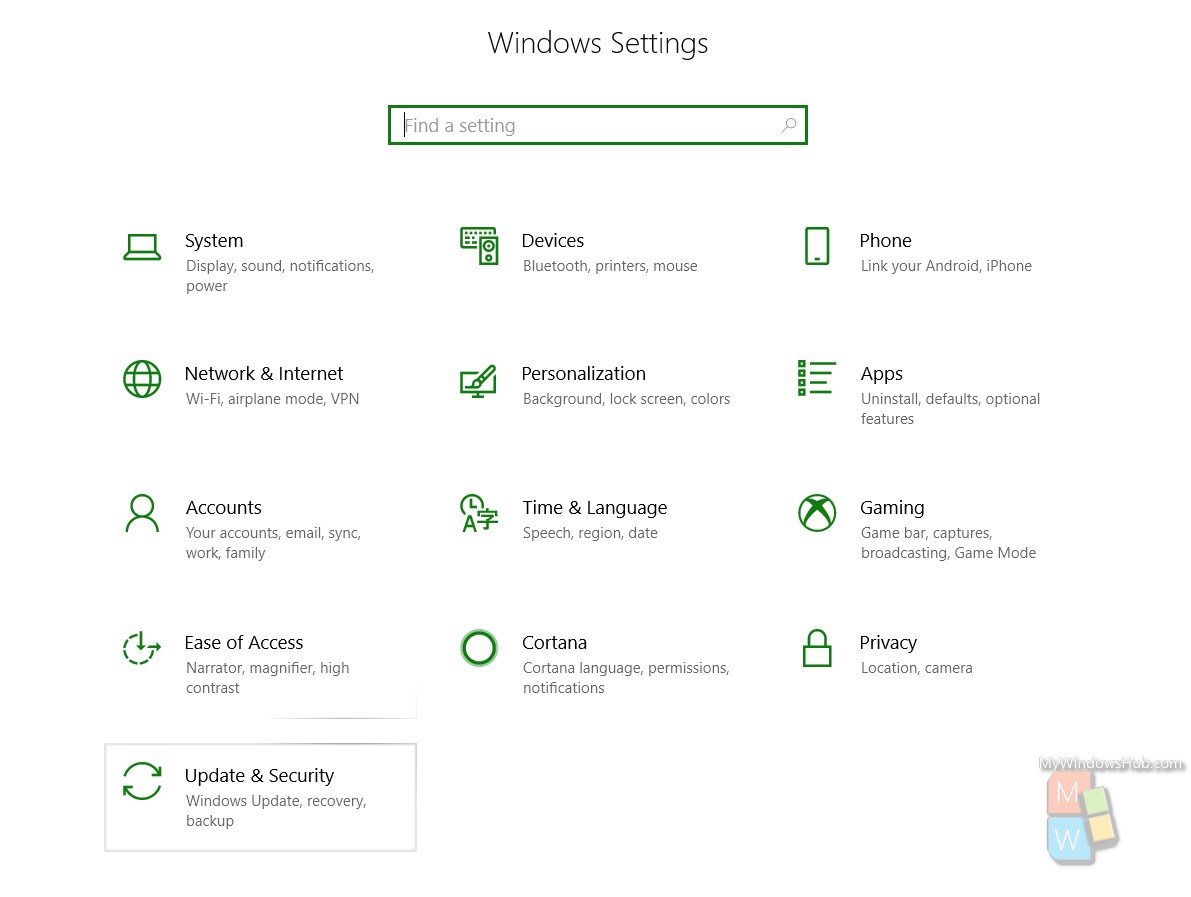
3. In the left panel, click on Delivery Optimization.
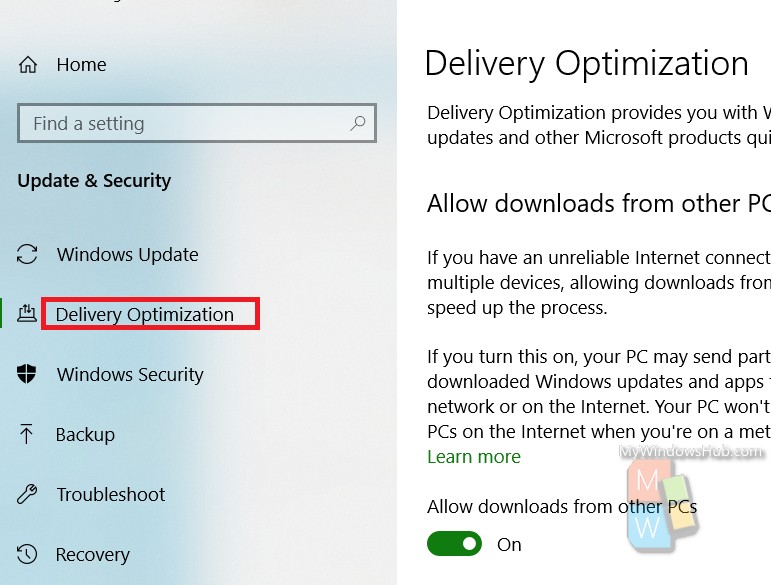
4. In the right panel, scroll down and go to Advanced Settings.

5. As the Download settings open, you can check the bandwidth that has been allocated for background and foreground functions for downloads. If you want to allocate a certain percentage of the bandwidth for foreground or background operations, then check the box along with either of the two options, “Limit how much bandwidth is used for downloading updates in the background” and “Limit how much bandwidth is used for downloading updates in the foreground.
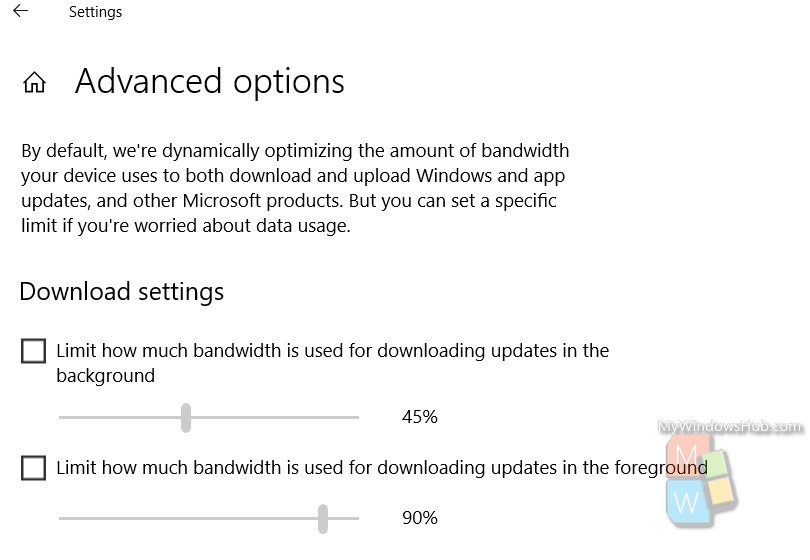
That’s all!

