Checkboxes are used in application forms, checklists, etc. If you are trying to insert checkboxes, then this article is for you. In Microsoft Word, there are two types of checkboxes. One is static checkbox, which is nothing but a type of bullets. The other type is actionable checkbox. You can click on it to check or uncheck the box. In this article, I shall show you how to insert static as well dynamic checkbox in MS Word.
Steps To Insert Static Checkbox in MS Word
1. Enable the list feature and write down the list, one after another. Next, go to Home tab and click on the arrow beside Bullets icon. Scroll down and select Define New Bullet.
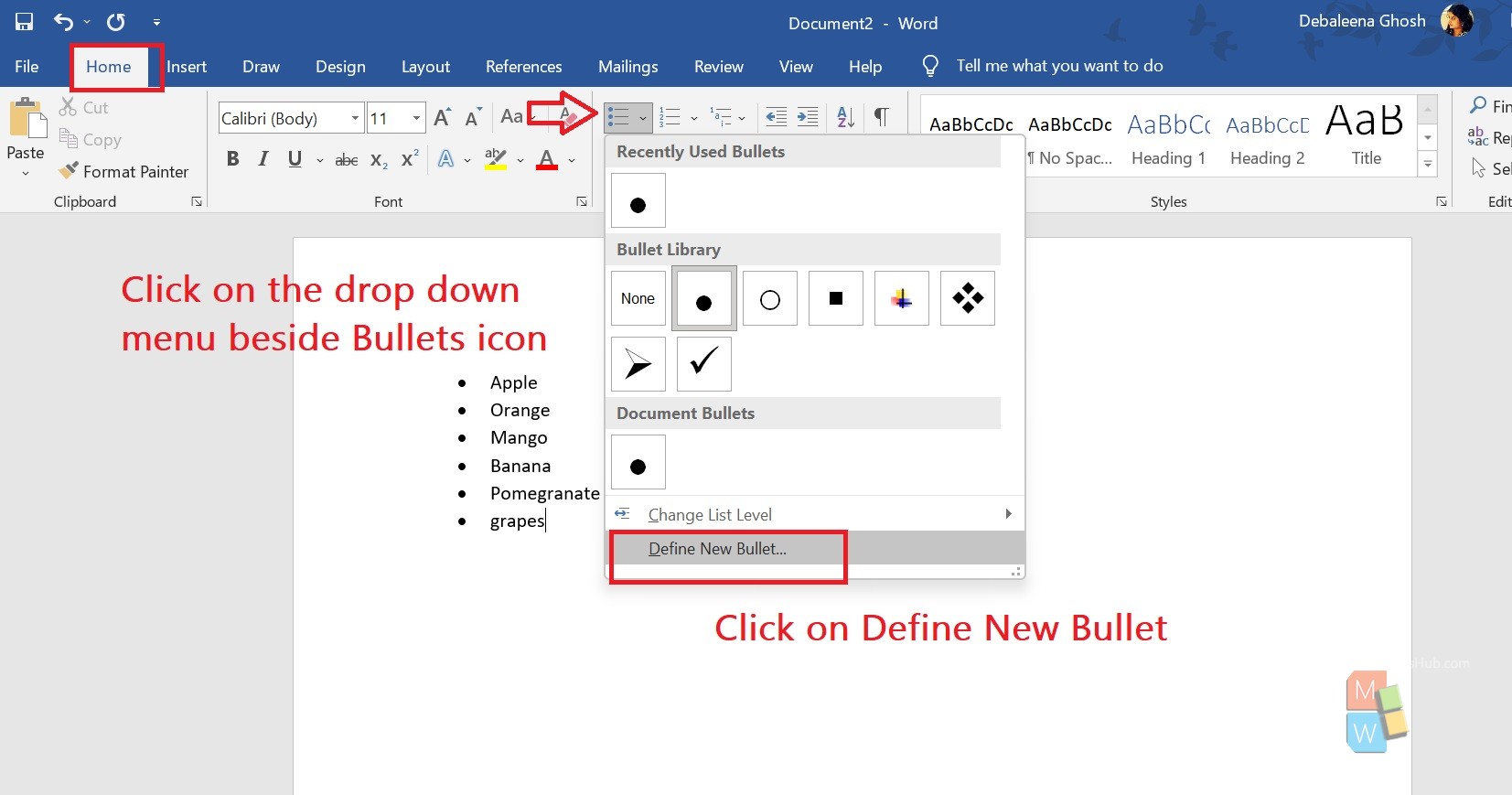
2. Bullet characters are available in symbol, Picture and Font. You can first search the Symbols. I do not have any checkbox symbol, so I preferred downloading Picture. For that, click on Picture.
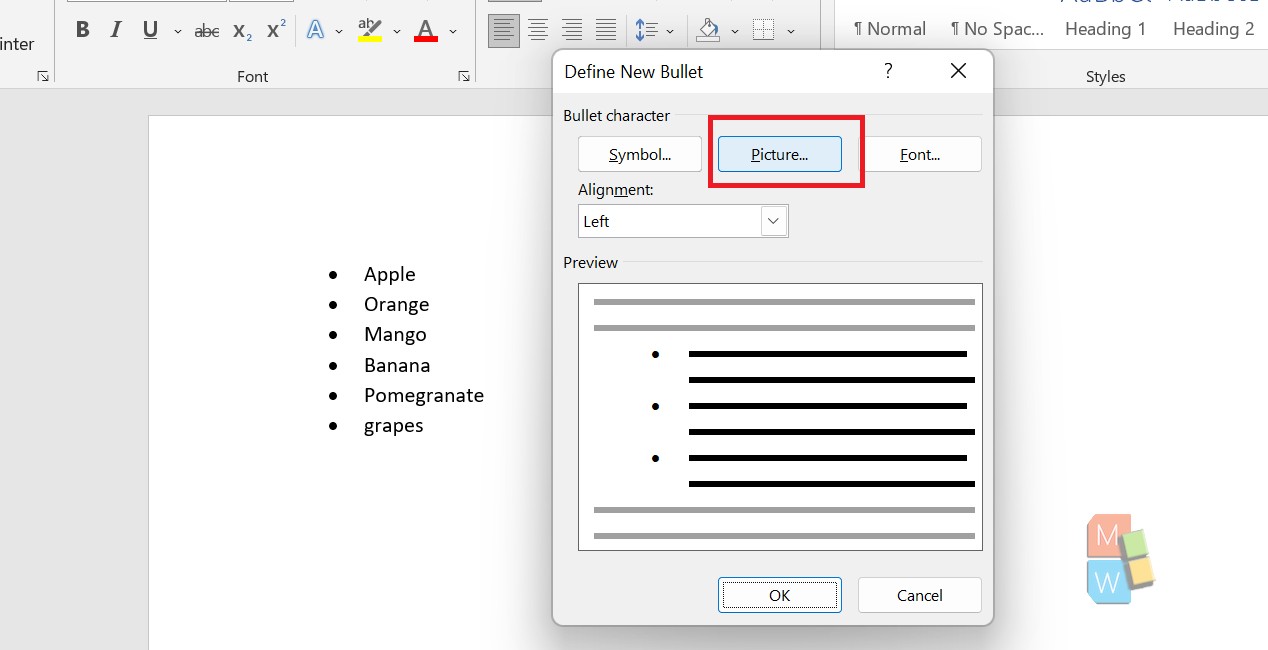
3. Type your search query and hit Enter button.
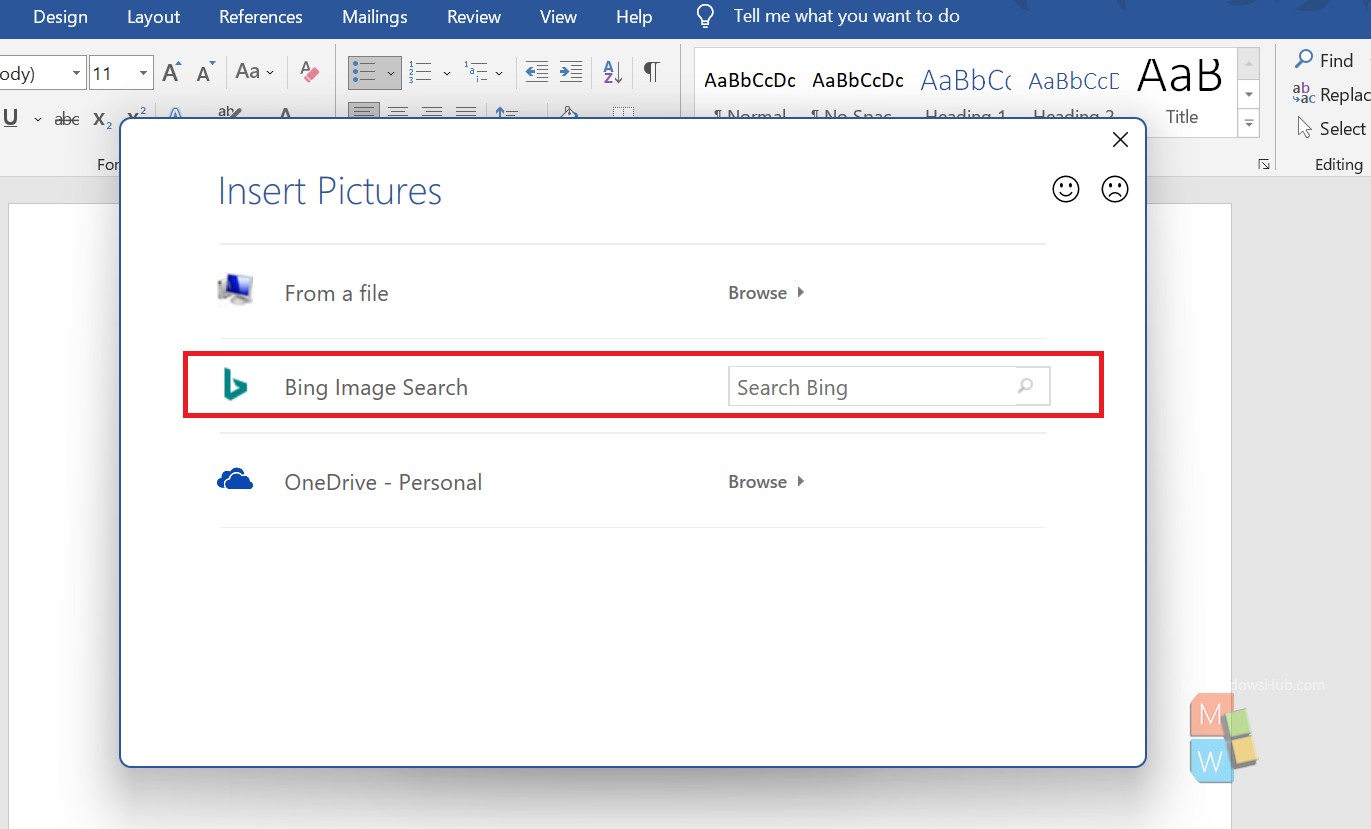
4. Select the image of your choice and click on Insert.
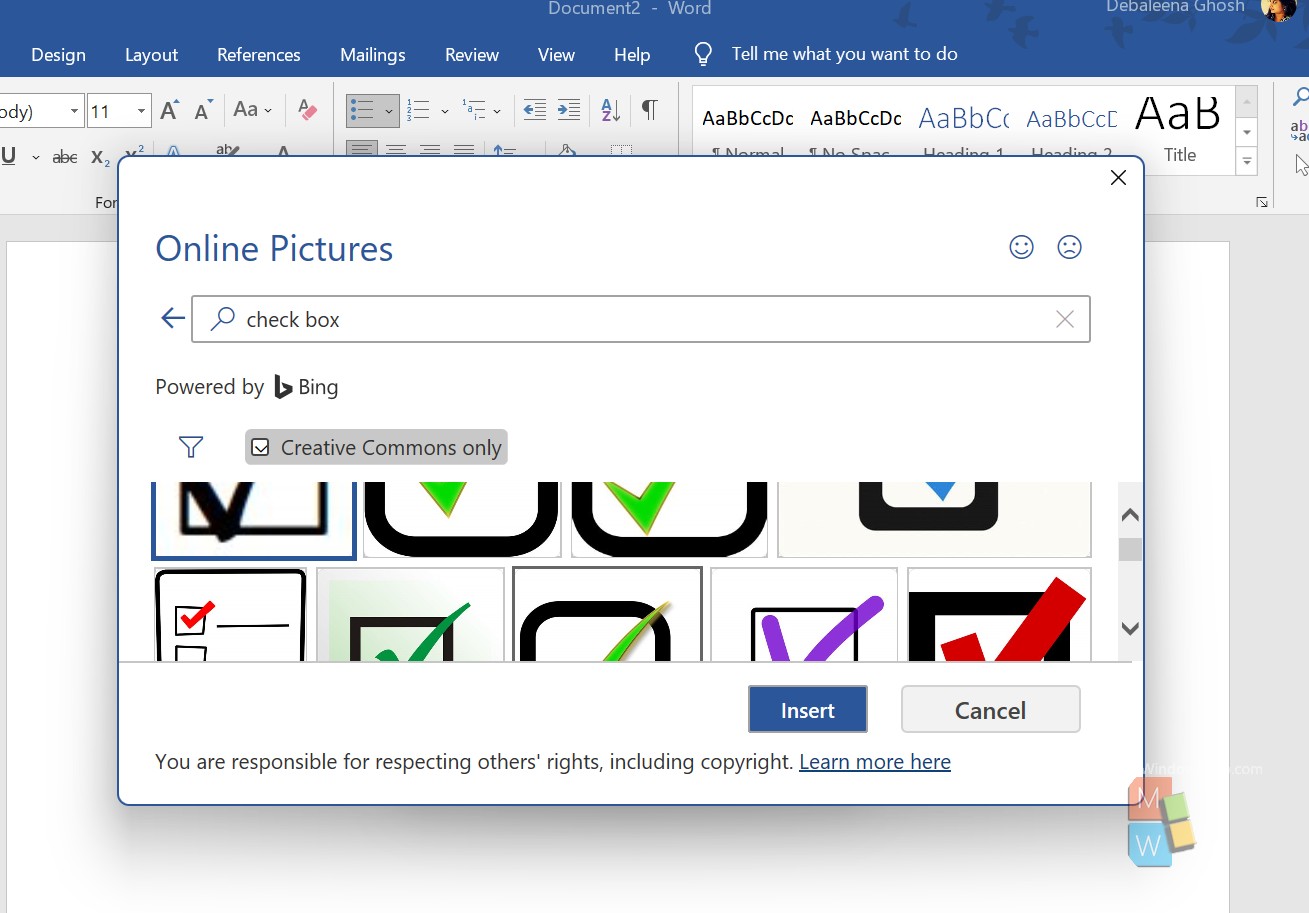
5. The static checkboxes are inserted.

Steps To Insert Dynamic/Actionable Checkbox In MS Word
1. First, you have to turn on Developer mode in MS Word.
2. Next, go to Developer tab. Now click at the beginning of each element of the list and click on the checkbox. You cannot select all and click the checkbox. You have to do it individually.
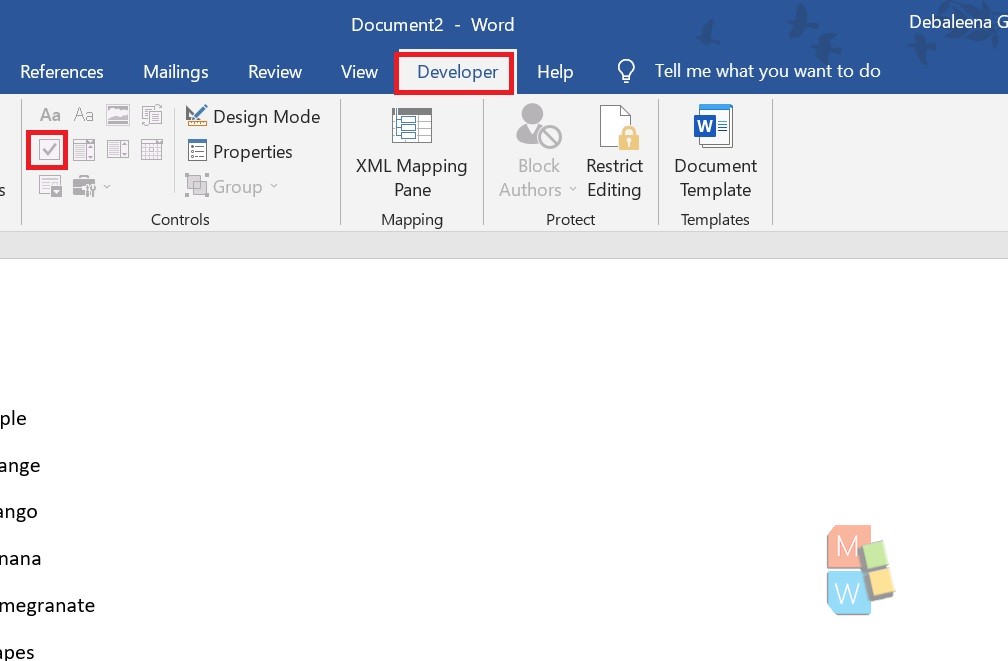
3. That’s all. This is how it looks. You can click on the box to check it, and click again to uncheck it. The check option does not have a tick mark. The default mark is a cross. If you want, you can change it so some other symbol, but I prefer to keep it as it is.

4. To remove the check box, simply delete it 🙂

