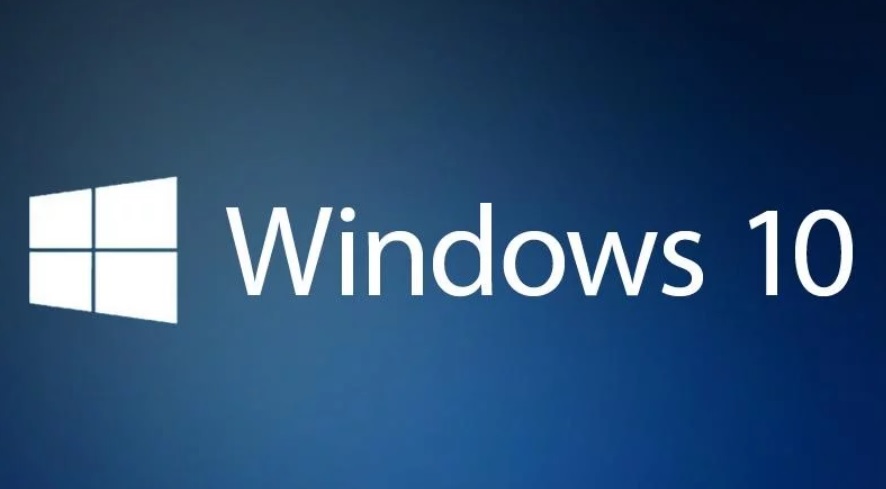
Windows 10 users encounter Windows Update error 0x8007012f during updating the Windows 10. If this error occurs, the update will fail naturally. This error code occurs during any update fail, among system updates, feature updates, security updates, etc.
The expected error messages are as follows:
- There were some problems installing updates, but we’ll try again later. If you keep seeing this and want to search the web or contact support for information, this may help: (0x8007012F)
- ERROR_DELETE_PENDING, The operation has failed, The file cannot be opened because it is in the process of being deleted. Error code: 0x8007012F
In this article, let us see the possible ways by which this issue can be addressed and resolved.
Windows Update Troubleshooter
If you are not really aware of the exact reason why your update failed, the safest option to try out first is to run the Windows Update Troubleshooter. This should resolve the error. Windows 10 has an in-built Windows update Troubleshooter. You can get hold of it easily, by searching in the Windows Search panel. When you open it, follow the instructions step by step and you are done. If you find that this troubleshooter was not capable of correcting the error, then follow the following methods and see which one works for you.
Clear pending.xml file
This is another method, which has been proved to be helpful for many others. Right click on the Windows icon, go to Command Prompt (Admin) to open the elevated command prompt. Now, copy and paste the following and then hit Enter.
Ren c:\windows\winsxs\pending.xml pending.oldThis command will change the name pending.xml file to pending.old. Now try to update Windows once again.
Clear The Content Of SoftwareDistribution Folder And Catroot2 Folder
Clear the content of the SoftwareDistribution folder and catroot2 folder. Try to update Windows 10 once again.
Must Read: How To Fix Windows Update Error Code 0x8e5e0147?
Clear The BITS (Background Intelligent Transfer Service) Queue
To do this, open the elevated command prompt as mentioned earlier. Now, copy and paste the following command and then hit the Enter button.
bitsadmin.exe /reset /allusersCheck out the above methods, and see if any of these works!

