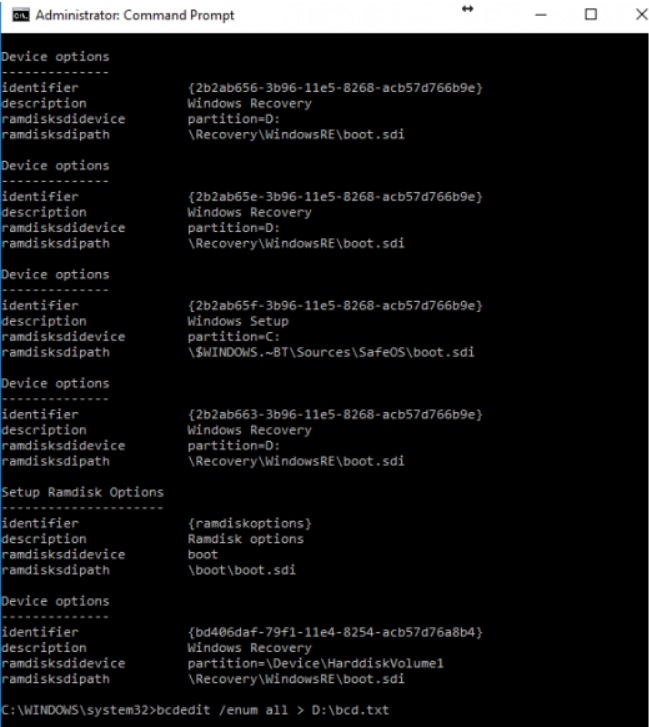
While running Windows Update or Windows Update Assistant, users often encounter an error with an error code 0xc7700112. This error mainly occurs during upgrading Windows operating system versions, Windows 7,8, 8.1 and 10. In this article, you will learn about Windows 10 Upgrade error code 0xc7700112. For checking the error message, you can navigate to C:\Windows10Upgrade\upgrader_default.log. You will receive an error message which says Error Setup Platform Initialize failed with result 0xc7700112.
This error means that there is an issue with the setup process of the upgrade. This can happen if there are fragments and traces of installation process from previous sessions within the Boot Configuration Data File. The setup could not continue, however, for unknown reasons. So, a potential solution is to remove those remnant Setup Entries from BCD Stores.
Steps To Fix Windows 10 Upgrade error code 0xc7700112
1. The first step is to remove the messed-up Setup Entries from BCD Store. For that, you need to open the Command Prompt (Admin’). Open Windows Search panel, type command prompt. From the search results, in the right panel, click on Run as Administrator and open the Elevated Command Prompt.
2. Now type the following command and hit Enter
bcdedit /enum all
All the data will be produced in a text file. You can also specify a path if you want the text file to be saved at your preferred location. Next, type the following command and hit Enter.
bcdedit /delete > <PATH>
3. From the search results, find out Device Options. Under Device Options, check the Identifier field. The description shows the files that are left over from a previous wrong installation and hence, are blocking the path of upgrade for Windows 10 Upgrade Assistant.
4. Copy the required appropriate identifier’s name and enter the entry in the following command in the Command Prompt,
bcdedit /delete {The name of the appropriate identifier}
5. Repeat the step for every Identifier.
6. Finally, restart the device and run the Command Prompt again. Type command bcdedit /enum all and hit Enter.
7. Run the Windows 10 Upgrade Assistant again and check if that fixed your error.

