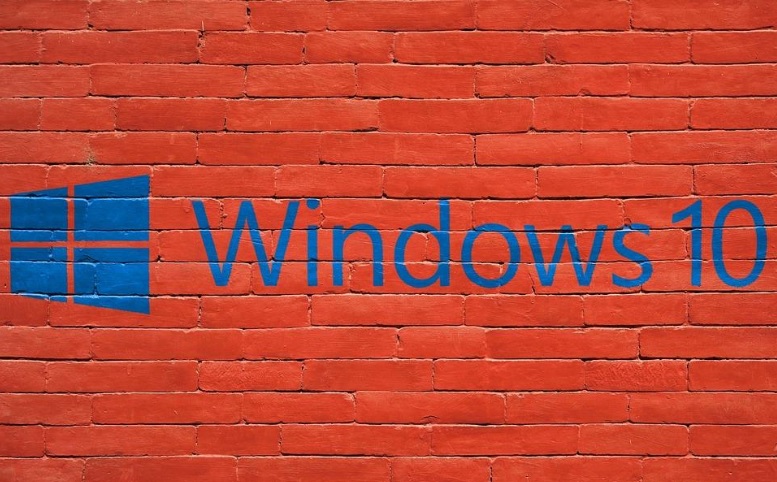
Klif.sys or Kaspersky Lab Intruder Filter is an integral part of Kaspersky Antivirus developed by Kaspersky Lab. This file enables the Kaspersky Antivirus to filter out the intrusions in near real-time actively. The same file is used in Zone Alarm by CheckPoint Software Technologies. A few Windows users who are using Kaspersky Antivirus complained about the system’s slowness and the Klif.sys blue screen error soon after booting up. The worst part is that you won’t even get a chance to customize the settings from Kaspersky Control Panel; you shall be directed directly to the blue screen and followed by a restart.
If you have been facing the blue screen error with any of the below-mentioned error, then you are in the right spot. In this article, we shall be showing you many methods to fix the Klif.sys blue screen error in your Windows 10 device.
- PAGE_FAULT_IN_NONPAGED_AREA
- IRQL_NOT_LESS_OR_EQUAL
- KMODE_EXCEPTION_NOT_HANDLED
Location of Klif.sys file : C:\Windows\System32\drivers
Fix Klif.sys Blue Screen error
Before we begin, please understand that there is no specified solution for this particular problem. We have collected a few practical fixes for this problem, and they are as mentioned below,
- Delete Klif.sys
- Uninstall the Kaspersky software
- Uninstall any other 3rd-party security software
- Switch from Beta to Stable Kaspersky software
- Perform System Restore
Before we hit the road, please take care of a few points,
- If you cannot access Windows normally, you need to boot up your device in safe mode. For this, you need to use the Advanced Startup options that you can access by pressing F8 on your keyboard while starting up. If this won’t work for you, please use the installation media to carry out the instructions.
- The methods mentioned below might lead to the uninstallation of the Kaspersky Antivirus. If organizational policies restrict you, we highly recommend you contact the IT administrator before moving ahead.
1. Delete Klif.sys
- Press the “Win + R” key on your keyboard to open the Run dialog.
- Then type the below-mentioned path and hit the enter button to open in the File Explorer,
C:\Windows\System32\drivers
- In File Explorer, scroll down and locate the “Klif.sys” file and delete it.
- In the address bar, copy & paste the below-mentioned path and hit the enter key to navigate,
C:\Windows\System32\DriverStore
- In File Explorer, scroll down and locate the “Klif.sys” file and delete it.
- Once you follow the above steps, reboot your device and check if the issue persists.
Most of the time, deleting the “Klif.sys” file should fix the blue screen issue. Please try out the below methods if the first one didn’t work for you.
2. Uninstall the Kaspersky software:
Removing the Kaspersky Antivirus is the simplest way to fix the blue screen error. For removing the Kaspersky lab application smoothly, the company offers a tool “Kavremover” for your Windows 10 device.
- Click this link to navigate to the download page.
- Double-click on the “karemover.exe” program to launch the tool.
- Allow access upon UAC prompt.
- Then, on the next windows, click on the “Remove” button to completely uninstall the Kaspersky Antivirus.
- Restart your device and verify the occurrence of the blue screen error.
3. Uninstall any other 3rd-party security software:
If you are not willing to remove the Kaspersky Antivirus from your system, this method may help you. We have noticed that the “Klif.sys” blue screen error might occur due to the presence of third-party security softwares. We highly recommend you to use only one Antivirus software at a time to avoid the unnecessary clashes and such blue screen freeze error on your Windows 10 device.
4. Switch from Beta to Stable Kaspersky software
The “Klif.sys” blue screen error might occur if you are using the beta version of the Kaspersky Antivirus. To fix this scenario, we recommend you to follow the below steps,
- Uninstall the beta version of the Kaspersky Antivirus and switch to the stable one.
- If you are using the Windows insider builds, we recommend using the stable Windows release or following the previous step.
5. Perform System Restore
Resetting your Windows device is a hectic process, and we advise you to use the System Restore tool instead. In this fix, please select a restore point before installing the Kaspersky Antivirus and follow the on-screen instructions to complete the restoration.
Conclusion:
In this article, we have explained the “Klif.sys” blue screen error and walked you through the possible fixes. If you are facing any issues while following the above fixes, leave a comment for us below.


Hi there,
Two day ago I had this issue on a Dell Laptop. I started it in secure mode and deleted the klif.sys.
The Laptop ran smooth after that. On the same day wie upgraded Keaspersky Endpoint Security vom V10 to V13.
On the next day the Laptop was not useable anymore. What happend was that one of these actions killed every driver on the Latop. No USB, Mouse, Touchpad or Network or WLAN was working anymore. You just could move with the builtin keyboard but could not install anything. I must reinstall the whole Laptop
Thank you! Deleting the file worked for me, I only had the first one in the drivers directory. Nothing in driverstore.
I also removed Kapersky after my PC was back up and running because it’s super annoying with all the pop ups, so this was the last straw! I will find another AV app.
Dude that helped me resolve a customer laptop that needed it in a extreme hurry thank u and keep up the great articles.