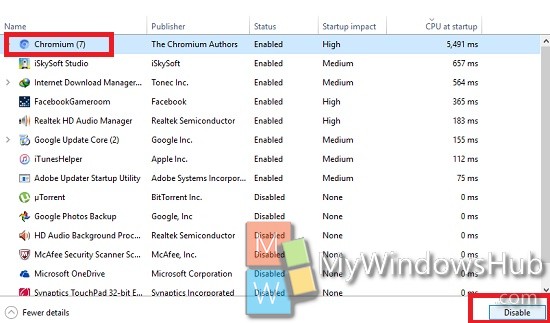Windows operting system has updated the Task manager with Windows 8.1. Task manager is a system monitor, and startup manager included with Microsoft Windows systems. It provides limited information about computer performance and running applications, processes and CPU usage, commit charge and memory information, network activity and statistics, logged-in users, and system services. The Task Manager can also be used to set process priorities, processor affinity, forcibly terminate processes, and shut down, restart, hibernate, or log off from Windows. The improved task manager has added a new tab called StartUp. The Startup tab helps you fin the apps that making your system lag or slow. This feature is extremely helpful for novice users as they would gather idea about different apps, their performance and battery consumption. The Startup tabs creates a list of the applications that start when you turn on your computer. The different programs have low, medium, or high impact on start up. So, if your system is running slow, then you might have a look at the task manager to investigate which apps are causing this lag. The tab shows you the impact on startup and also lets you find the startup time for an app in this tab. Here’s how.
Steps To Find The Startup Time For An App In Windows
1. If you are using Windows 10, then open Cortana. Type Task Manager, and select it from the search results.
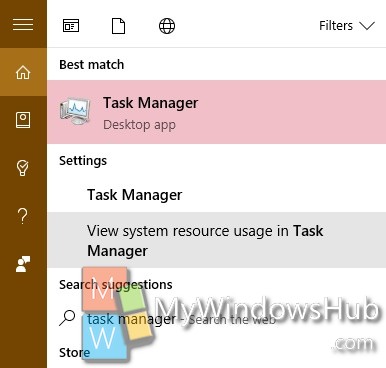
2. As the Task Manager opens, go to the Startup tab. Right-click any one of the columns in this tab.
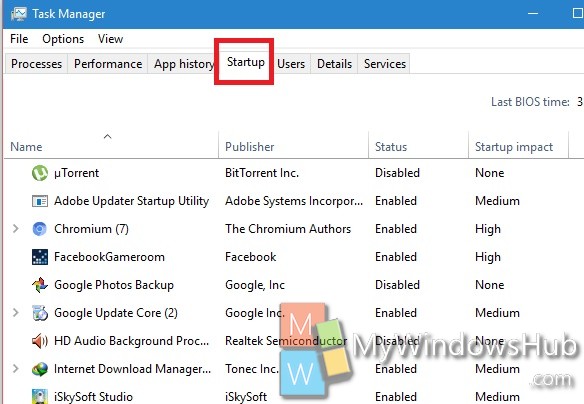
3. From the context menu, right click and select ‘CPU at startup’.
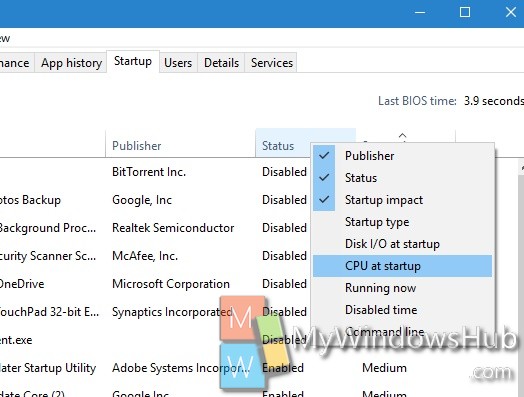
4. Now the Startup tab will display this new column CPU at Startup. You wll find the time consumed by each application, when the CPU booted.
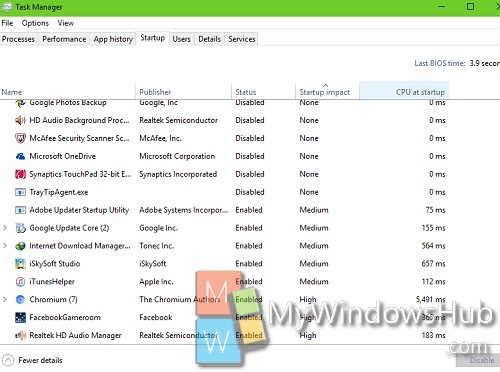
5. Now you can arrange and sort the time by ascending or descending by tapping on thr CPU at Startp Context menu. Noe if you find that an application is consuming large time and you are not using it quite oftne, then select the app and click Disable located at the bottom right corner of the screen.