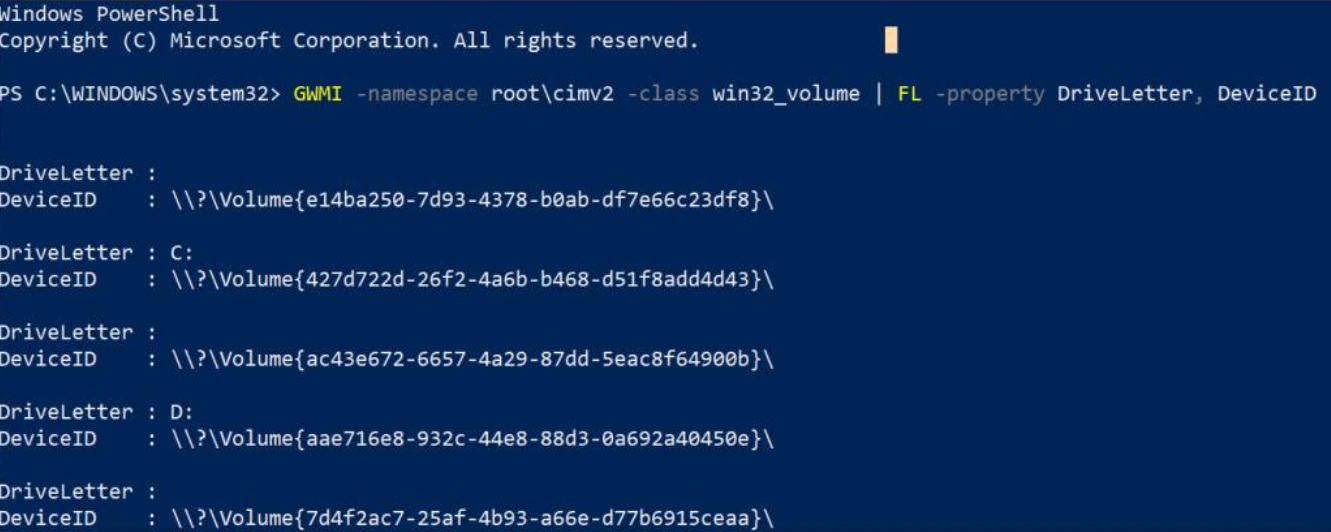
A GUID is the acronym for Global Unique Identifier which is used to create a unique identity any entity. It was first used by Microsoft and GUIDs are hugely used in identifying different Microsoft products, different interfaces, replicas, records, applications, etc. Each type of object has a specific type of GUID. For example, an Access database has 16 byte field for GUID.
In the following tutorial, you will learn how to find the disk and Volume GUID on Windows 10.
Steps to find the disk and volume GUID on Windows 10
First, open Command Prompt with Administrative Rights. To find the GUID for any external drive, you have to type the following command. Do not forget to connect your external hard drive to your PC
Diskpart
As the Diskpart utility starts running, you must find out the list of all the disks connected to yout system. So, type the following command and hit Enter.
list disk
The entire list of connected disks will appear. Each disk is assigned a number, for reference. You must note the disk number and use it in the command to find the GUID. Hence, follow the command now.
select disk number
This selects the disk. Now run a command to finally find the GUID.
uniqueid disk
For finding the volume GUID, open the PowerShell with administrative privileges. Type the following command and hit Enter. The command returns a list of all volumes and their GUIDs.
GWMI -namespace root\cimv2 -class win32_volume | FL -property DriveLetter, DeviceID
That’s all!

